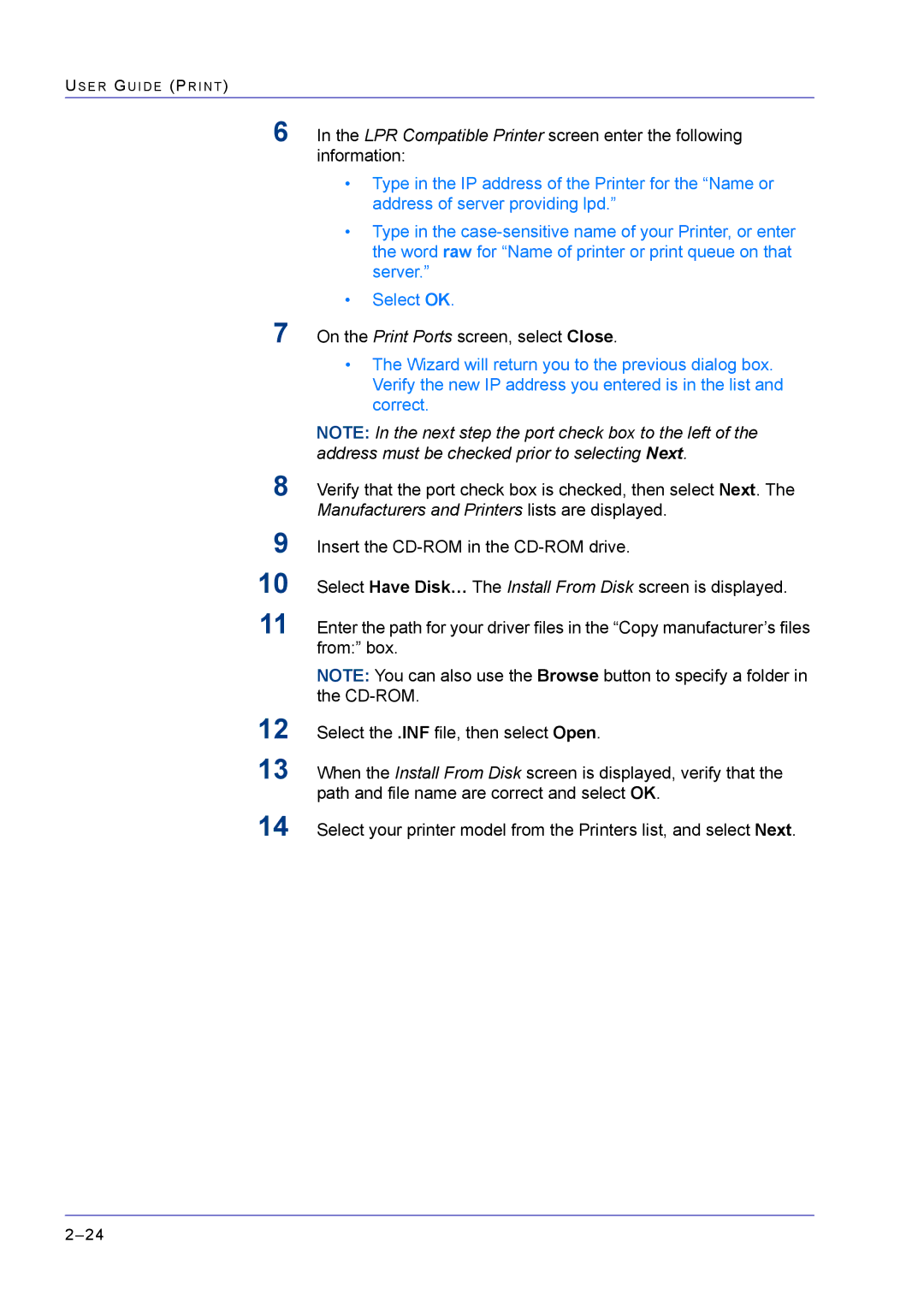US E R GU I D E (PR I N T )
6In the LPR Compatible Printer screen enter the following information:
•Type in the IP address of the Printer for the “Name or address of server providing lpd.”
•Type in the
•Select OK.
7On the Print Ports screen, select Close.
•The Wizard will return you to the previous dialog box. Verify the new IP address you entered is in the list and correct.
NOTE: In the next step the port check box to the left of the address must be checked prior to selecting Next.
8Verify that the port check box is checked, then select Next. The Manufacturers and Printers lists are displayed.
9
10
11
12
13
14
Insert the
Select Have Disk… The Install From Disk screen is displayed.
Enter the path for your driver files in the “Copy manufacturer’s files from:” box.
NOTE: You can also use the Browse button to specify a folder in the
Select the .INF file, then select Open.
When the Install From Disk screen is displayed, verify that the path and file name are correct and select OK.
Select your printer model from the Printers list, and select Next.