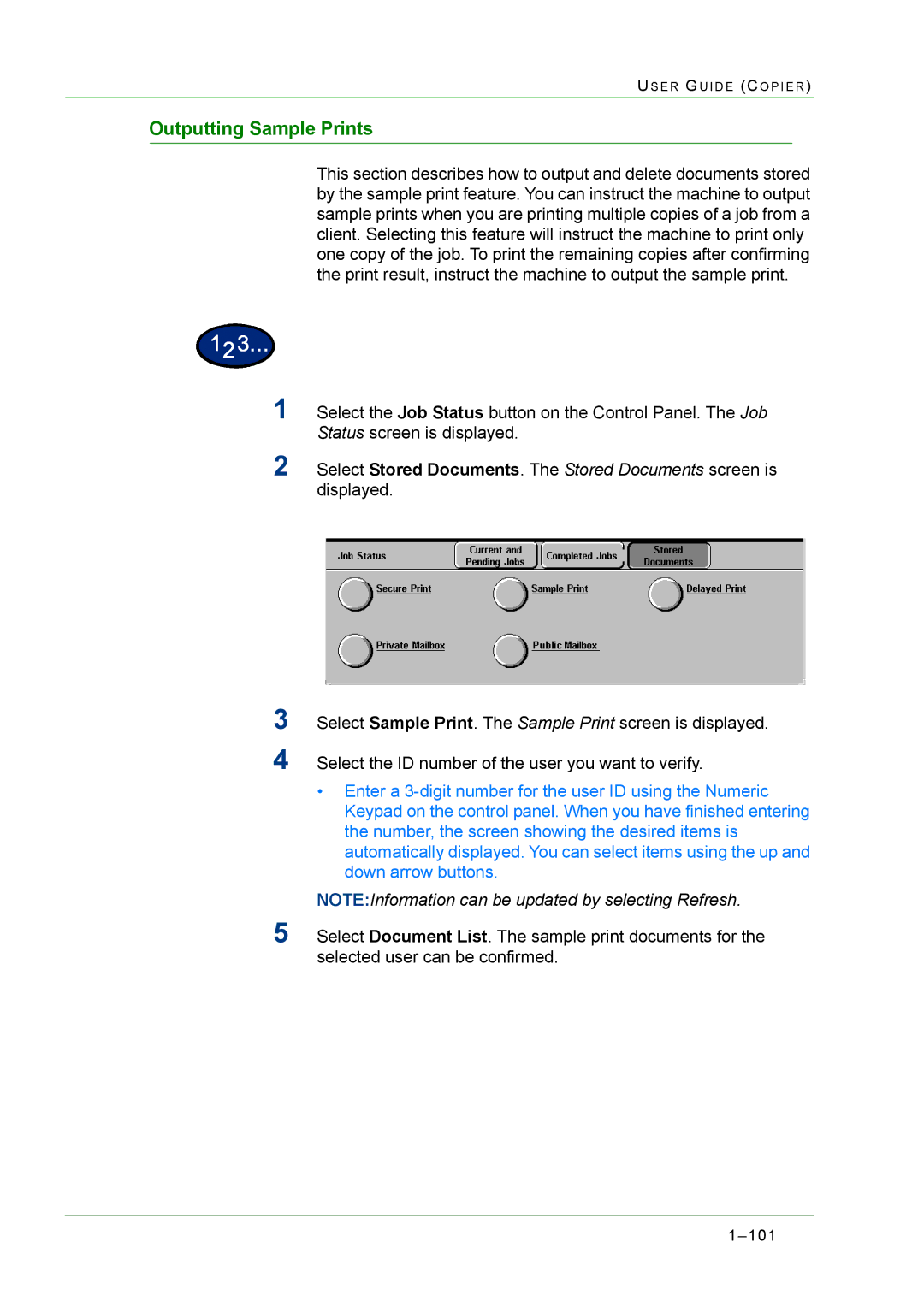US E R G U I D E (C O P I E R )
Outputting Sample Prints
This section describes how to output and delete documents stored by the sample print feature. You can instruct the machine to output sample prints when you are printing multiple copies of a job from a client. Selecting this feature will instruct the machine to print only one copy of the job. To print the remaining copies after confirming the print result, instruct the machine to output the sample print.
1Select the Job Status button on the Control Panel. The Job Status screen is displayed.
2Select Stored Documents. The Stored Documents screen is displayed.
3
4
Select Sample Print. The Sample Print screen is displayed.
Select the ID number of the user you want to verify.
•Enter a
NOTE:Information can be updated by selecting Refresh.
5Select Document List. The sample print documents for the selected user can be confirmed.