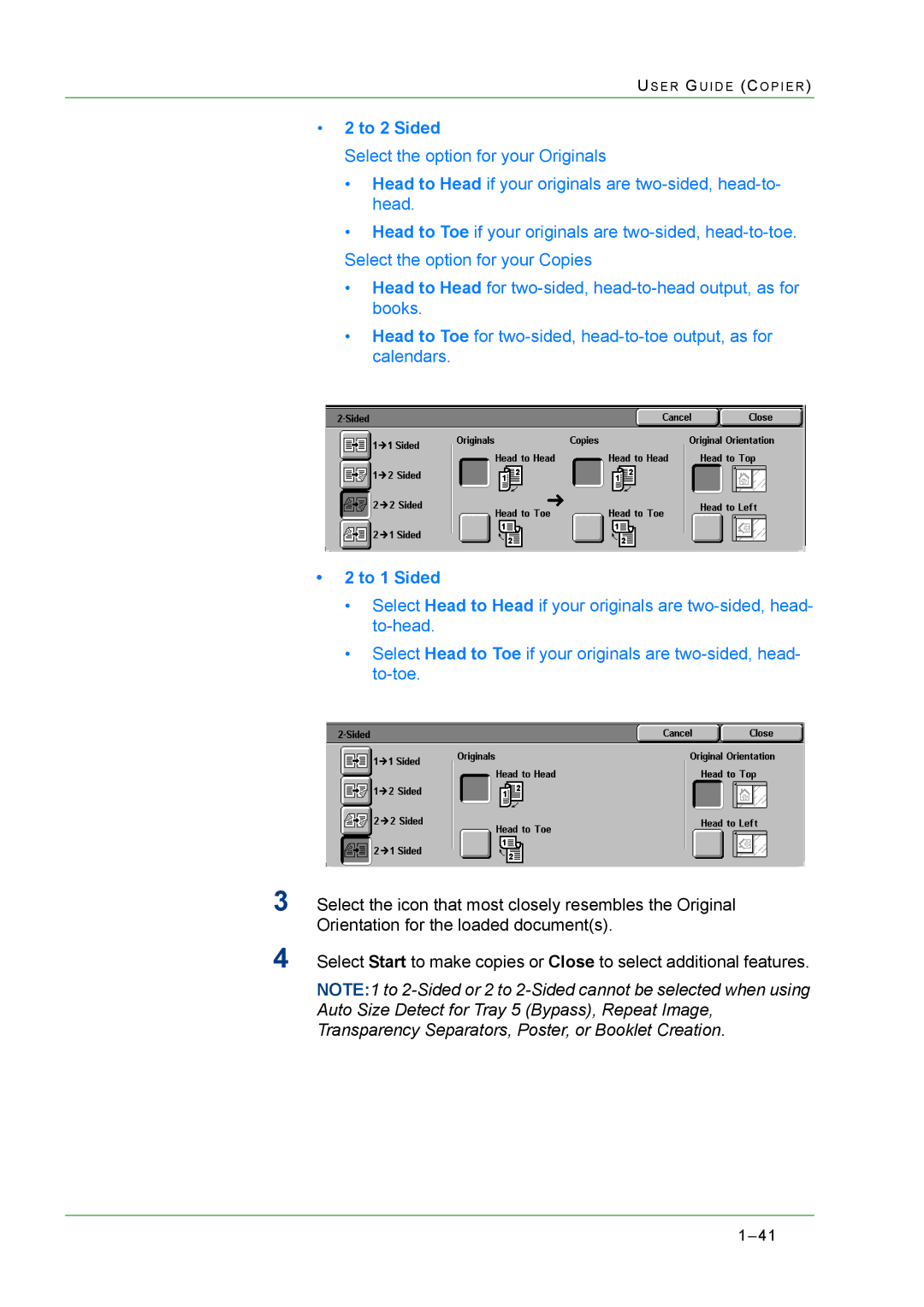US E R G U I D E (C O P I E R )
•2 to 2 Sided
Select the option for your Originals
•Head to Head if your originals are
•Head to Toe if your originals are
•Head to Head for
•Head to Toe for
•2 to 1 Sided
•Select Head to Head if your originals are
•Select Head to Toe if your originals are
3Select the icon that most closely resembles the Original Orientation for the loaded document(s).
4Select Start to make copies or Close to select additional features.
NOTE:1 to