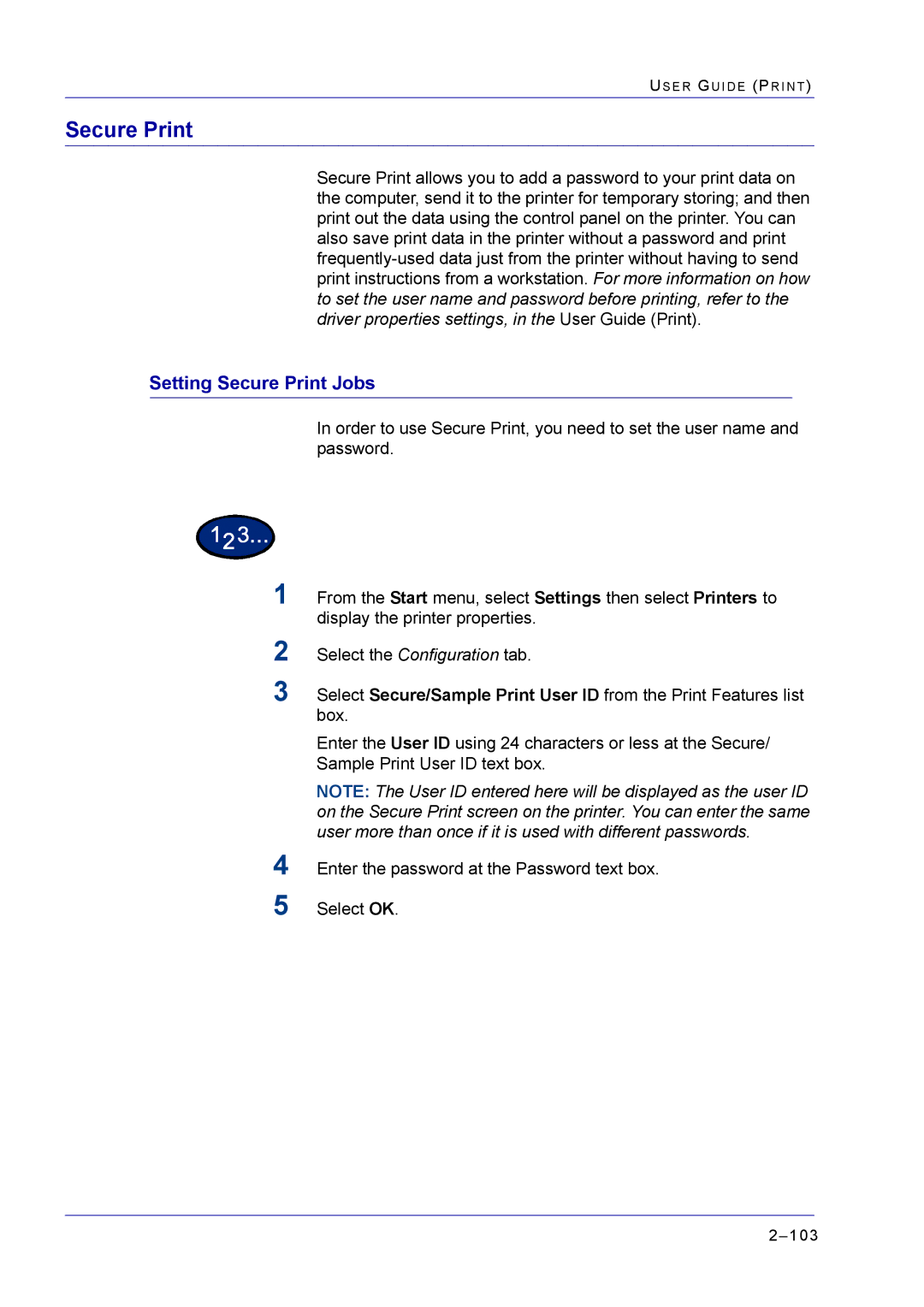US E R GU I D E (PR I N T )
Secure Print
Secure Print allows you to add a password to your print data on the computer, send it to the printer for temporary storing; and then print out the data using the control panel on the printer. You can also save print data in the printer without a password and print
Setting Secure Print Jobs
In order to use Secure Print, you need to set the user name and password.
1From the Start menu, select Settings then select Printers to display the printer properties.
2Select the Configuration tab.
3Select Secure/Sample Print User ID from the Print Features list box.
4
5
Enter the User ID using 24 characters or less at the Secure/ Sample Print User ID text box.
NOTE: The User ID entered here will be displayed as the user ID on the Secure Print screen on the printer. You can enter the same user more than once if it is used with different passwords.
Enter the password at the Password text box.