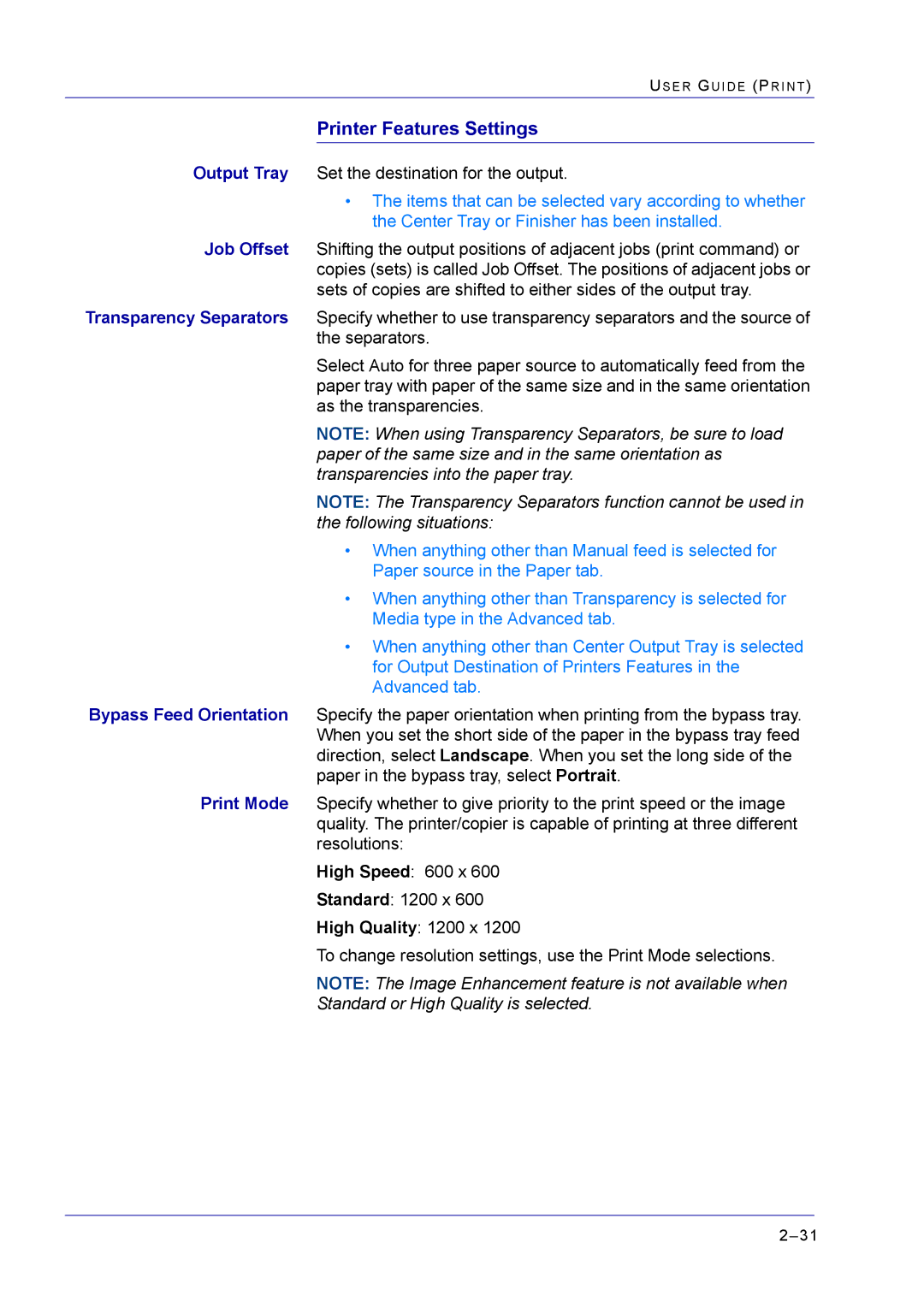| US E R GU I D E (PR I N T ) |
| Printer Features Settings |
Output Tray | Set the destination for the output. |
| • The items that can be selected vary according to whether |
| the Center Tray or Finisher has been installed. |
Job Offset | Shifting the output positions of adjacent jobs (print command) or |
| copies (sets) is called Job Offset. The positions of adjacent jobs or |
| sets of copies are shifted to either sides of the output tray. |
Transparency Separators | Specify whether to use transparency separators and the source of |
| the separators. |
| Select Auto for three paper source to automatically feed from the |
| paper tray with paper of the same size and in the same orientation |
| as the transparencies. |
| NOTE: When using Transparency Separators, be sure to load |
| paper of the same size and in the same orientation as |
| transparencies into the paper tray. |
| NOTE: The Transparency Separators function cannot be used in |
| the following situations: |
| • When anything other than Manual feed is selected for |
| Paper source in the Paper tab. |
| • When anything other than Transparency is selected for |
| Media type in the Advanced tab. |
| • When anything other than Center Output Tray is selected |
| for Output Destination of Printers Features in the |
| Advanced tab. |
Bypass Feed Orientation | Specify the paper orientation when printing from the bypass tray. |
| When you set the short side of the paper in the bypass tray feed |
| direction, select Landscape. When you set the long side of the |
| paper in the bypass tray, select Portrait. |
Print Mode | Specify whether to give priority to the print speed or the image |
| quality. The printer/copier is capable of printing at three different |
| resolutions: |
| High Speed: 600 x 600 |
| Standard: 1200 x 600 |
| High Quality: 1200 x 1200 |
| To change resolution settings, use the Print Mode selections. |
| NOTE: The Image Enhancement feature is not available when |
| Standard or High Quality is selected. |