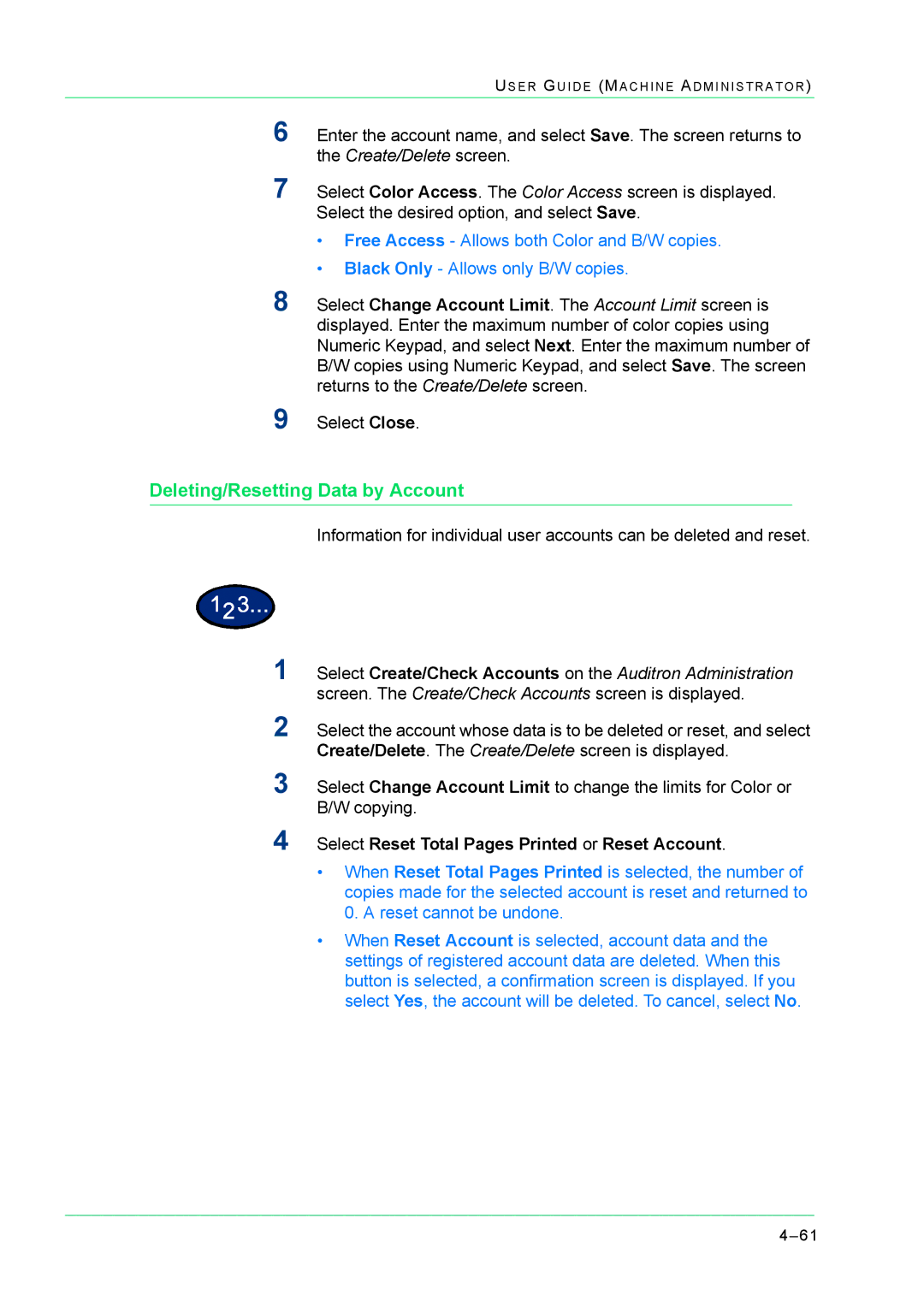US E R G U I D E (MA C H I N E A D M I N I S T R A T O R )
6Enter the account name, and select Save. The screen returns to the Create/Delete screen.
7Select Color Access. The Color Access screen is displayed. Select the desired option, and select Save.
•Free Access - Allows both Color and B/W copies.
•Black Only - Allows only B/W copies.
8Select Change Account Limit. The Account Limit screen is displayed. Enter the maximum number of color copies using Numeric Keypad, and select Next. Enter the maximum number of B/W copies using Numeric Keypad, and select Save. The screen returns to the Create/Delete screen.
9Select Close.
Deleting/Resetting Data by Account
Information for individual user accounts can be deleted and reset.
1Select Create/Check Accounts on the Auditron Administration screen. The Create/Check Accounts screen is displayed.
2Select the account whose data is to be deleted or reset, and select Create/Delete. The Create/Delete screen is displayed.
3Select Change Account Limit to change the limits for Color or B/W copying.
4Select Reset Total Pages Printed or Reset Account.
•When Reset Total Pages Printed is selected, the number of copies made for the selected account is reset and returned to 0. A reset cannot be undone.
•When Reset Account is selected, account data and the settings of registered account data are deleted. When this button is selected, a confirmation screen is displayed. If you select Yes, the account will be deleted. To cancel, select No.