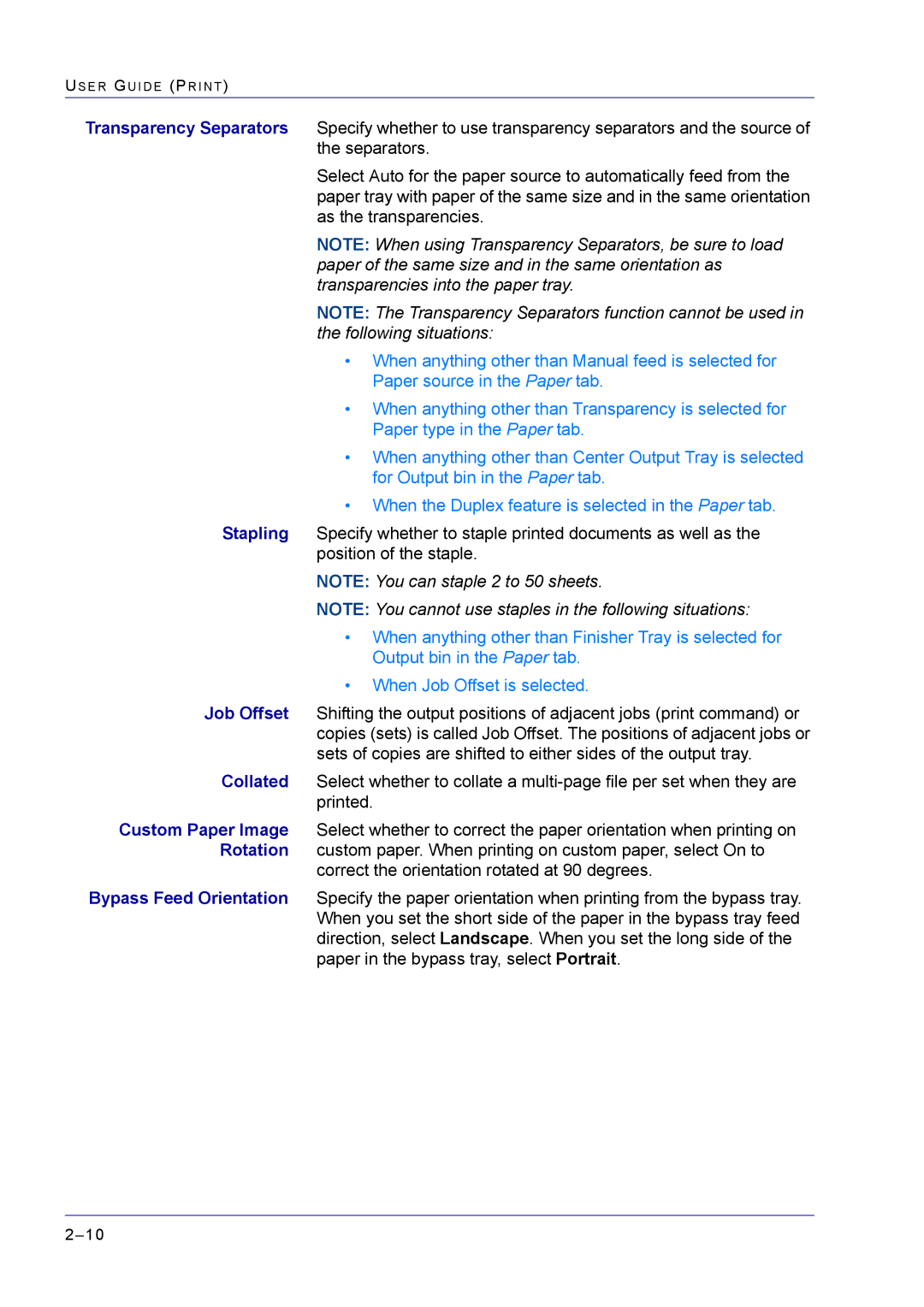US E R GU I D E (PR I N T )
Transparency Separators Specify whether to use transparency separators and the source of the separators.
Select Auto for the paper source to automatically feed from the paper tray with paper of the same size and in the same orientation as the transparencies.
NOTE: When using Transparency Separators, be sure to load paper of the same size and in the same orientation as transparencies into the paper tray.
NOTE: The Transparency Separators function cannot be used in the following situations:
•When anything other than Manual feed is selected for Paper source in the Paper tab.
•When anything other than Transparency is selected for Paper type in the Paper tab.
•When anything other than Center Output Tray is selected for Output bin in the Paper tab.
•When the Duplex feature is selected in the Paper tab.
Stapling Specify whether to staple printed documents as well as the position of the staple.
NOTE: You can staple 2 to 50 sheets.
NOTE: You cannot use staples in the following situations:
•When anything other than Finisher Tray is selected for Output bin in the Paper tab.
•When Job Offset is selected.
Job Offset Shifting the output positions of adjacent jobs (print command) or copies (sets) is called Job Offset. The positions of adjacent jobs or sets of copies are shifted to either sides of the output tray.
Collated Select whether to collate a
Custom Paper Image Select whether to correct the paper orientation when printing on Rotation custom paper. When printing on custom paper, select On to
correct the orientation rotated at 90 degrees.
Bypass Feed Orientation Specify the paper orientation when printing from the bypass tray. When you set the short side of the paper in the bypass tray feed direction, select Landscape. When you set the long side of the paper in the bypass tray, select Portrait.