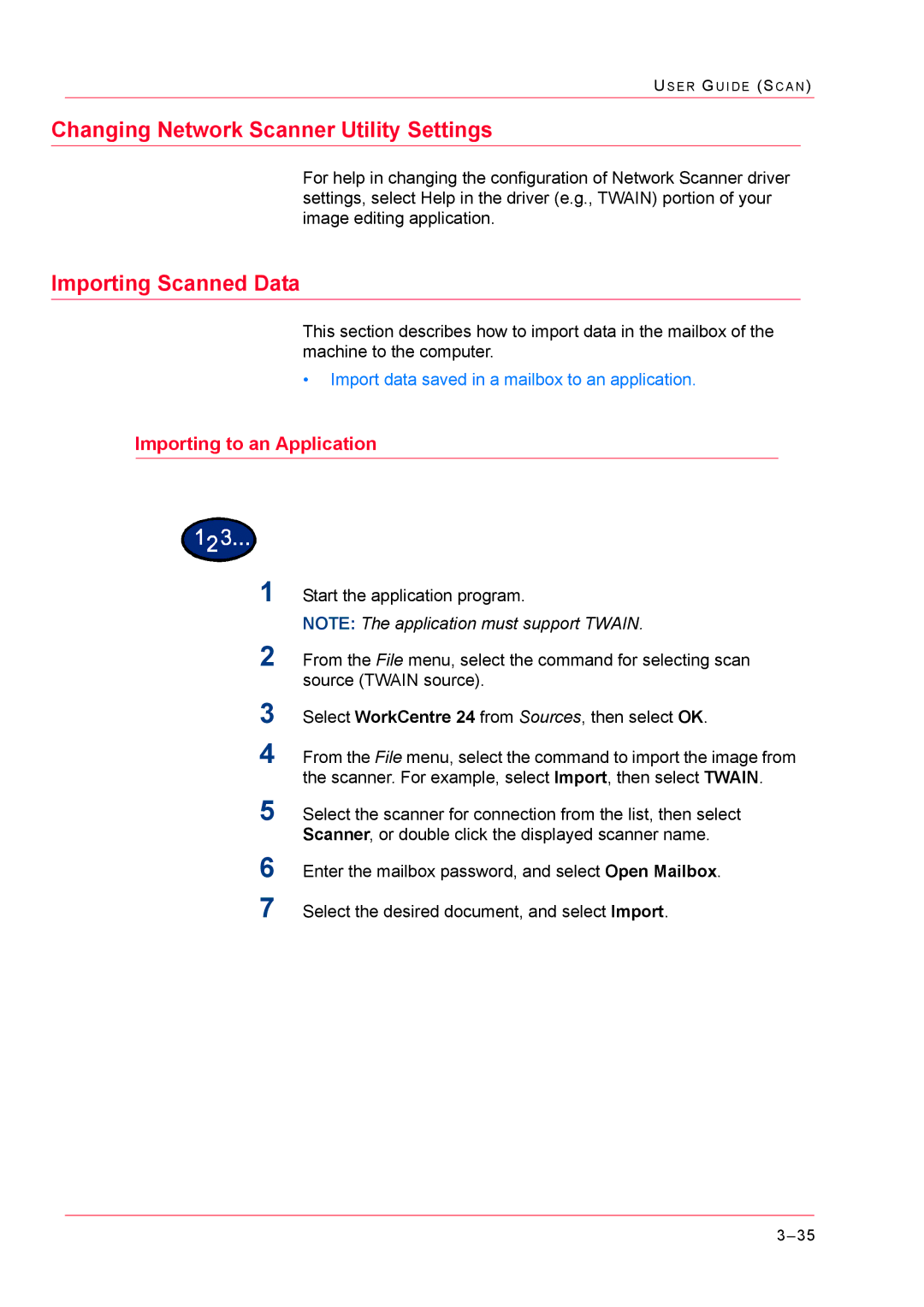US E R GU I D E (SC A N )
Changing Network Scanner Utility Settings
For help in changing the configuration of Network Scanner driver settings, select Help in the driver (e.g., TWAIN) portion of your image editing application.
Importing Scanned Data
This section describes how to import data in the mailbox of the machine to the computer.
•Import data saved in a mailbox to an application.
Importing to an Application
1Start the application program.
NOTE: The application must support TWAIN.
2From the File menu, select the command for selecting scan source (TWAIN source).
3
4
Select WorkCentre 24 from Sources, then select OK.
From the File menu, select the command to import the image from the scanner. For example, select Import, then select TWAIN.
5Select the scanner for connection from the list, then select Scanner, or double click the displayed scanner name.
6
7
Enter the mailbox password, and select Open Mailbox.
Select the desired document, and select Import.