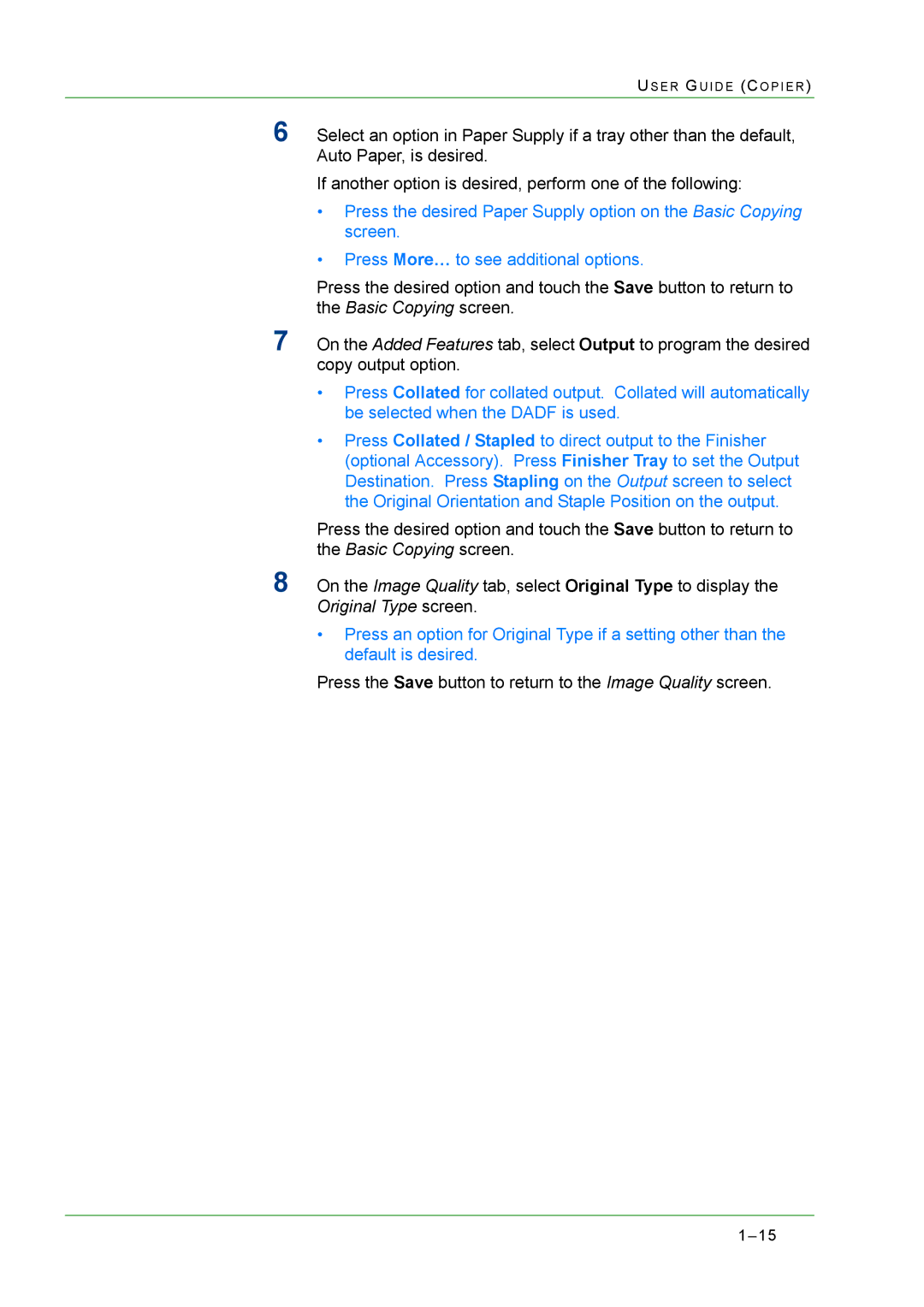US E R G U I D E (C O P I E R )
6Select an option in Paper Supply if a tray other than the default, Auto Paper, is desired.
If another option is desired, perform one of the following:
•Press the desired Paper Supply option on the Basic Copying screen.
•Press More… to see additional options.
Press the desired option and touch the Save button to return to the Basic Copying screen.
7On the Added Features tab, select Output to program the desired copy output option.
•Press Collated for collated output. Collated will automatically be selected when the DADF is used.
•Press Collated / Stapled to direct output to the Finisher (optional Accessory). Press Finisher Tray to set the Output Destination. Press Stapling on the Output screen to select the Original Orientation and Staple Position on the output.
Press the desired option and touch the Save button to return to the Basic Copying screen.
8On the Image Quality tab, select Original Type to display the Original Type screen.
•Press an option for Original Type if a setting other than the default is desired.