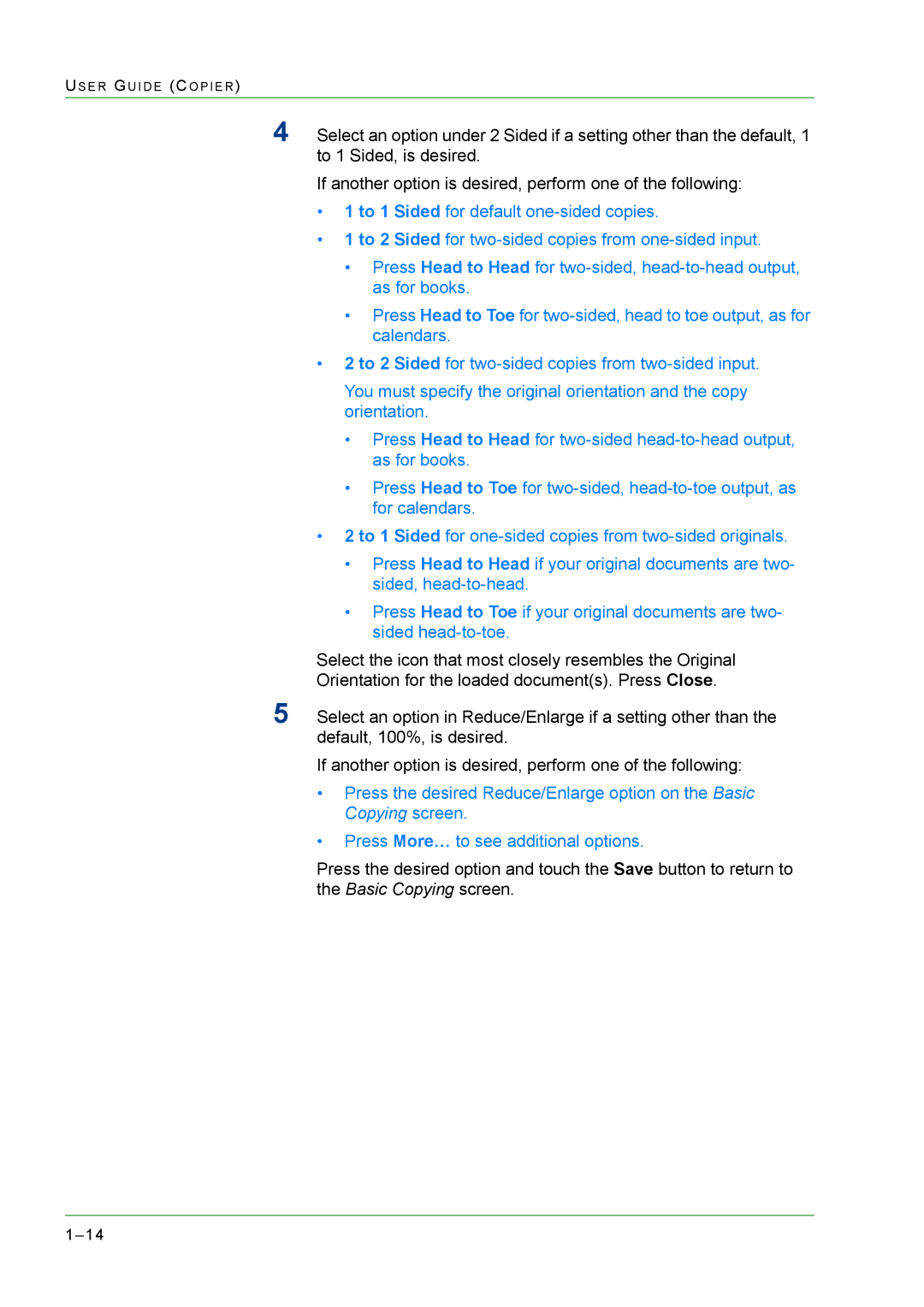US E R GU I D E (CO P I E R )
4Select an option under 2 Sided if a setting other than the default, 1 to 1 Sided, is desired.
If another option is desired, perform one of the following:
•1 to 1 Sided for default
•1 to 2 Sided for
•Press Head to Head for
•Press Head to Toe for
•2 to 2 Sided for
You must specify the original orientation and the copy orientation.
•Press Head to Head for
•Press Head to Toe for
•2 to 1 Sided for
•Press Head to Head if your original documents are two- sided,
•Press Head to Toe if your original documents are two- sided
Select the icon that most closely resembles the Original Orientation for the loaded document(s). Press Close.
5Select an option in Reduce/Enlarge if a setting other than the default, 100%, is desired.
If another option is desired, perform one of the following:
•Press the desired Reduce/Enlarge option on the Basic Copying screen.
•Press More… to see additional options.
Press the desired option and touch the Save button to return to the Basic Copying screen.