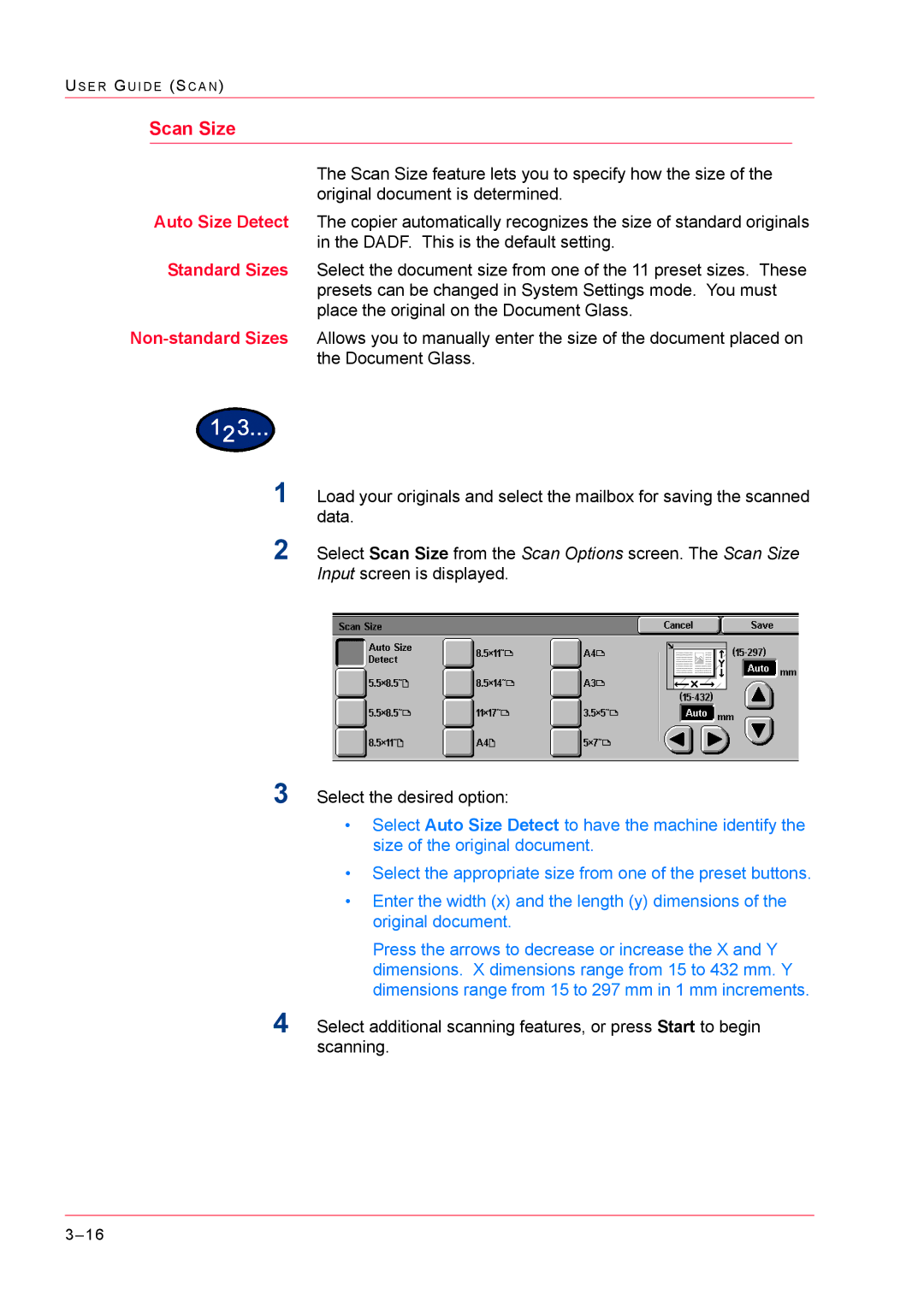The Scan Size feature lets you to specify how the size of the original document is determined.
The copier automatically recognizes the size of standard originals in the DADF. This is the default setting.
Select the document size from one of the 11 preset sizes. These presets can be changed in System Settings mode. You must place the original on the Document Glass.
Allows you to manually enter the size of the document placed on the Document Glass.
US E R GU I D E (SC A N )
Scan Size
Auto Size Detect
Standard Sizes
Non-standard Sizes
1Load your originals and select the mailbox for saving the scanned data.
2Select Scan Size from the Scan Options screen. The Scan Size Input screen is displayed.
3Select the desired option:
•Select Auto Size Detect to have the machine identify the size of the original document.
•Select the appropriate size from one of the preset buttons.
•Enter the width (x) and the length (y) dimensions of the original document.
Press the arrows to decrease or increase the X and Y dimensions. X dimensions range from 15 to 432 mm. Y dimensions range from 15 to 297 mm in 1 mm increments.
4Select additional scanning features, or press Start to begin scanning.