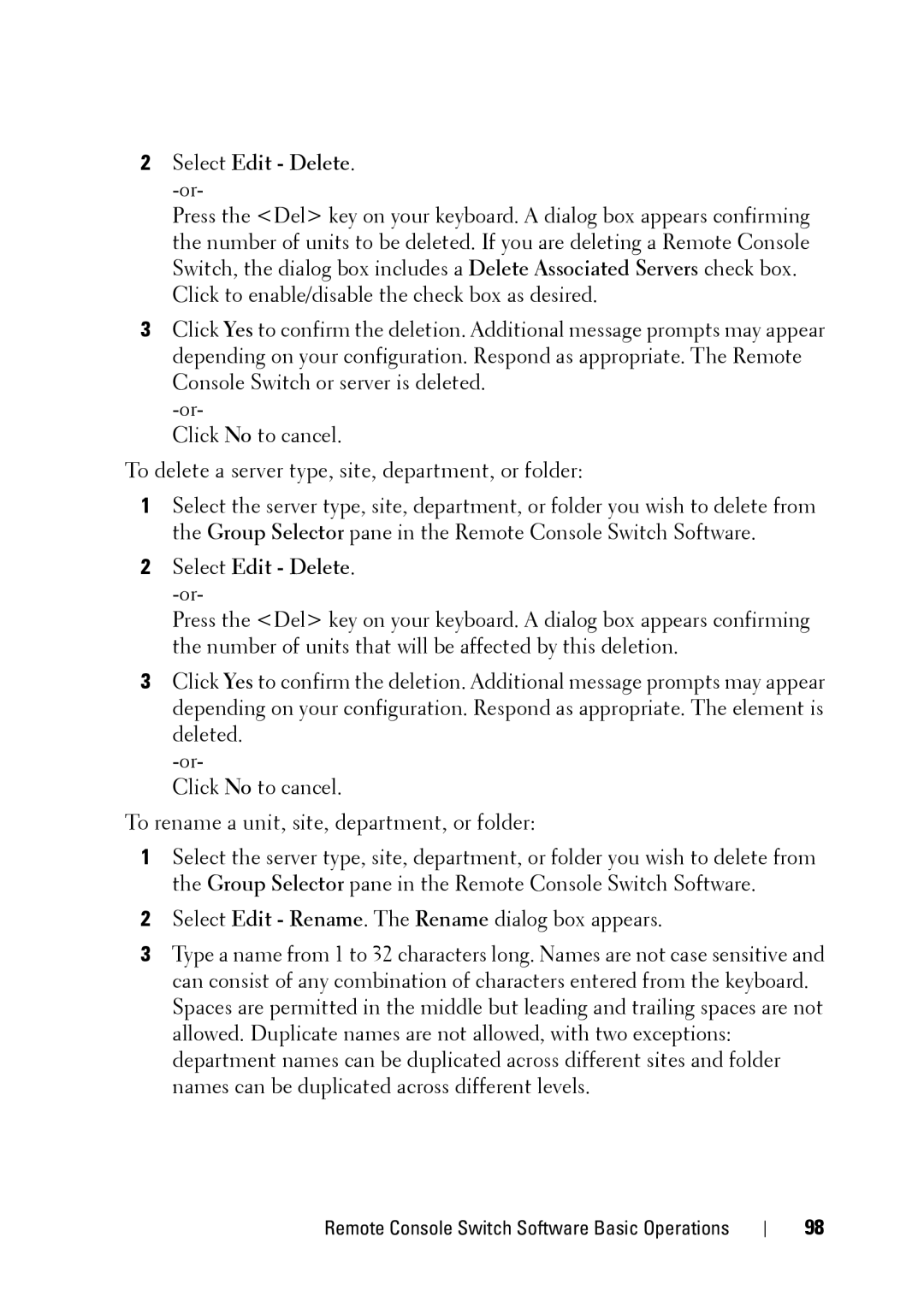2Select Edit - Delete. -or-
Press the <Del> key on your keyboard. A dialog box appears confirming the number of units to be deleted. If you are deleting a Remote Console Switch, the dialog box includes a Delete Associated Servers check box.
Click to enable/disable the check box as desired.
3Click Yes to confirm the deletion. Additional message prompts may appear depending on your configuration. Respond as appropriate. The Remote Console Switch or server is deleted.
Click No to cancel.
To delete a server type, site, department, or folder:
1Select the server type, site, department, or folder you wish to delete from the Group Selector pane in the Remote Console Switch Software.
2Select Edit - Delete.
Press the <Del> key on your keyboard. A dialog box appears confirming the number of units that will be affected by this deletion.
3Click Yes to confirm the deletion. Additional message prompts may appear depending on your configuration. Respond as appropriate. The element is deleted.
Click No to cancel.
To rename a unit, site, department, or folder:
1Select the server type, site, department, or folder you wish to delete from the Group Selector pane in the Remote Console Switch Software.
2Select Edit - Rename. The Rename dialog box appears.
3Type a name from 1 to 32 characters long. Names are not case sensitive and can consist of any combination of characters entered from the keyboard. Spaces are permitted in the middle but leading and trailing spaces are not allowed. Duplicate names are not allowed, with two exceptions: department names can be duplicated across different sites and folder names can be duplicated across different levels.
Remote Console Switch Software Basic Operations
98