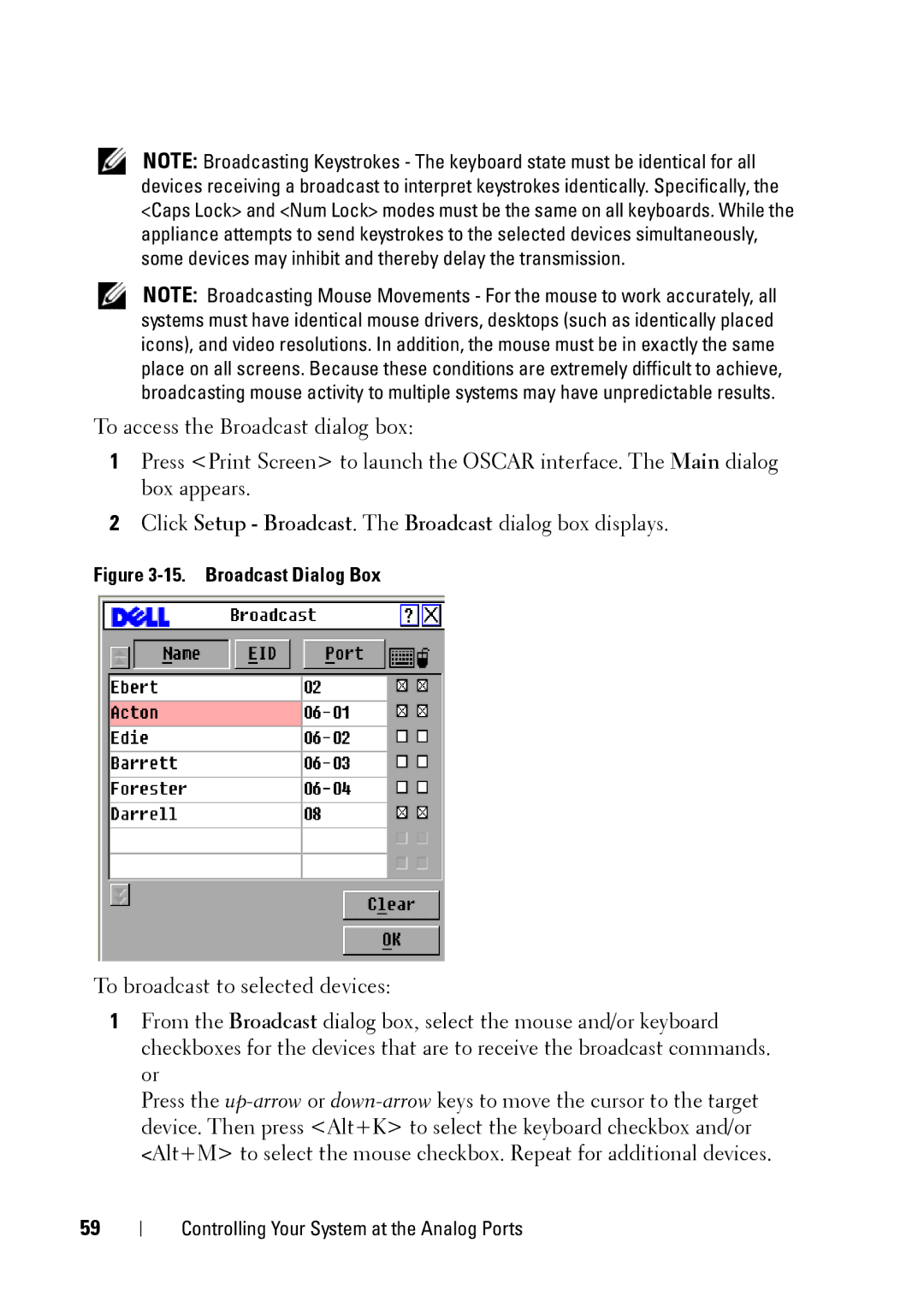NOTE: Broadcasting Keystrokes - The keyboard state must be identical for all devices receiving a broadcast to interpret keystrokes identically. Specifically, the <Caps Lock> and <Num Lock> modes must be the same on all keyboards. While the appliance attempts to send keystrokes to the selected devices simultaneously, some devices may inhibit and thereby delay the transmission.
NOTE: Broadcasting Mouse Movements - For the mouse to work accurately, all systems must have identical mouse drivers, desktops (such as identically placed icons), and video resolutions. In addition, the mouse must be in exactly the same place on all screens. Because these conditions are extremely difficult to achieve, broadcasting mouse activity to multiple systems may have unpredictable results.
To access the Broadcast dialog box:
1Press <Print Screen> to launch the OSCAR interface. The Main dialog box appears.
2Click Setup - Broadcast. The Broadcast dialog box displays.
Figure 3-15. Broadcast Dialog Box
To broadcast to selected devices:
1From the Broadcast dialog box, select the mouse and/or keyboard checkboxes for the devices that are to receive the broadcast commands. or
Press the
59
Controlling Your System at the Analog Ports