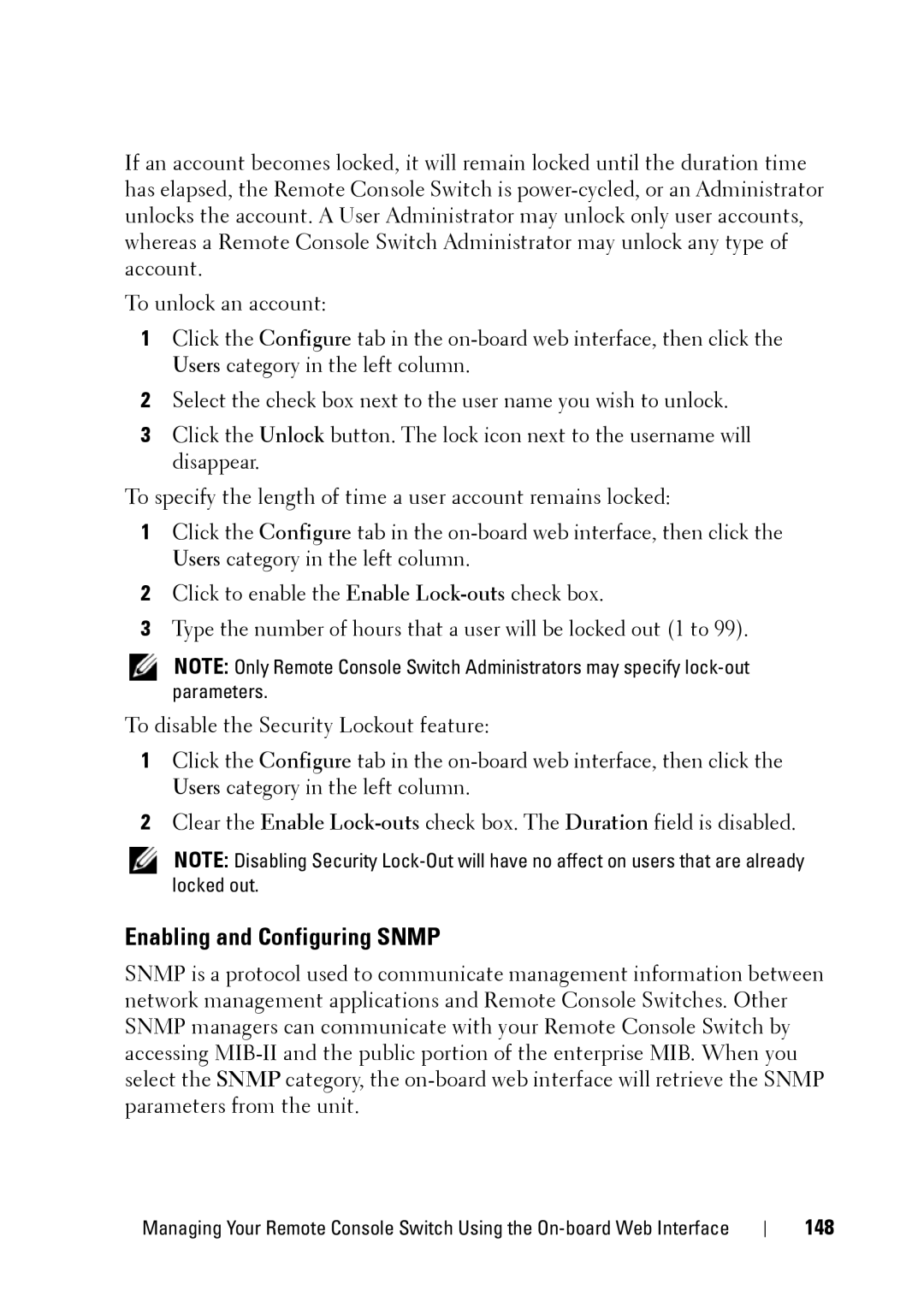If an account becomes locked, it will remain locked until the duration time has elapsed, the Remote Console Switch is
To unlock an account:
1Click the Configure tab in the
2Select the check box next to the user name you wish to unlock.
3Click the Unlock button. The lock icon next to the username will disappear.
To specify the length of time a user account remains locked:
1Click the Configure tab in the
2Click to enable the Enable
3Type the number of hours that a user will be locked out (1 to 99).
NOTE: Only Remote Console Switch Administrators may specify
To disable the Security Lockout feature:
1Click the Configure tab in the
2Clear the Enable
NOTE: Disabling Security
Enabling and Configuring SNMP
SNMP is a protocol used to communicate management information between network management applications and Remote Console Switches. Other SNMP managers can communicate with your Remote Console Switch by accessing
Managing Your Remote Console Switch Using the