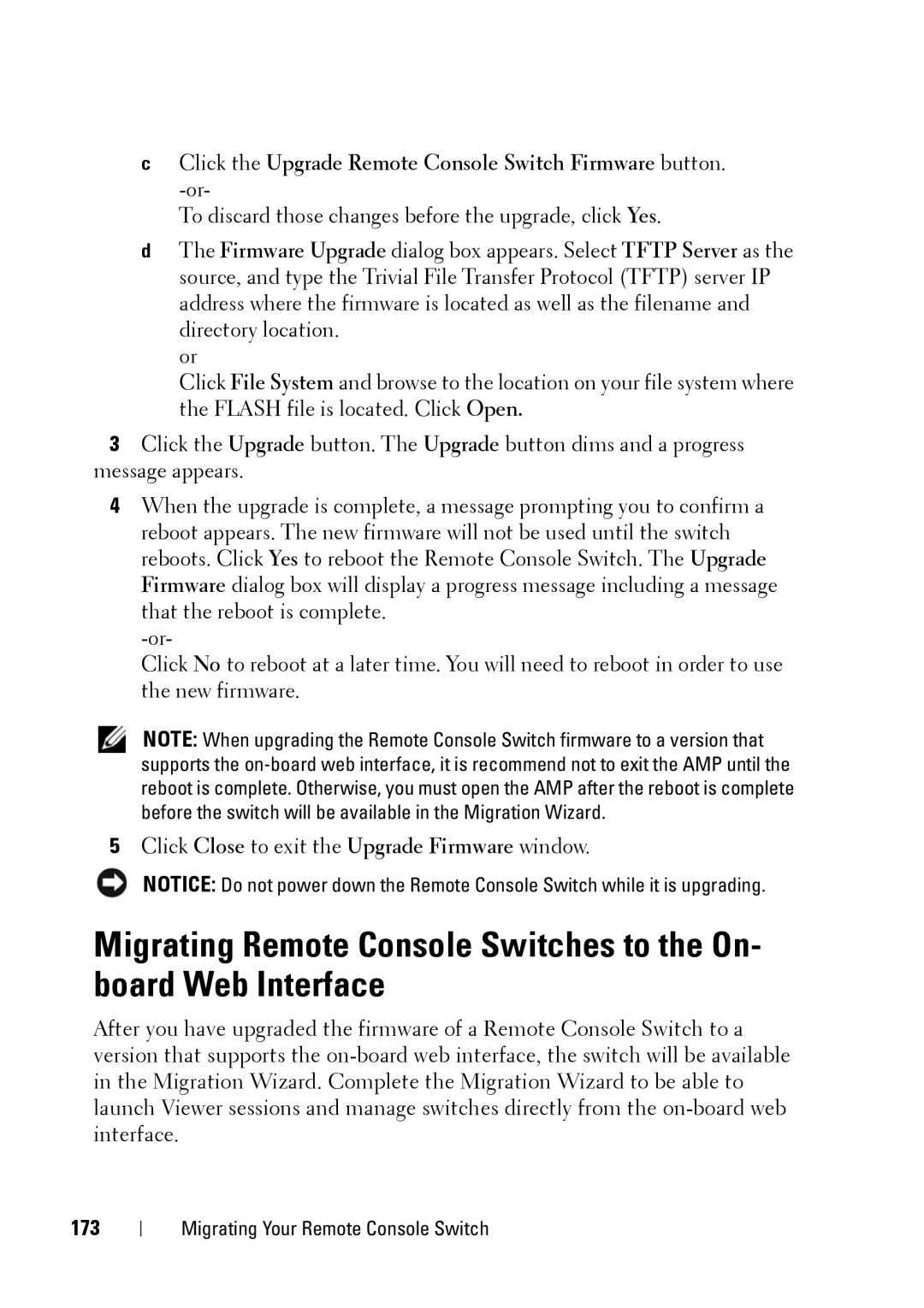cClick the Upgrade Remote Console Switch Firmware button.
To discard those changes before the upgrade, click Yes.
dThe Firmware Upgrade dialog box appears. Select TFTP Server as the source, and type the Trivial File Transfer Protocol (TFTP) server IP address where the firmware is located as well as the filename and directory location.
or
Click File System and browse to the location on your file system where the FLASH file is located. Click Open.
3Click the Upgrade button. The Upgrade button dims and a progress message appears.
4When the upgrade is complete, a message prompting you to confirm a reboot appears. The new firmware will not be used until the switch reboots. Click Yes to reboot the Remote Console Switch. The Upgrade Firmware dialog box will display a progress message including a message that the reboot is complete.
Click No to reboot at a later time. You will need to reboot in order to use the new firmware.
NOTE: When upgrading the Remote Console Switch firmware to a version that supports the
5Click Close to exit the Upgrade Firmware window.
NOTICE: Do not power down the Remote Console Switch while it is upgrading.
Migrating Remote Console Switches to the On- board Web Interface
After you have upgraded the firmware of a Remote Console Switch to a version that supports the
173
Migrating Your Remote Console Switch