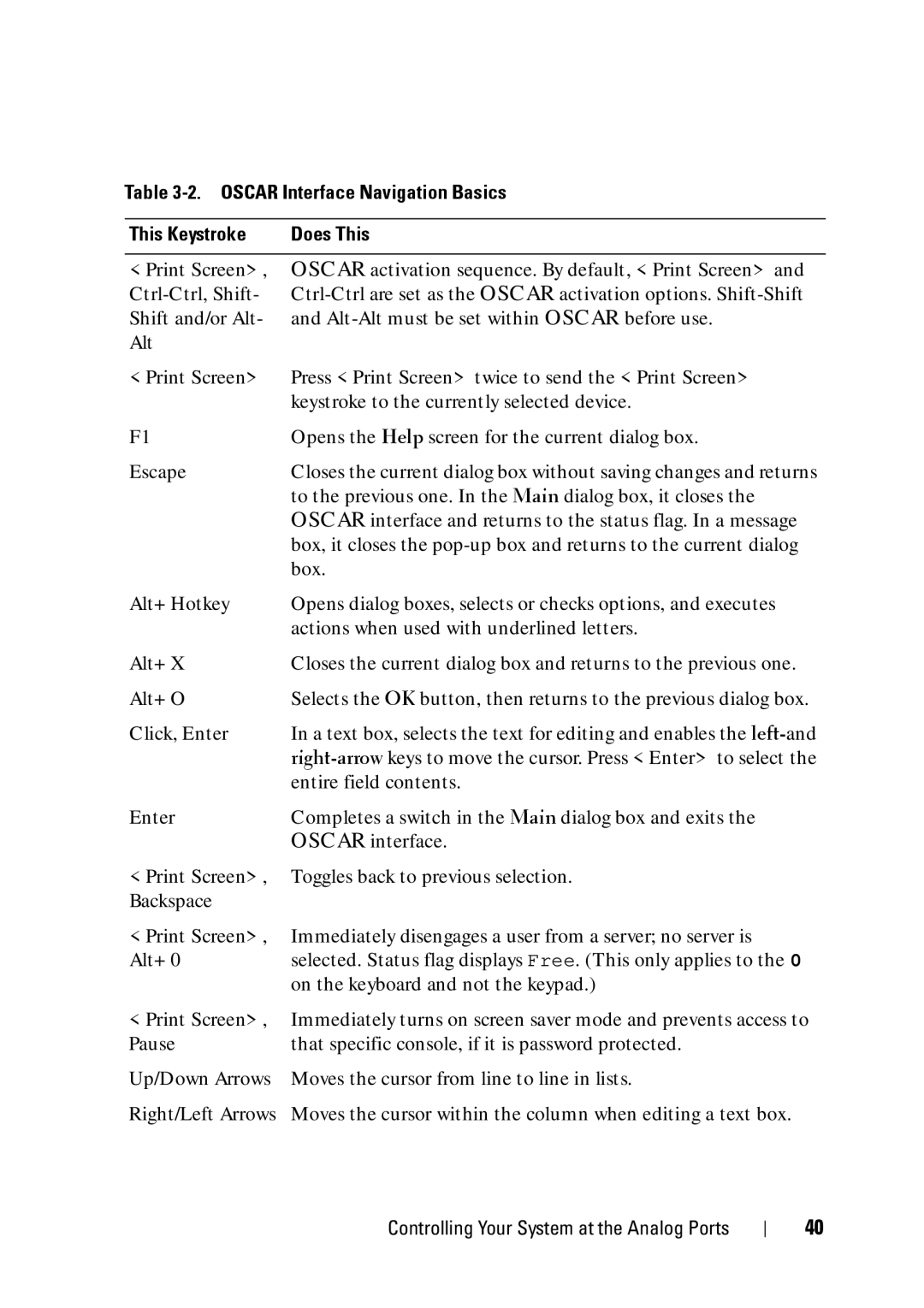Table 3-2. OSCAR Interface Navigation Basics
This Keystroke | Does This |
<Print Screen>,
OSCAR activation sequence. By default, <Print Screen> and
<Print Screen> | Press <Print Screen> twice to send the <Print Screen> |
| keystroke to the currently selected device. |
F1 | Opens the Help screen for the current dialog box. |
Escape | Closes the current dialog box without saving changes and returns |
| to the previous one. In the Main dialog box, it closes the |
| OSCAR interface and returns to the status flag. In a message |
| box, it closes the |
| box. |
Alt+Hotkey | Opens dialog boxes, selects or checks options, and executes |
| actions when used with underlined letters. |
Alt+X | Closes the current dialog box and returns to the previous one. |
Alt+O | Selects the OK button, then returns to the previous dialog box. |
Click, Enter | In a text box, selects the text for editing and enables the |
| |
| entire field contents. |
Enter | Completes a switch in the Main dialog box and exits the |
| OSCAR interface. |
<Print Screen>, | Toggles back to previous selection. |
Backspace |
|
<Print Screen>, | Immediately disengages a user from a server; no server is |
Alt+0 | selected. Status flag displays Free. (This only applies to the 0 |
| on the keyboard and not the keypad.) |
<Print Screen>, | Immediately turns on screen saver mode and prevents access to |
Pause | that specific console, if it is password protected. |
Up/Down Arrows | Moves the cursor from line to line in lists. |
Right/Left Arrows | Moves the cursor within the column when editing a text box. |
Controlling Your System at the Analog Ports
40