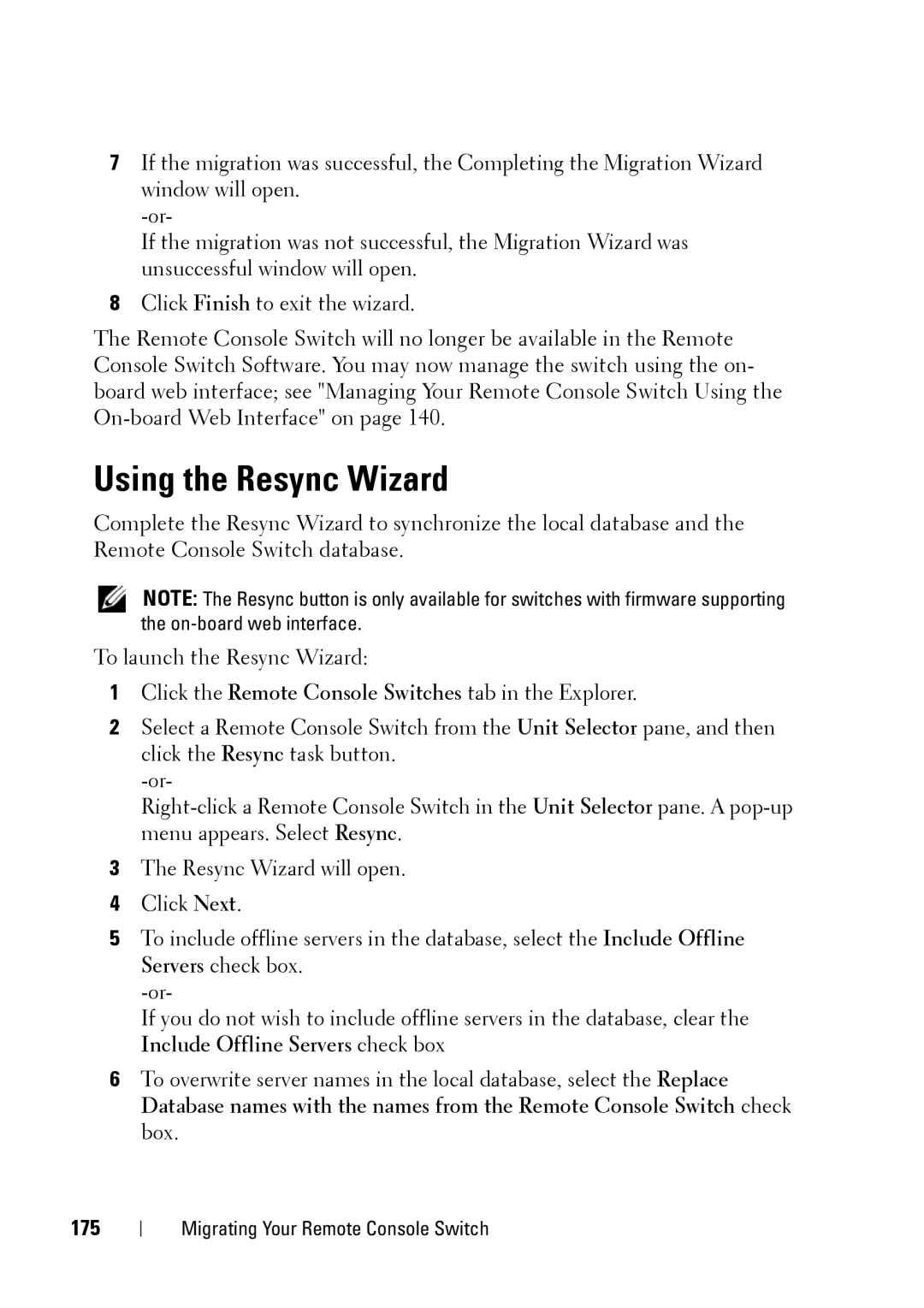7If the migration was successful, the Completing the Migration Wizard window will open.
If the migration was not successful, the Migration Wizard was unsuccessful window will open.
8Click Finish to exit the wizard.
The Remote Console Switch will no longer be available in the Remote Console Switch Software. You may now manage the switch using the on- board web interface; see "Managing Your Remote Console Switch Using the
Using the Resync Wizard
Complete the Resync Wizard to synchronize the local database and the Remote Console Switch database.
NOTE: The Resync button is only available for switches with firmware supporting the
To launch the Resync Wizard:
1Click the Remote Console Switches tab in the Explorer.
2Select a Remote Console Switch from the Unit Selector pane, and then click the Resync task button.
3The Resync Wizard will open.
4Click Next.
5To include offline servers in the database, select the Include Offline Servers check box.
If you do not wish to include offline servers in the database, clear the Include Offline Servers check box
6To overwrite server names in the local database, select the Replace Database names with the names from the Remote Console Switch check box.
175
Migrating Your Remote Console Switch