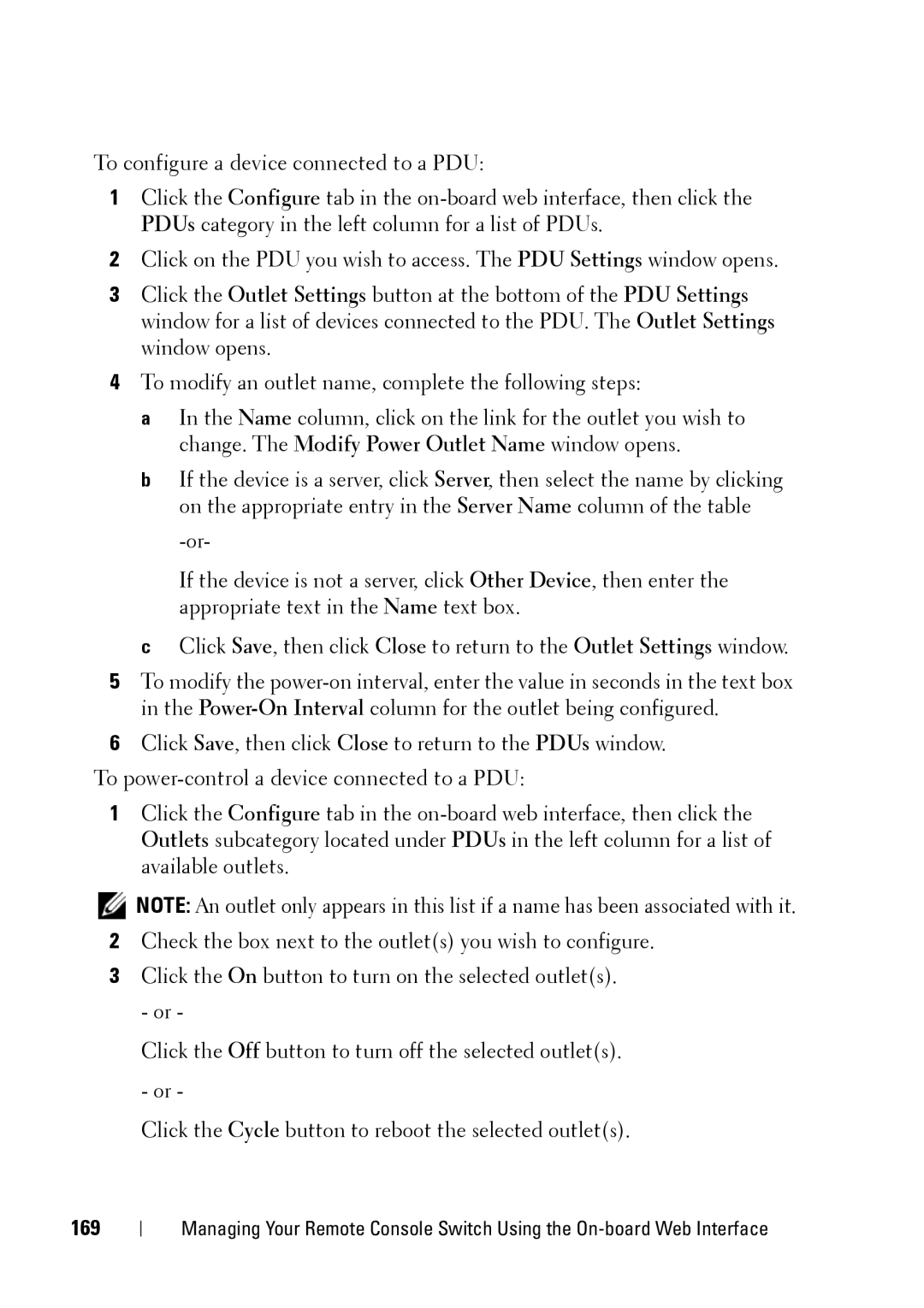To configure a device connected to a PDU:
1Click the Configure tab in the
2Click on the PDU you wish to access. The PDU Settings window opens.
3Click the Outlet Settings button at the bottom of the PDU Settings window for a list of devices connected to the PDU. The Outlet Settings window opens.
4To modify an outlet name, complete the following steps:
a In the Name column, click on the link for the outlet you wish to change. The Modify Power Outlet Name window opens.
b If the device is a server, click Server, then select the name by clicking on the appropriate entry in the Server Name column of the table
If the device is not a server, click Other Device, then enter the appropriate text in the Name text box.
cClick Save, then click Close to return to the Outlet Settings window.
5To modify the
6Click Save, then click Close to return to the PDUs window.
To
1Click the Configure tab in the
![]() NOTE: An outlet only appears in this list if a name has been associated with it.
NOTE: An outlet only appears in this list if a name has been associated with it.
2Check the box next to the outlet(s) you wish to configure.
3Click the On button to turn on the selected outlet(s). - or -
Click the Off button to turn off the selected outlet(s). - or -
Click the Cycle button to reboot the selected outlet(s).
169
Managing Your Remote Console Switch Using the