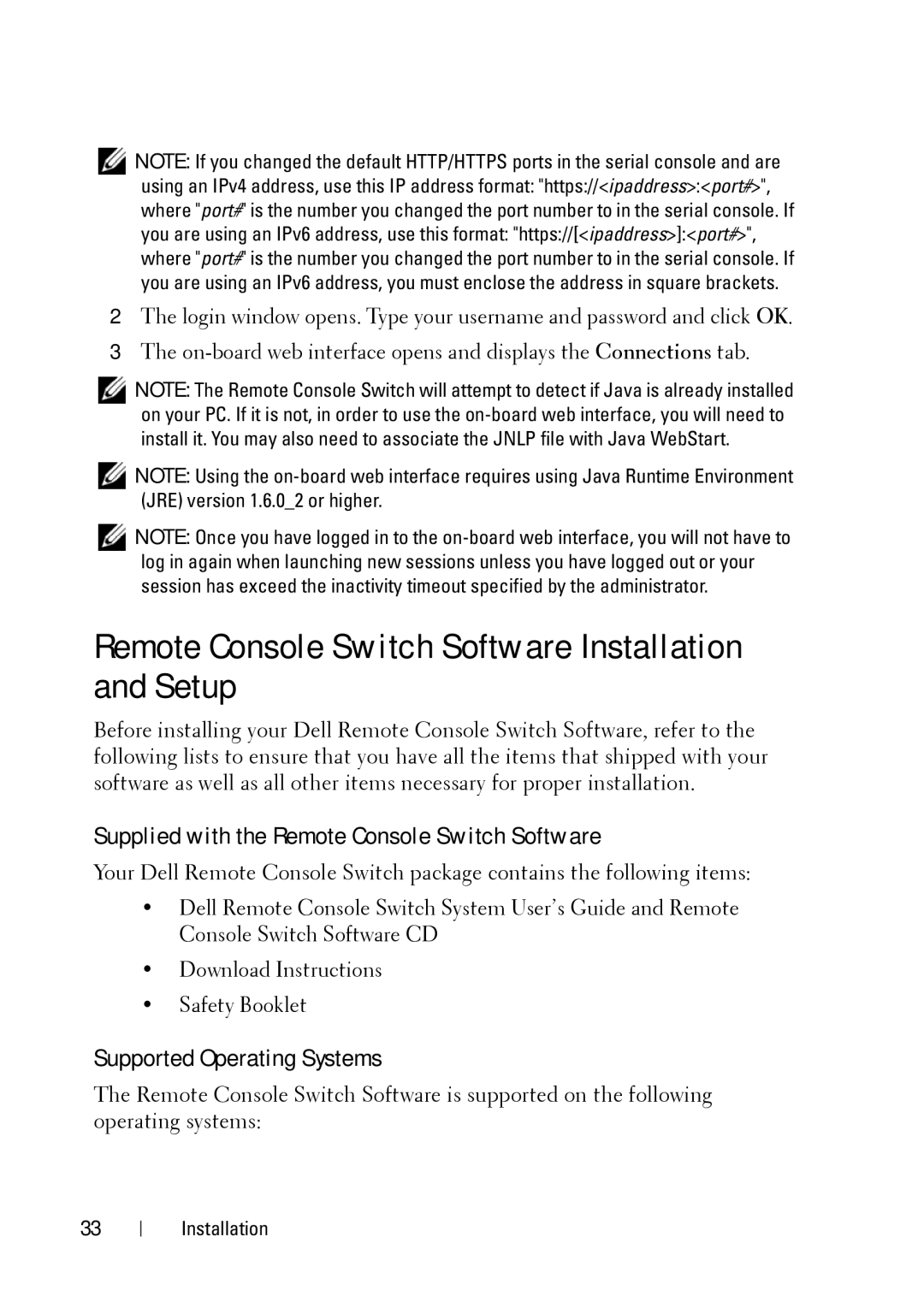![]() NOTE: If you changed the default HTTP/HTTPS ports in the serial console and are using an IPv4 address, use this IP address format: "https://<ipaddress>:<port#>", where "port#" is the number you changed the port number to in the serial console. If you are using an IPv6 address, use this format: "https://[<ipaddress>]:<port#>", where "port#" is the number you changed the port number to in the serial console. If you are using an IPv6 address, you must enclose the address in square brackets.
NOTE: If you changed the default HTTP/HTTPS ports in the serial console and are using an IPv4 address, use this IP address format: "https://<ipaddress>:<port#>", where "port#" is the number you changed the port number to in the serial console. If you are using an IPv6 address, use this format: "https://[<ipaddress>]:<port#>", where "port#" is the number you changed the port number to in the serial console. If you are using an IPv6 address, you must enclose the address in square brackets.
2The login window opens. Type your username and password and click OK.
3The
![]() NOTE: The Remote Console Switch will attempt to detect if Java is already installed on your PC. If it is not, in order to use the
NOTE: The Remote Console Switch will attempt to detect if Java is already installed on your PC. If it is not, in order to use the
![]() NOTE: Using the
NOTE: Using the
![]() NOTE: Once you have logged in to the
NOTE: Once you have logged in to the
Remote Console Switch Software Installation and Setup
Before installing your Dell Remote Console Switch Software, refer to the following lists to ensure that you have all the items that shipped with your software as well as all other items necessary for proper installation.
Supplied with the Remote Console Switch Software
Your Dell Remote Console Switch package contains the following items:
•Dell Remote Console Switch System User’s Guide and Remote Console Switch Software CD
•Download Instructions
•Safety Booklet
Supported Operating Systems
The Remote Console Switch Software is supported on the following operating systems:
33