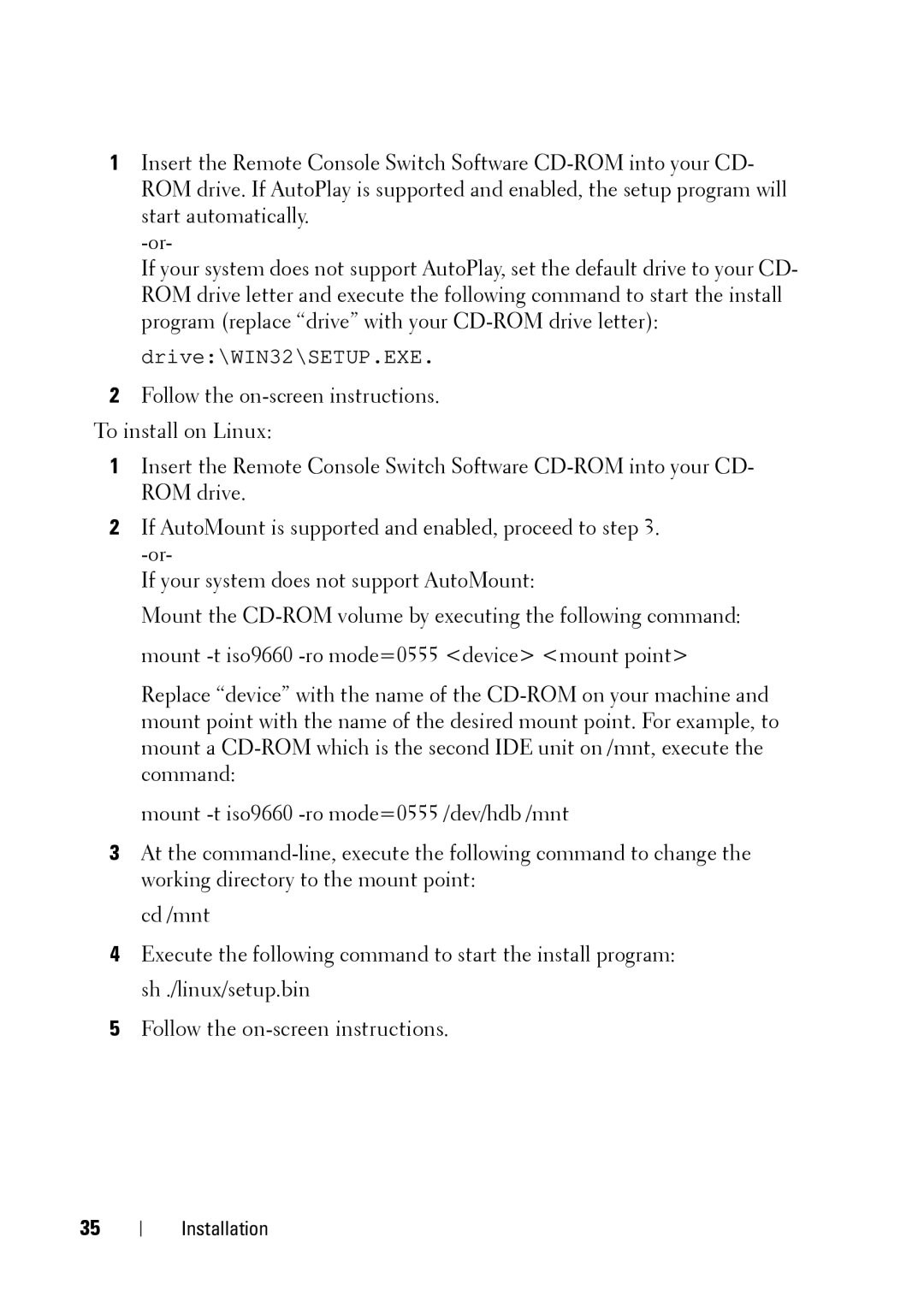1Insert the Remote Console Switch Software
If your system does not support AutoPlay, set the default drive to your CD- ROM drive letter and execute the following command to start the install program (replace “drive” with your
drive:\WIN32\SETUP.EXE.
2Follow the
To install on Linux:
1Insert the Remote Console Switch Software
2If AutoMount is supported and enabled, proceed to step 3.
If your system does not support AutoMount:
Mount the
Replace “device” with the name of the
mount
3At the
cd /mnt
4Execute the following command to start the install program: sh ./linux/setup.bin
5Follow the
35