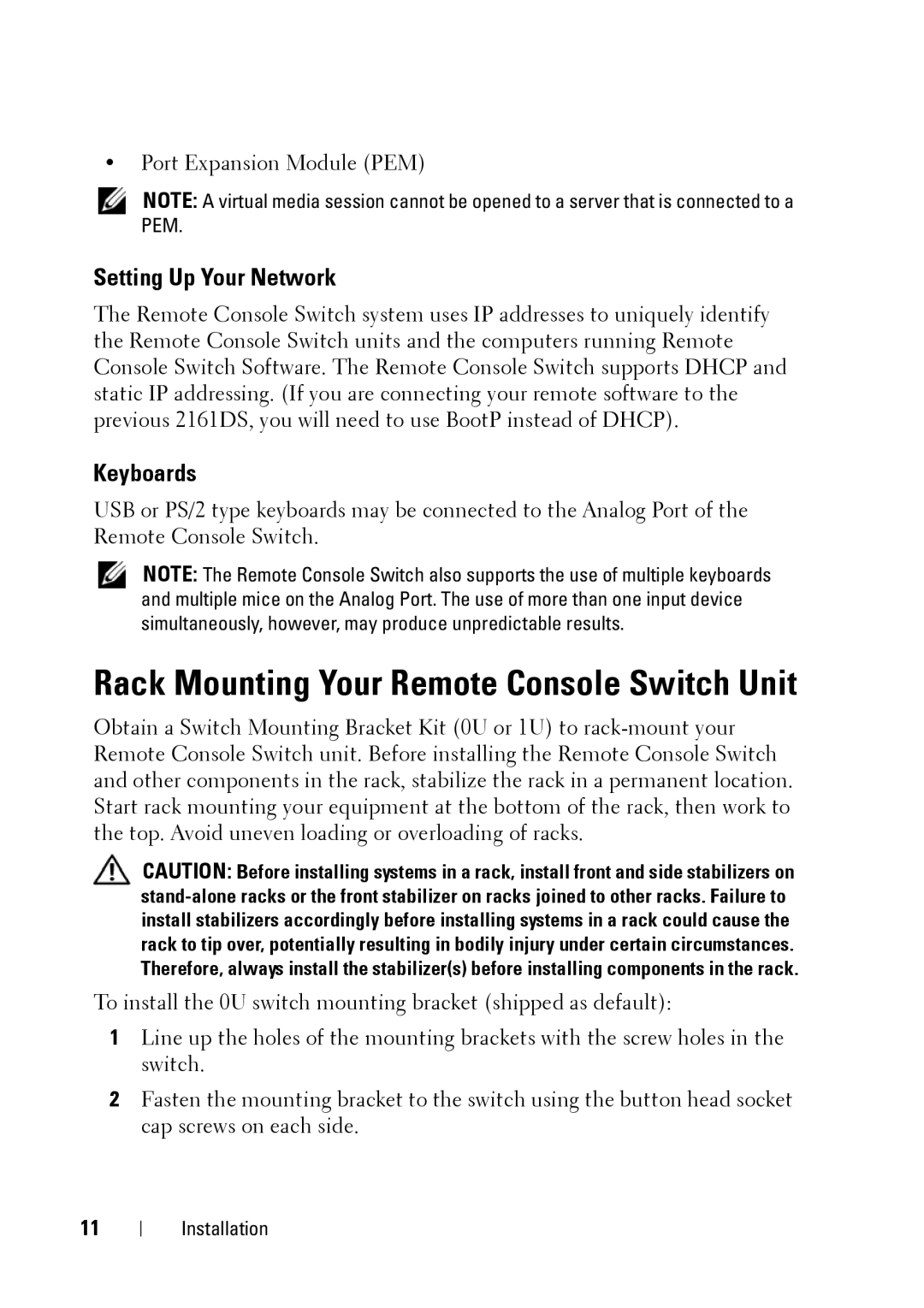•Port Expansion Module (PEM)
NOTE: A virtual media session cannot be opened to a server that is connected to a PEM.
Setting Up Your Network
The Remote Console Switch system uses IP addresses to uniquely identify the Remote Console Switch units and the computers running Remote Console Switch Software. The Remote Console Switch supports DHCP and static IP addressing. (If you are connecting your remote software to the previous 2161DS, you will need to use BootP instead of DHCP).
Keyboards
USB or PS/2 type keyboards may be connected to the Analog Port of the Remote Console Switch.
NOTE: The Remote Console Switch also supports the use of multiple keyboards and multiple mice on the Analog Port. The use of more than one input device simultaneously, however, may produce unpredictable results.
Rack Mounting Your Remote Console Switch Unit
Obtain a Switch Mounting Bracket Kit (0U or 1U) to
CAUTION: Before installing systems in a rack, install front and side stabilizers on
To install the 0U switch mounting bracket (shipped as default):
1Line up the holes of the mounting brackets with the screw holes in the switch.
2Fasten the mounting bracket to the switch using the button head socket cap screws on each side.
11