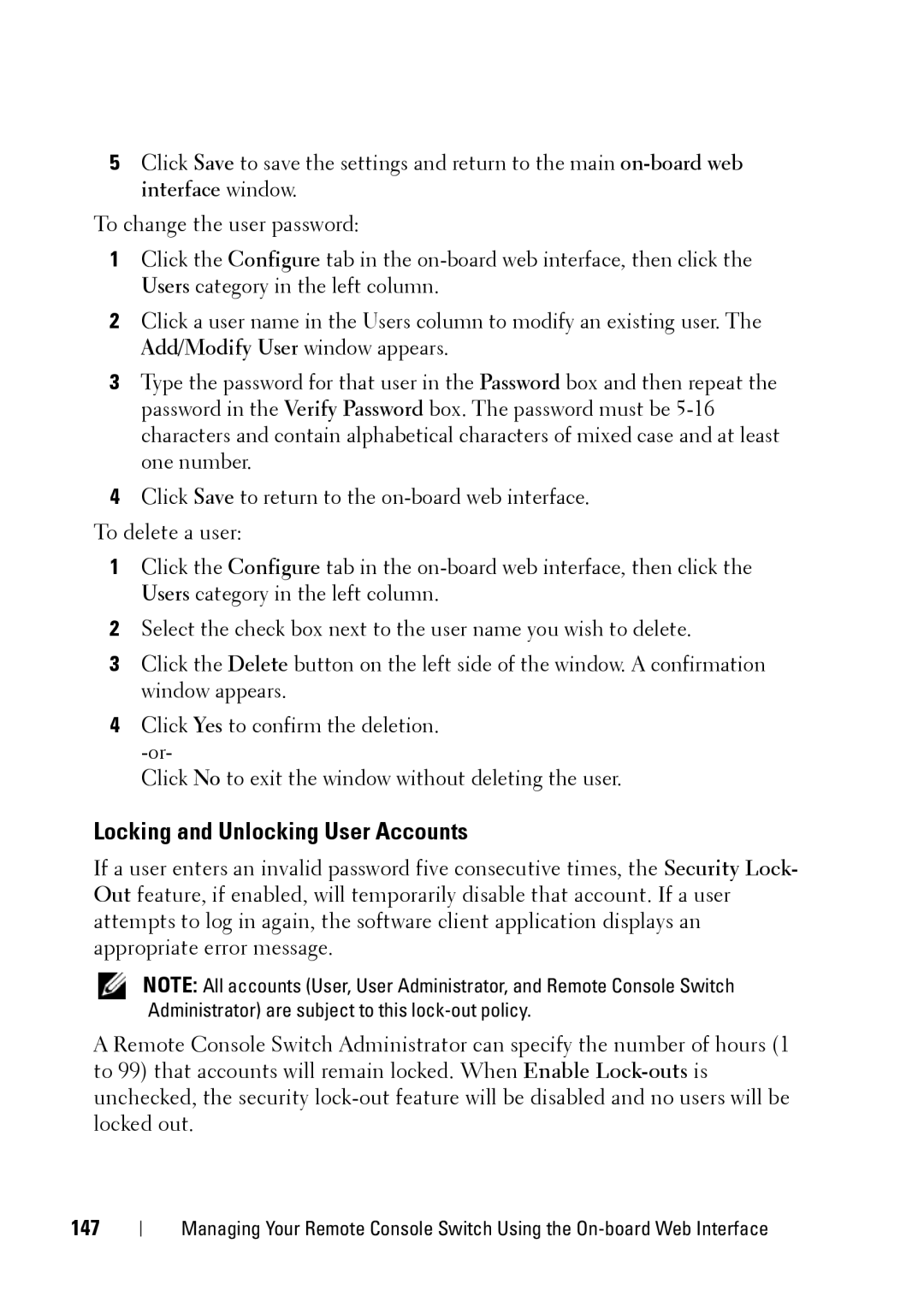5Click Save to save the settings and return to the main
To change the user password:
1Click the Configure tab in the
2Click a user name in the Users column to modify an existing user. The Add/Modify User window appears.
3Type the password for that user in the Password box and then repeat the password in the Verify Password box. The password must be
4Click Save to return to the
To delete a user:
1Click the Configure tab in the
2Select the check box next to the user name you wish to delete.
3Click the Delete button on the left side of the window. A confirmation window appears.
4Click Yes to confirm the deletion.
Click No to exit the window without deleting the user.
Locking and Unlocking User Accounts
If a user enters an invalid password five consecutive times, the Security Lock- Out feature, if enabled, will temporarily disable that account. If a user attempts to log in again, the software client application displays an appropriate error message.
NOTE: All accounts (User, User Administrator, and Remote Console Switch Administrator) are subject to this
A Remote Console Switch Administrator can specify the number of hours (1 to 99) that accounts will remain locked. When Enable
147
Managing Your Remote Console Switch Using the