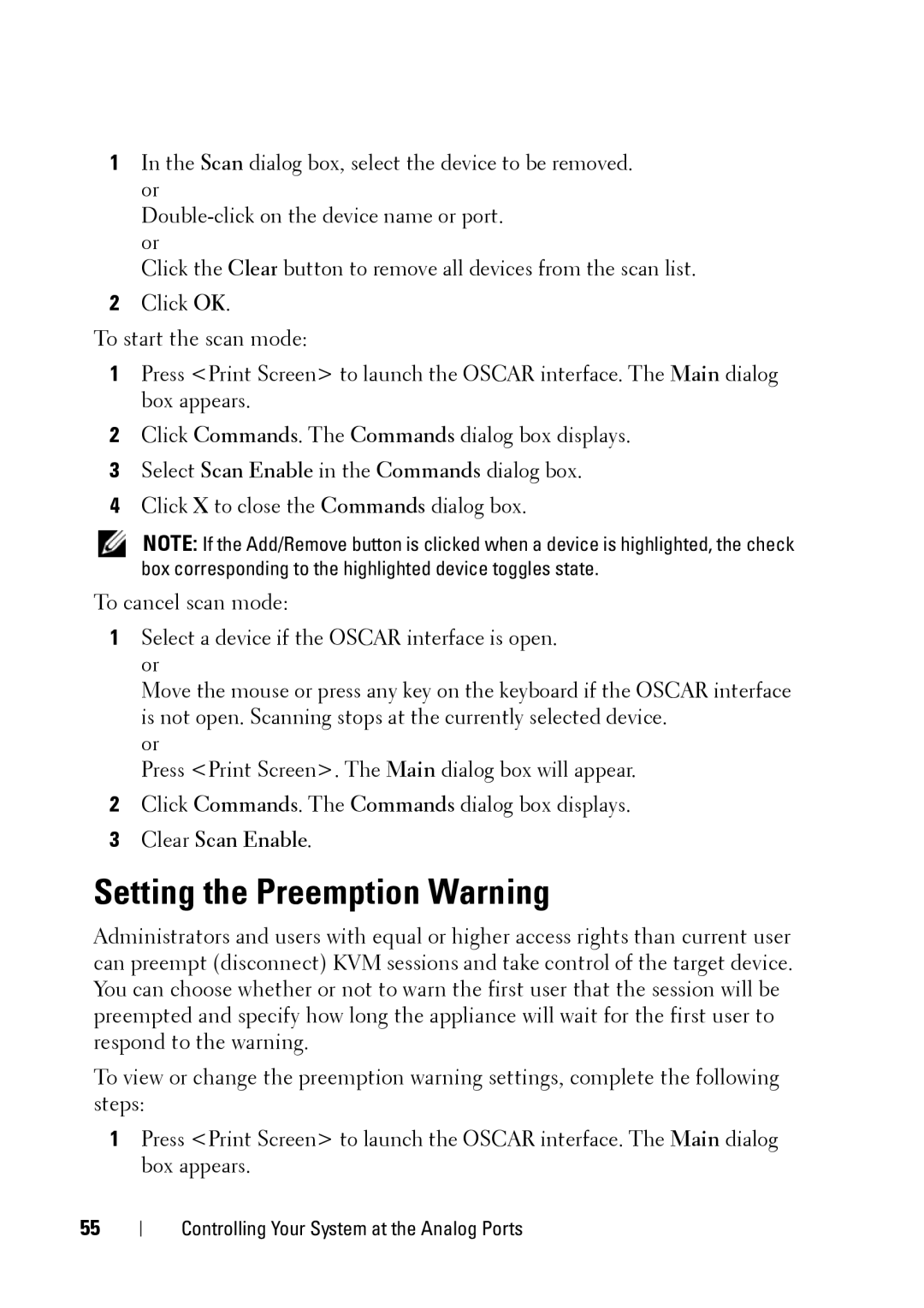1In the Scan dialog box, select the device to be removed. or
Click the Clear button to remove all devices from the scan list.
2Click OK.
To start the scan mode:
1Press <Print Screen> to launch the OSCAR interface. The Main dialog box appears.
2Click Commands. The Commands dialog box displays.
3Select Scan Enable in the Commands dialog box.
4Click X to close the Commands dialog box.
NOTE: If the Add/Remove button is clicked when a device is highlighted, the check box corresponding to the highlighted device toggles state.
To cancel scan mode:
1Select a device if the OSCAR interface is open. or
Move the mouse or press any key on the keyboard if the OSCAR interface is not open. Scanning stops at the currently selected device.
or
Press <Print Screen>. The Main dialog box will appear.
2Click Commands. The Commands dialog box displays.
3Clear Scan Enable.
Setting the Preemption Warning
Administrators and users with equal or higher access rights than current user can preempt (disconnect) KVM sessions and take control of the target device. You can choose whether or not to warn the first user that the session will be preempted and specify how long the appliance will wait for the first user to respond to the warning.
To view or change the preemption warning settings, complete the following steps:
1Press <Print Screen> to launch the OSCAR interface. The Main dialog box appears.
55
Controlling Your System at the Analog Ports