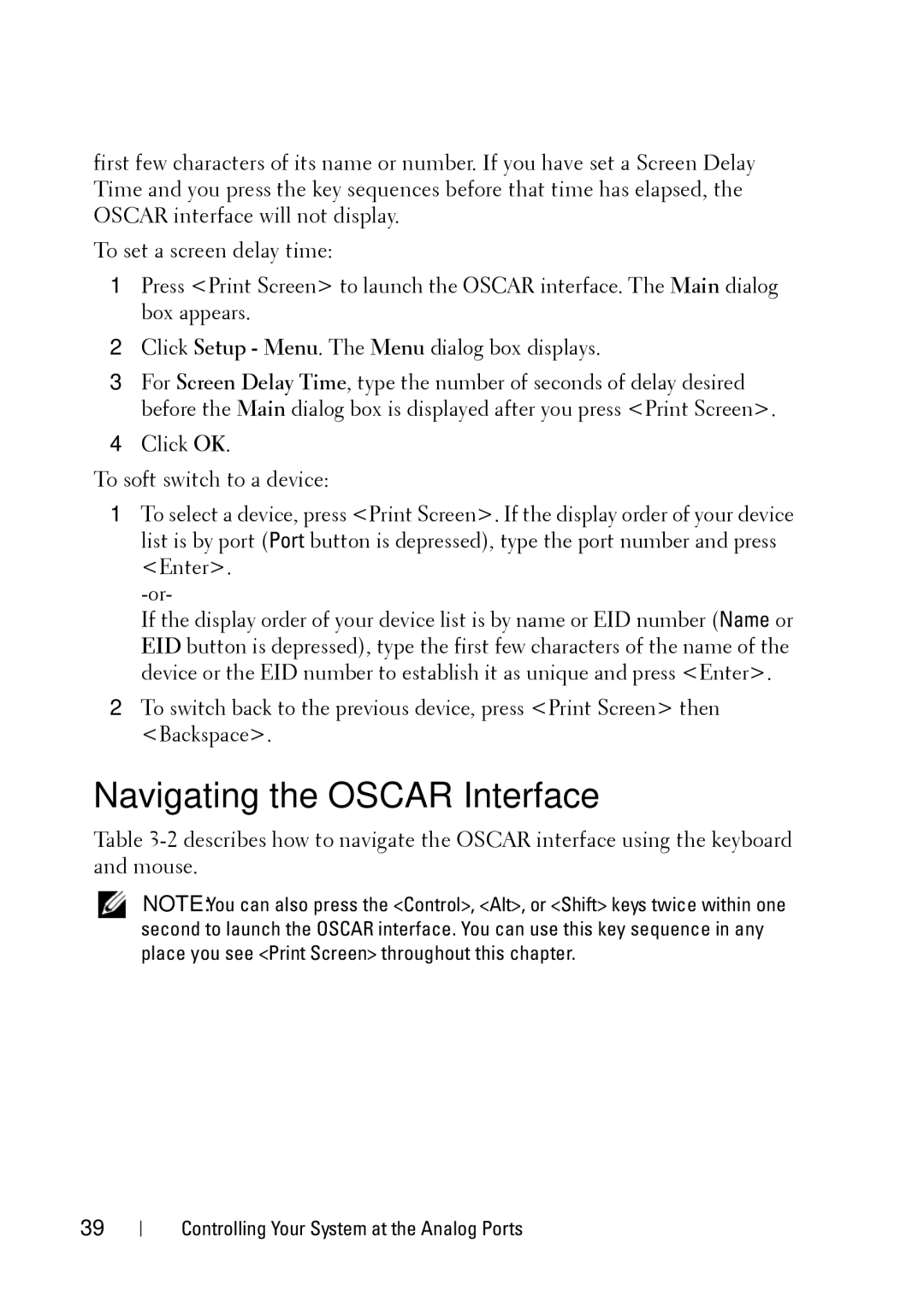first few characters of its name or number. If you have set a Screen Delay Time and you press the key sequences before that time has elapsed, the OSCAR interface will not display.
To set a screen delay time:
1Press <Print Screen> to launch the OSCAR interface. The Main dialog box appears.
2Click Setup - Menu. The Menu dialog box displays.
3For Screen Delay Time, type the number of seconds of delay desired before the Main dialog box is displayed after you press <Print Screen>.
4Click OK.
To soft switch to a device:
1To select a device, press <Print Screen>. If the display order of your device list is by port (Port button is depressed), type the port number and press <Enter>.
If the display order of your device list is by name or EID number (Name or EID button is depressed), type the first few characters of the name of the device or the EID number to establish it as unique and press <Enter>.
2To switch back to the previous device, press <Print Screen> then <Backspace>.
Navigating the OSCAR Interface
Table
NOTE: You can also press the <Control>, <Alt>, or <Shift> keys twice within one second to launch the OSCAR interface. You can use this key sequence in any place you see <Print Screen> throughout this chapter.
39
Controlling Your System at the Analog Ports