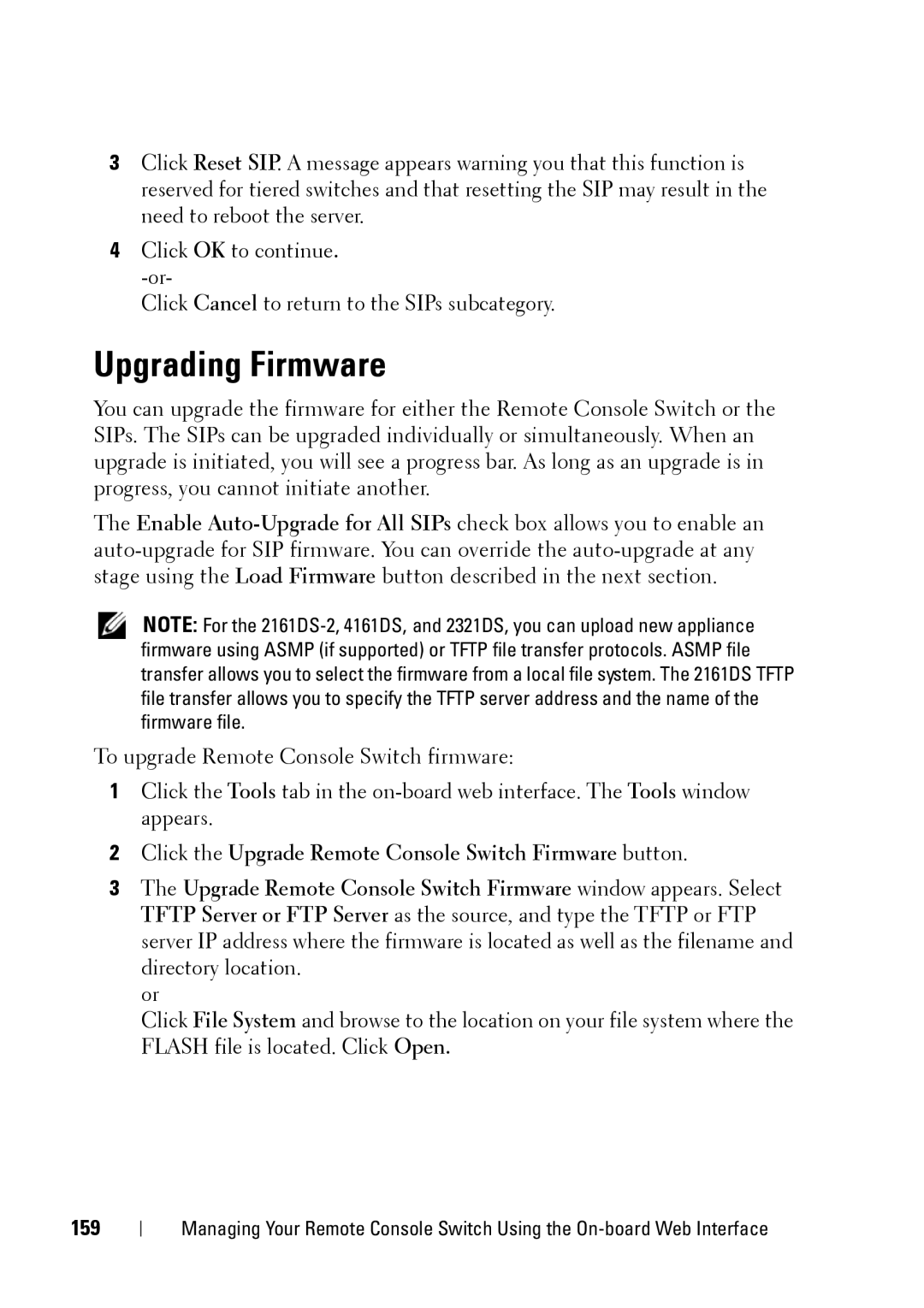3Click Reset SIP. A message appears warning you that this function is reserved for tiered switches and that resetting the SIP may result in the need to reboot the server.
4Click OK to continue.
Click Cancel to return to the SIPs subcategory.
Upgrading Firmware
You can upgrade the firmware for either the Remote Console Switch or the SIPs. The SIPs can be upgraded individually or simultaneously. When an upgrade is initiated, you will see a progress bar. As long as an upgrade is in progress, you cannot initiate another.
The Enable
NOTE: For the
To upgrade Remote Console Switch firmware:
1Click the Tools tab in the
2Click the Upgrade Remote Console Switch Firmware button.
3The Upgrade Remote Console Switch Firmware window appears. Select TFTP Server or FTP Server as the source, and type the TFTP or FTP server IP address where the firmware is located as well as the filename and directory location.
or
Click File System and browse to the location on your file system where the FLASH file is located. Click Open.
159
Managing Your Remote Console Switch Using the