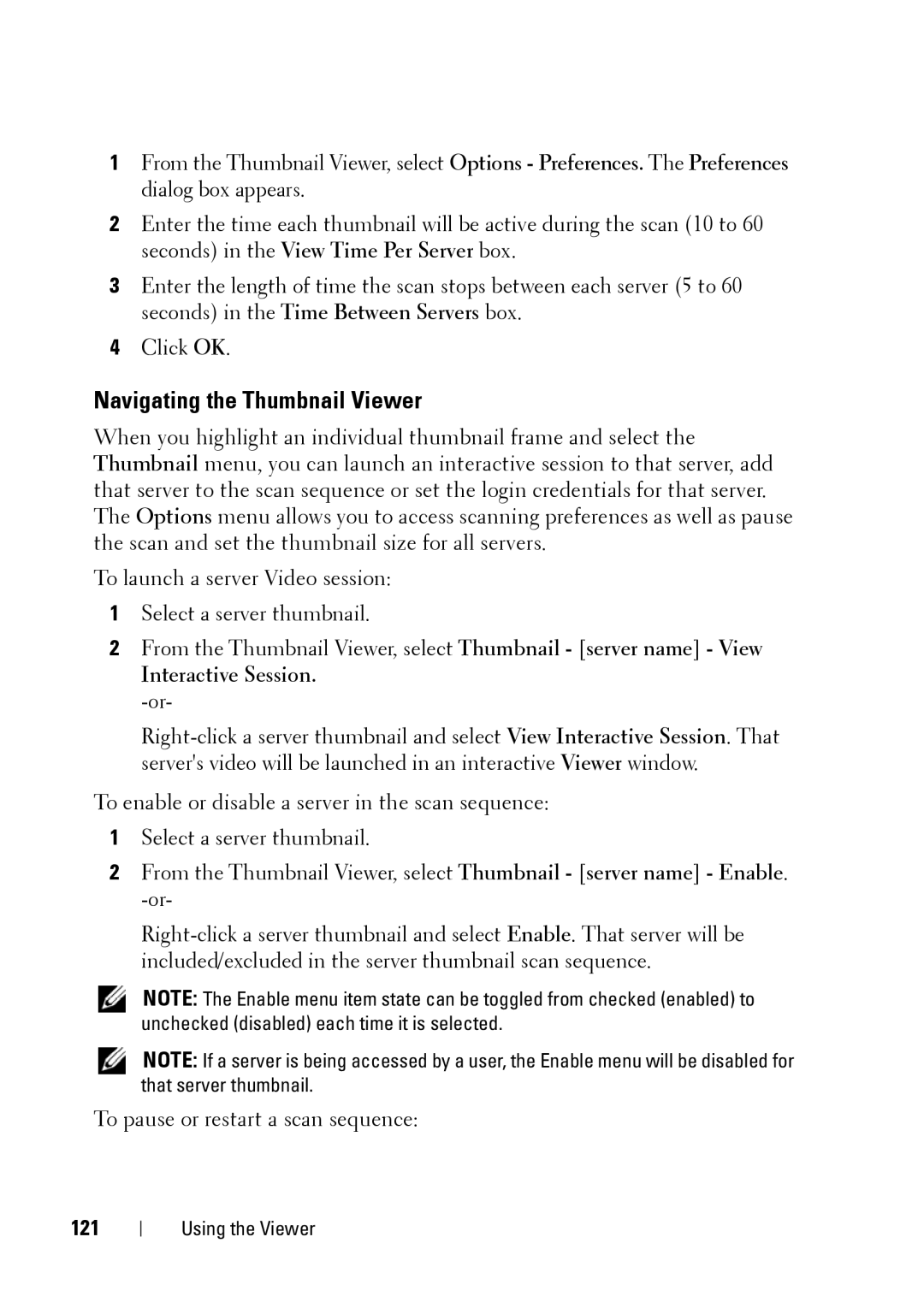1From the Thumbnail Viewer, select Options - Preferences. The Preferences dialog box appears.
2Enter the time each thumbnail will be active during the scan (10 to 60 seconds) in the View Time Per Server box.
3Enter the length of time the scan stops between each server (5 to 60 seconds) in the Time Between Servers box.
4Click OK.
Navigating the Thumbnail Viewer
When you highlight an individual thumbnail frame and select the Thumbnail menu, you can launch an interactive session to that server, add that server to the scan sequence or set the login credentials for that server. The Options menu allows you to access scanning preferences as well as pause the scan and set the thumbnail size for all servers.
To launch a server Video session:
1Select a server thumbnail.
2From the Thumbnail Viewer, select Thumbnail - [server name] - View
Interactive Session. -or-
To enable or disable a server in the scan sequence:
1Select a server thumbnail.
2From the Thumbnail Viewer, select Thumbnail - [server name] - Enable.
NOTE: The Enable menu item state can be toggled from checked (enabled) to unchecked (disabled) each time it is selected.
NOTE: If a server is being accessed by a user, the Enable menu will be disabled for that server thumbnail.
To pause or restart a scan sequence:
121
Using the Viewer