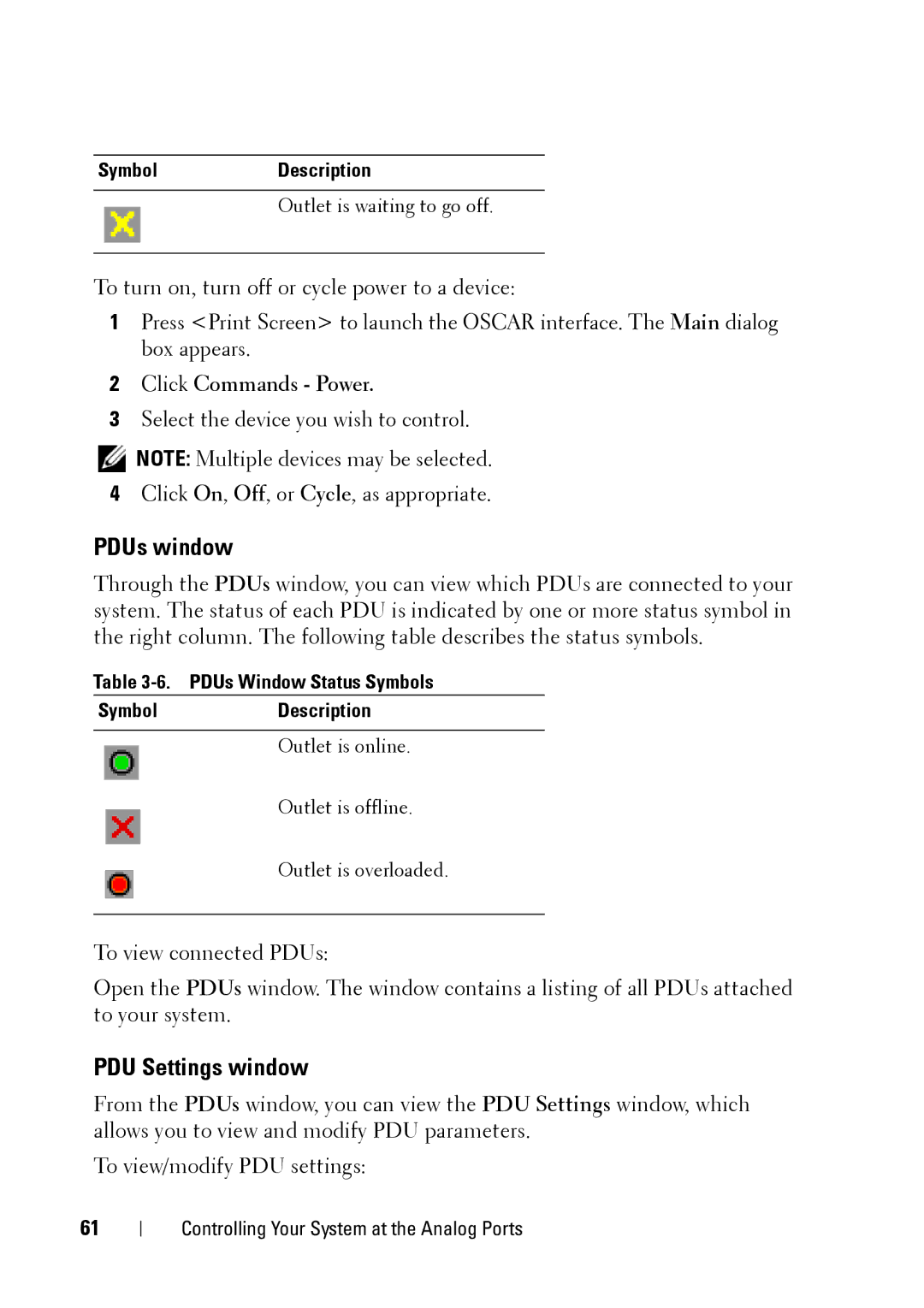SymbolDescription
Outlet is waiting to go off.
To turn on, turn off or cycle power to a device:
1Press <Print Screen> to launch the OSCAR interface. The Main dialog box appears.
2Click Commands - Power.
3Select the device you wish to control.
![]() NOTE: Multiple devices may be selected.
NOTE: Multiple devices may be selected.
4Click On, Off, or Cycle, as appropriate.
PDUs window
Through the PDUs window, you can view which PDUs are connected to your system. The status of each PDU is indicated by one or more status symbol in the right column. The following table describes the status symbols.
Table 3-6. PDUs Window Status Symbols
Symbol | Description |
|
|
| Outlet is online. |
| Outlet is offline. |
| Outlet is overloaded. |
To view connected PDUs:
Open the PDUs window. The window contains a listing of all PDUs attached to your system.
PDU Settings window
From the PDUs window, you can view the PDU Settings window, which allows you to view and modify PDU parameters.
To view/modify PDU settings:
61
Controlling Your System at the Analog Ports