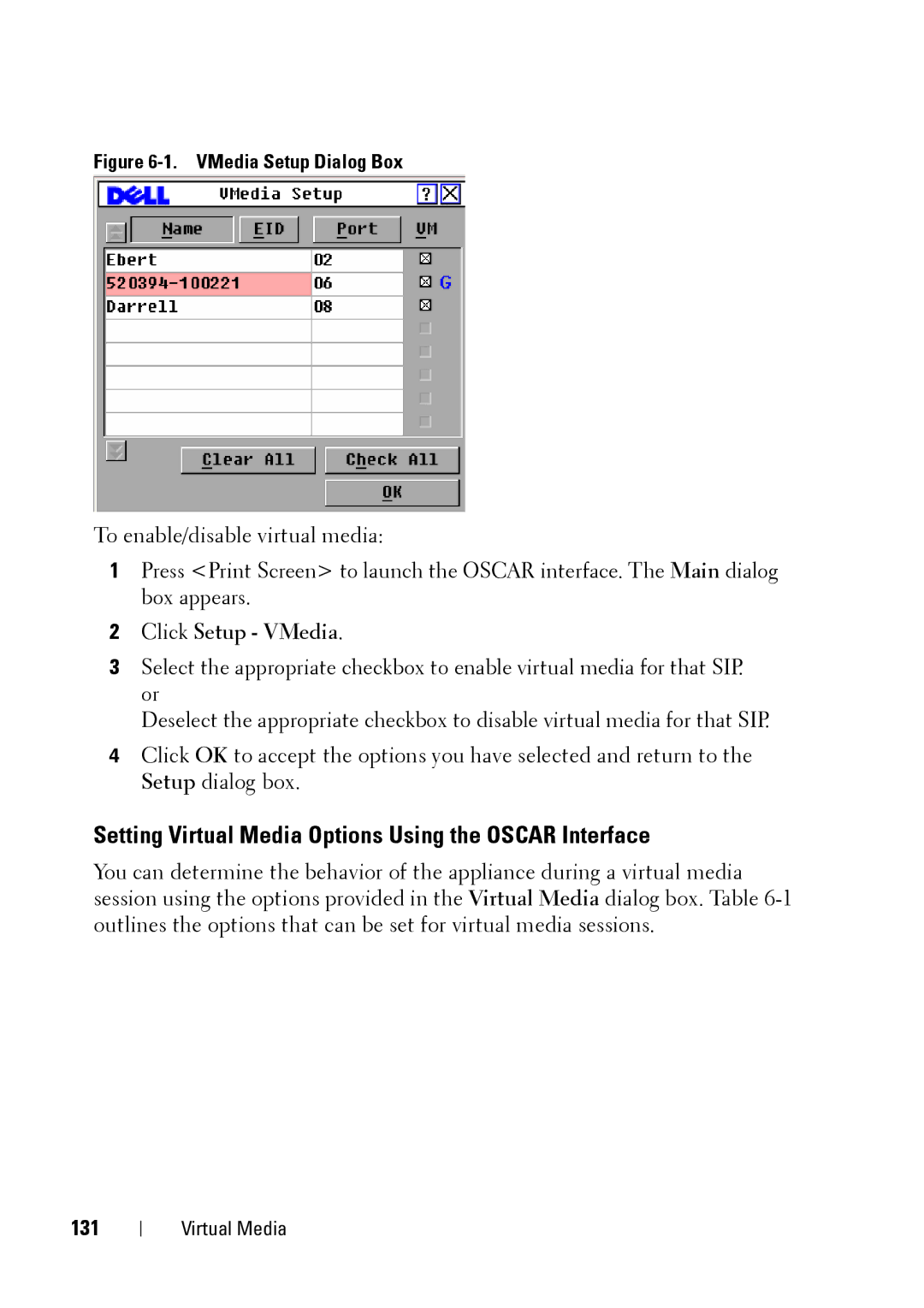Figure 6-1. VMedia Setup Dialog Box
To enable/disable virtual media:
1Press <Print Screen> to launch the OSCAR interface. The Main dialog box appears.
2Click Setup - VMedia.
3Select the appropriate checkbox to enable virtual media for that SIP. or
Deselect the appropriate checkbox to disable virtual media for that SIP.
4Click OK to accept the options you have selected and return to the Setup dialog box.
Setting Virtual Media Options Using the OSCAR Interface
You can determine the behavior of the appliance during a virtual media session using the options provided in the Virtual Media dialog box. Table
131
Virtual Media