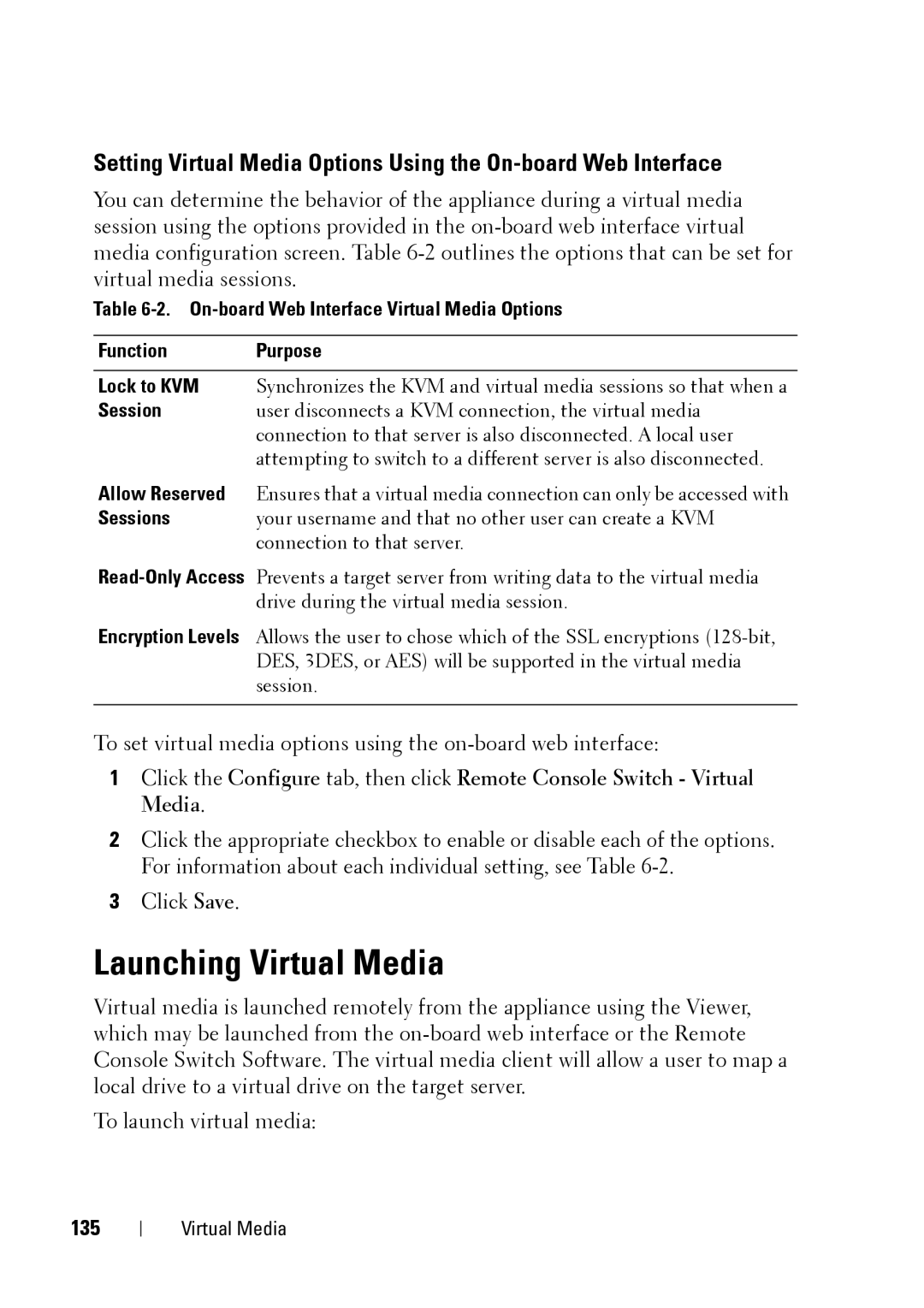Setting Virtual Media Options Using the
You can determine the behavior of the appliance during a virtual media session using the options provided in the
Table
Function Purpose
Lock to KVM Synchronizes the KVM and virtual media sessions so that when a
Session user disconnects a KVM connection, the virtual media connection to that server is also disconnected. A local user attempting to switch to a different server is also disconnected.
Allow Reserved Ensures that a virtual media connection can only be accessed with
Sessions your username and that no other user can create a KVM connection to that server.
Encryption Levels Allows the user to chose which of the SSL encryptions
To set virtual media options using the
1Click the Configure tab, then click Remote Console Switch - Virtual Media.
2Click the appropriate checkbox to enable or disable each of the options. For information about each individual setting, see Table
3Click Save.
Launching Virtual Media
Virtual media is launched remotely from the appliance using the Viewer, which may be launched from the
To launch virtual media:
135
Virtual Media