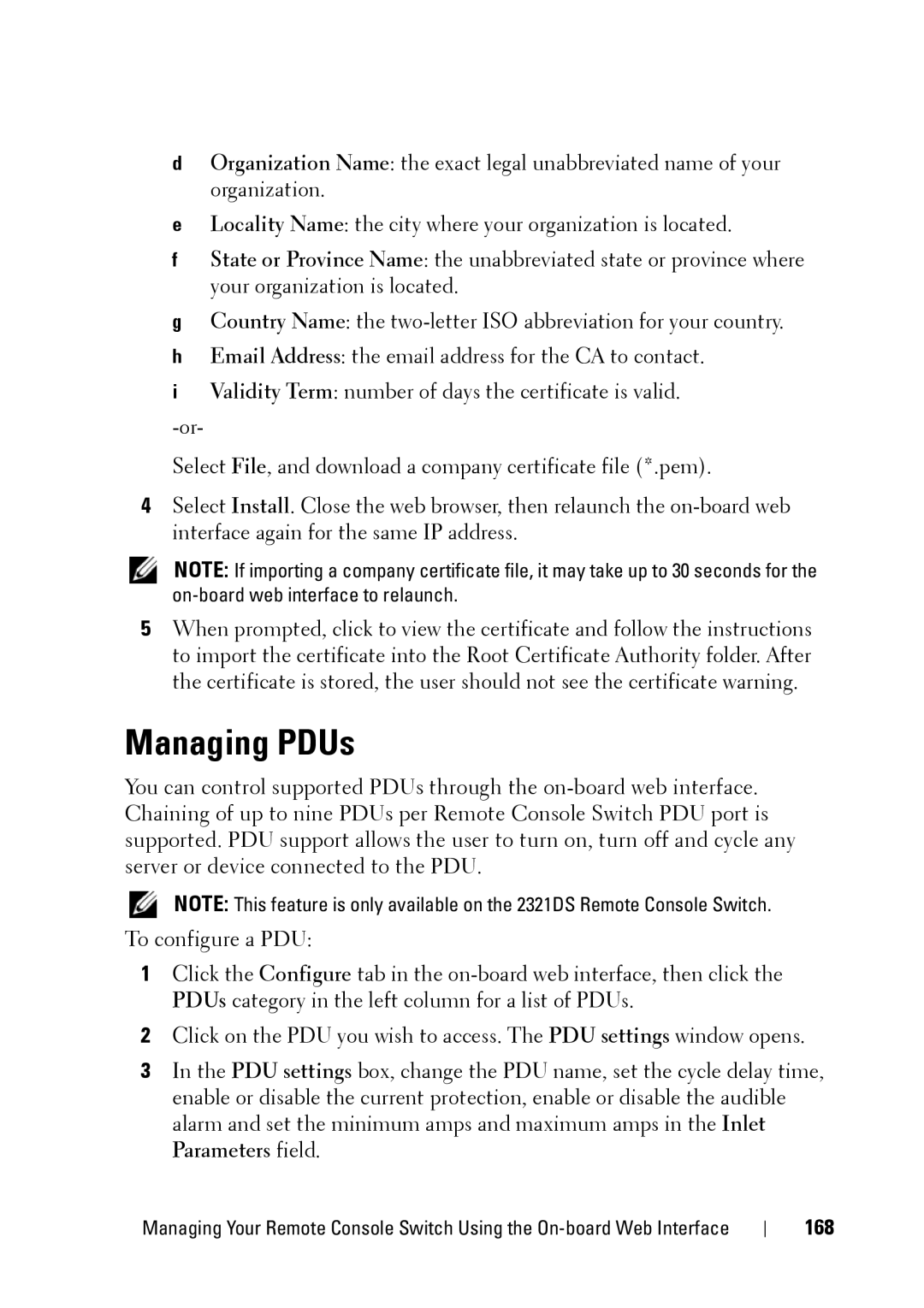dOrganization Name: the exact legal unabbreviated name of your organization.
eLocality Name: the city where your organization is located.
fState or Province Name: the unabbreviated state or province where your organization is located.
gCountry Name: the
hEmail Address: the email address for the CA to contact.
iValidity Term: number of days the certificate is valid.
Select File, and download a company certificate file (*.pem).
4Select Install. Close the web browser, then relaunch the
NOTE: If importing a company certificate file, it may take up to 30 seconds for the
5When prompted, click to view the certificate and follow the instructions to import the certificate into the Root Certificate Authority folder. After the certificate is stored, the user should not see the certificate warning.
Managing PDUs
You can control supported PDUs through the
NOTE: This feature is only available on the 2321DS Remote Console Switch.
To configure a PDU:
1Click the Configure tab in the
2Click on the PDU you wish to access. The PDU settings window opens.
3In the PDU settings box, change the PDU name, set the cycle delay time, enable or disable the current protection, enable or disable the audible alarm and set the minimum amps and maximum amps in the Inlet Parameters field.
Managing Your Remote Console Switch Using the