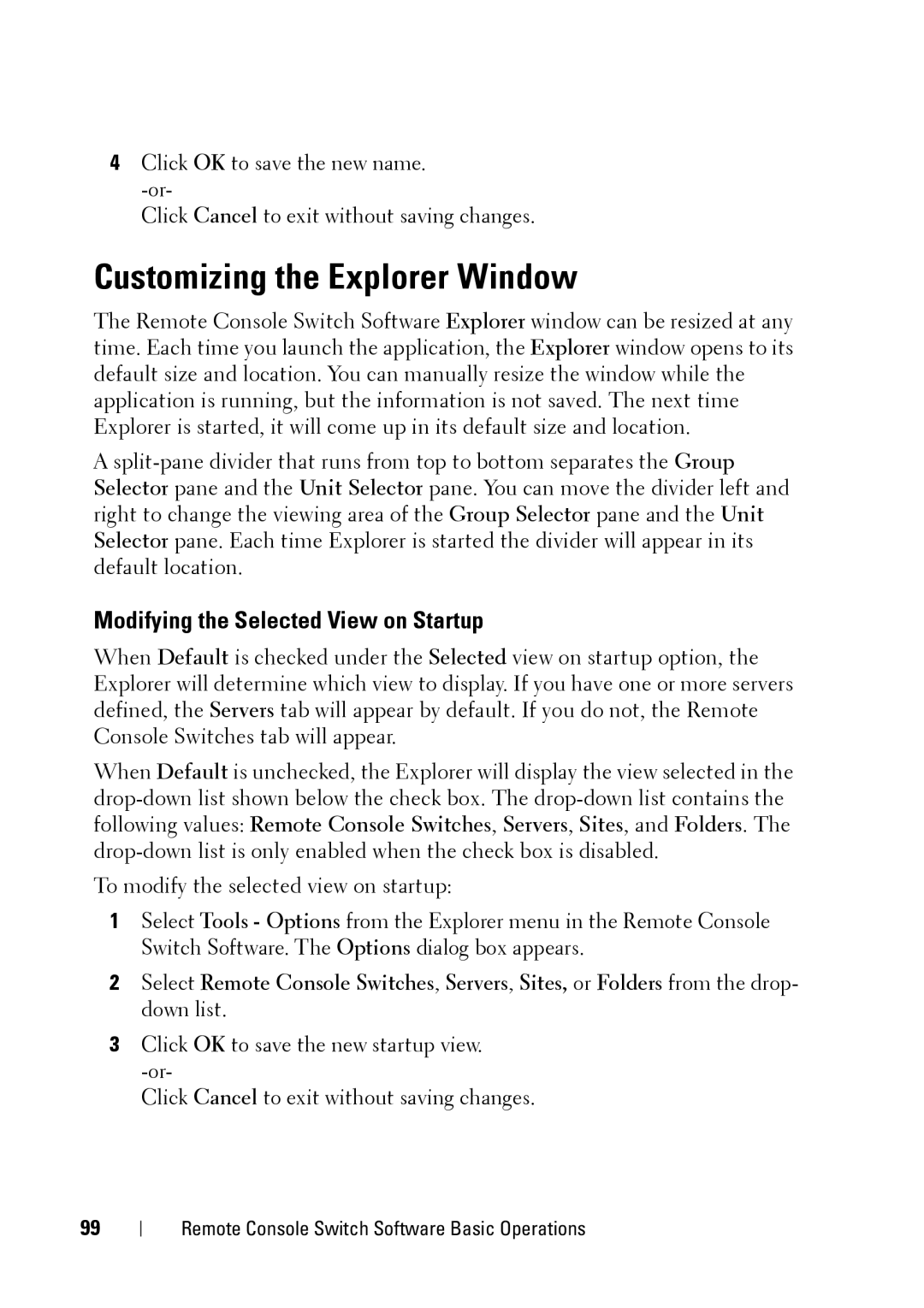4Click OK to save the new name.
Click Cancel to exit without saving changes.
Customizing the Explorer Window
The Remote Console Switch Software Explorer window can be resized at any time. Each time you launch the application, the Explorer window opens to its default size and location. You can manually resize the window while the application is running, but the information is not saved. The next time Explorer is started, it will come up in its default size and location.
A
Modifying the Selected View on Startup
When Default is checked under the Selected view on startup option, the Explorer will determine which view to display. If you have one or more servers defined, the Servers tab will appear by default. If you do not, the Remote Console Switches tab will appear.
When Default is unchecked, the Explorer will display the view selected in the
To modify the selected view on startup:
1Select Tools - Options from the Explorer menu in the Remote Console Switch Software. The Options dialog box appears.
2Select Remote Console Switches, Servers, Sites, or Folders from the drop- down list.
3Click OK to save the new startup view.
Click Cancel to exit without saving changes.
99