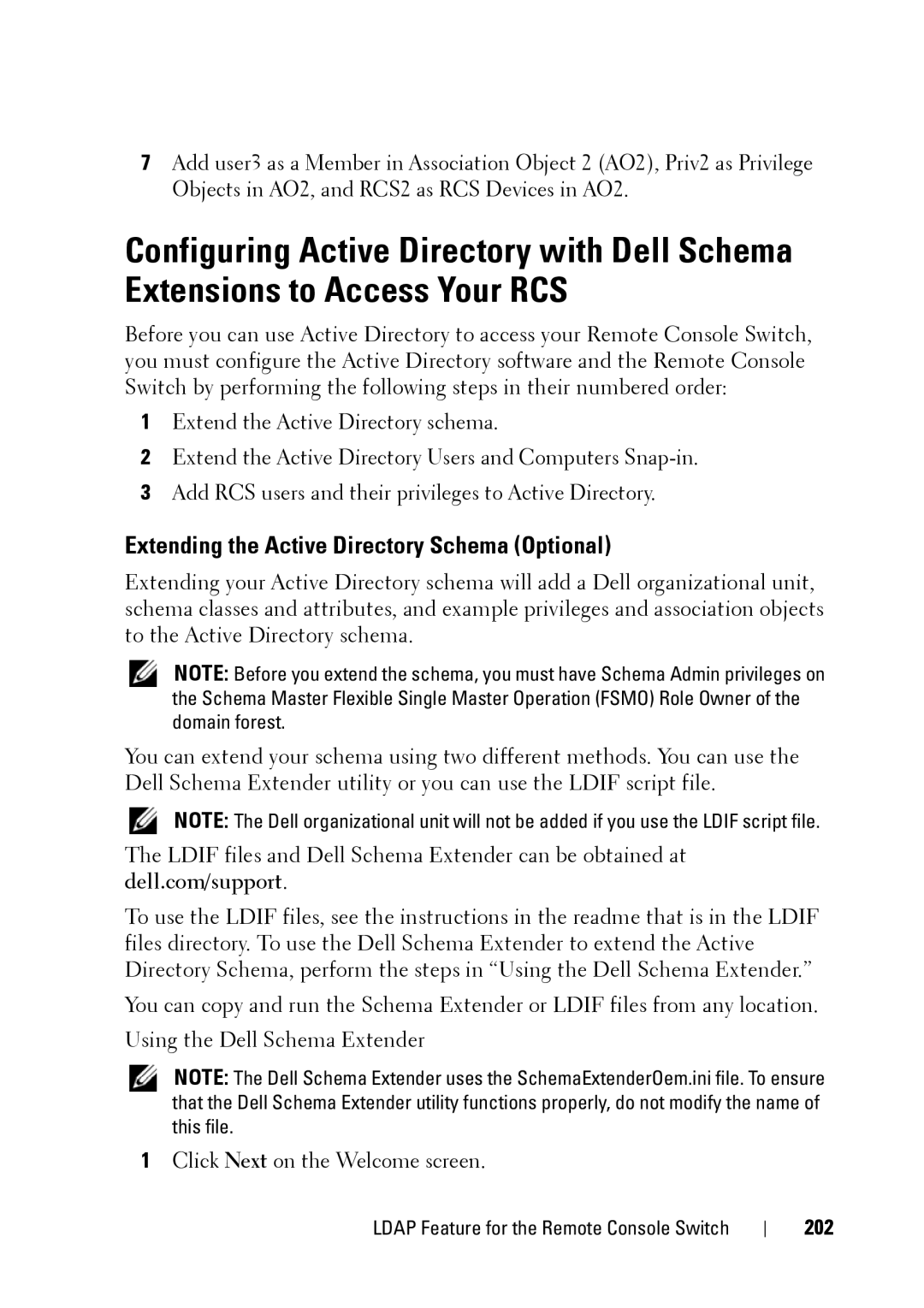7Add user3 as a Member in Association Object 2 (AO2), Priv2 as Privilege Objects in AO2, and RCS2 as RCS Devices in AO2.
Configuring Active Directory with Dell Schema Extensions to Access Your RCS
Before you can use Active Directory to access your Remote Console Switch, you must configure the Active Directory software and the Remote Console Switch by performing the following steps in their numbered order:
1Extend the Active Directory schema.
2Extend the Active Directory Users and Computers
3Add RCS users and their privileges to Active Directory.
Extending the Active Directory Schema (Optional)
Extending your Active Directory schema will add a Dell organizational unit, schema classes and attributes, and example privileges and association objects to the Active Directory schema.
NOTE: Before you extend the schema, you must have Schema Admin privileges on the Schema Master Flexible Single Master Operation (FSMO) Role Owner of the domain forest.
You can extend your schema using two different methods. You can use the Dell Schema Extender utility or you can use the LDIF script file.
NOTE: The Dell organizational unit will not be added if you use the LDIF script file.
The LDIF files and Dell Schema Extender can be obtained at dell.com/support.
To use the LDIF files, see the instructions in the readme that is in the LDIF files directory. To use the Dell Schema Extender to extend the Active Directory Schema, perform the steps in “Using the Dell Schema Extender.”
You can copy and run the Schema Extender or LDIF files from any location. Using the Dell Schema Extender
NOTE: The Dell Schema Extender uses the SchemaExtenderOem.ini file. To ensure that the Dell Schema Extender utility functions properly, do not modify the name of this file.
1Click Next on the Welcome screen.
LDAP Feature for the Remote Console Switch