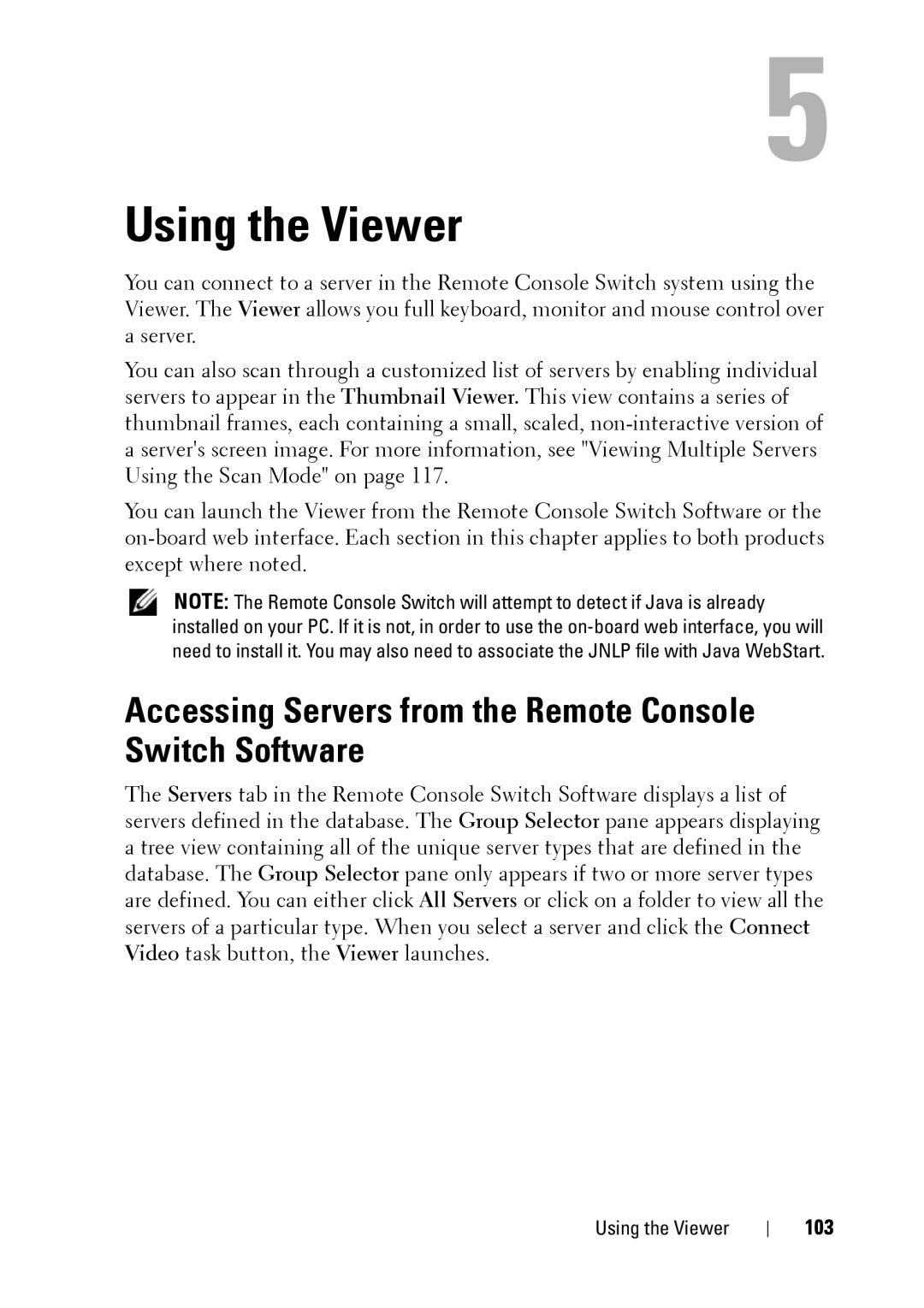5
Using the Viewer
You can connect to a server in the Remote Console Switch system using the Viewer. The Viewer allows you full keyboard, monitor and mouse control over a server.
You can also scan through a customized list of servers by enabling individual servers to appear in the Thumbnail Viewer. This view contains a series of thumbnail frames, each containing a small, scaled,
You can launch the Viewer from the Remote Console Switch Software or the
NOTE: The Remote Console Switch will attempt to detect if Java is already installed on your PC. If it is not, in order to use the
Accessing Servers from the Remote Console Switch Software
The Servers tab in the Remote Console Switch Software displays a list of servers defined in the database. The Group Selector pane appears displaying a tree view containing all of the unique server types that are defined in the database. The Group Selector pane only appears if two or more server types are defined. You can either click All Servers or click on a folder to view all the servers of a particular type. When you select a server and click the Connect Video task button, the Viewer launches.
Using the Viewer