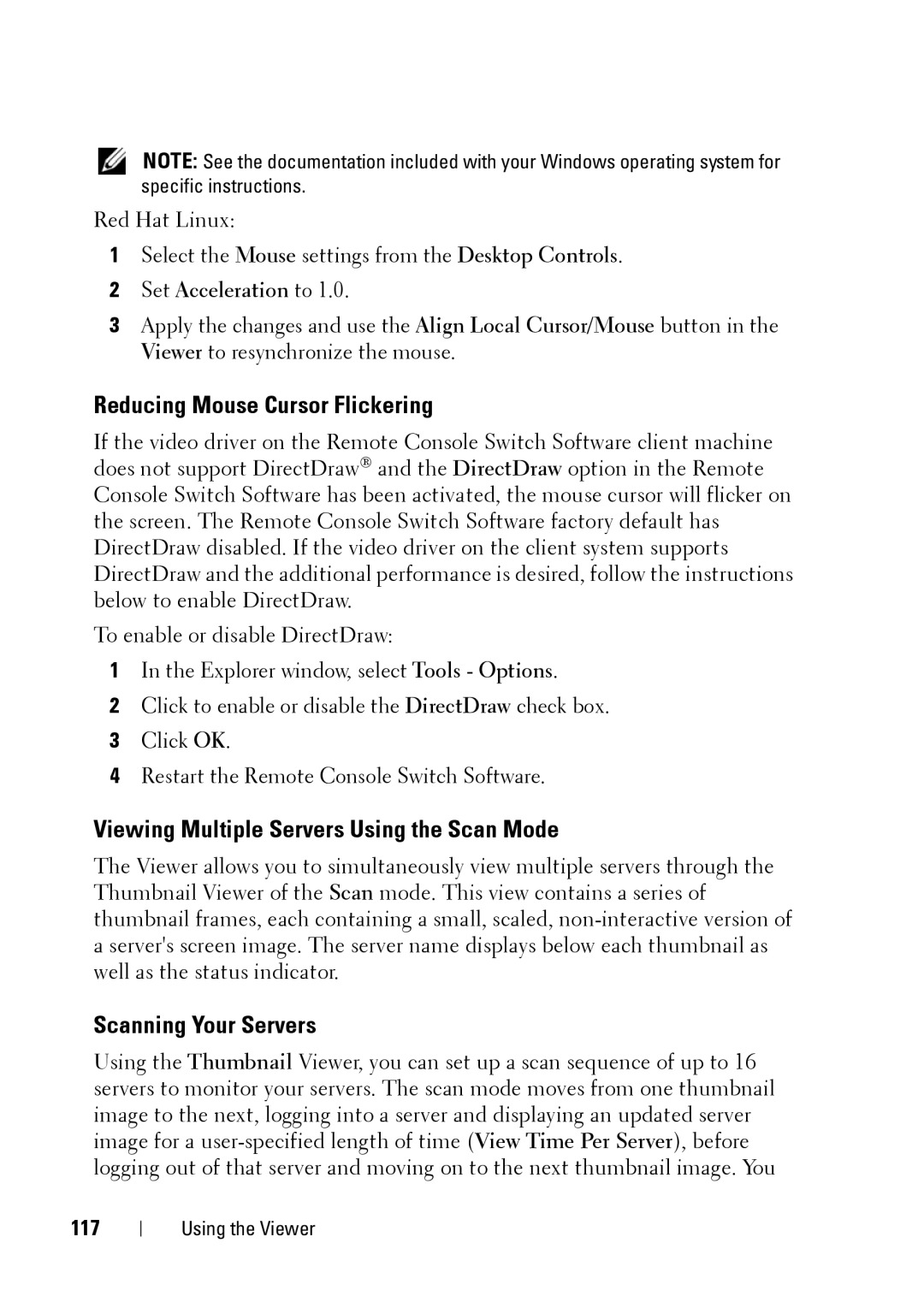NOTE: See the documentation included with your Windows operating system for specific instructions.
Red Hat Linux:
1Select the Mouse settings from the Desktop Controls.
2Set Acceleration to 1.0.
3Apply the changes and use the Align Local Cursor/Mouse button in the Viewer to resynchronize the mouse.
Reducing Mouse Cursor Flickering
If the video driver on the Remote Console Switch Software client machine does not support DirectDraw® and the DirectDraw option in the Remote Console Switch Software has been activated, the mouse cursor will flicker on the screen. The Remote Console Switch Software factory default has DirectDraw disabled. If the video driver on the client system supports DirectDraw and the additional performance is desired, follow the instructions below to enable DirectDraw.
To enable or disable DirectDraw:
1In the Explorer window, select Tools - Options.
2Click to enable or disable the DirectDraw check box.
3Click OK.
4Restart the Remote Console Switch Software.
Viewing Multiple Servers Using the Scan Mode
The Viewer allows you to simultaneously view multiple servers through the Thumbnail Viewer of the Scan mode. This view contains a series of thumbnail frames, each containing a small, scaled,
Scanning Your Servers
Using the Thumbnail Viewer, you can set up a scan sequence of up to 16 servers to monitor your servers. The scan mode moves from one thumbnail image to the next, logging into a server and displaying an updated server image for a
117
Using the Viewer