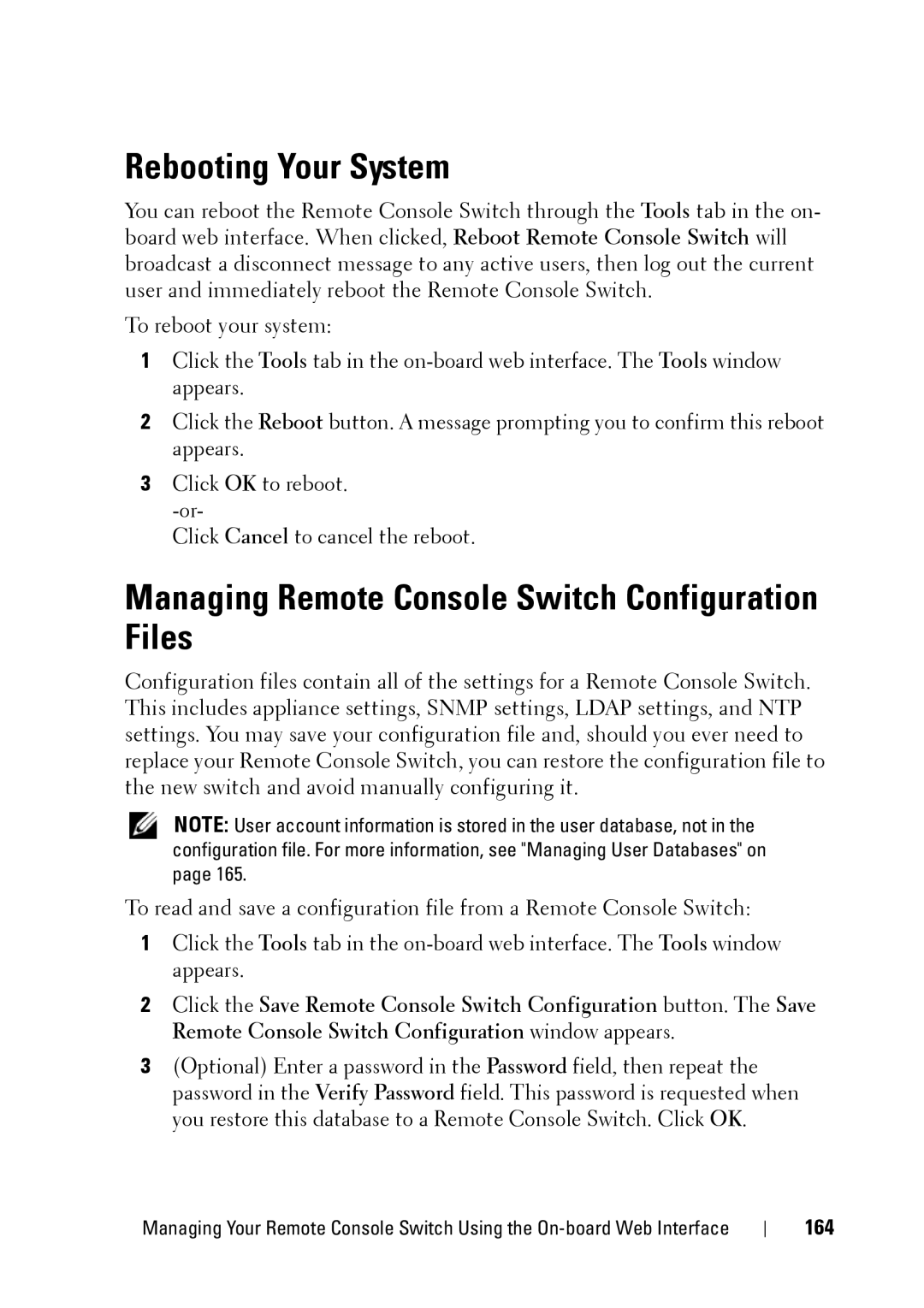Rebooting Your System
You can reboot the Remote Console Switch through the Tools tab in the on- board web interface. When clicked, Reboot Remote Console Switch will broadcast a disconnect message to any active users, then log out the current user and immediately reboot the Remote Console Switch.
To reboot your system:
1Click the Tools tab in the
2Click the Reboot button. A message prompting you to confirm this reboot appears.
3Click OK to reboot.
Click Cancel to cancel the reboot.
Managing Remote Console Switch Configuration Files
Configuration files contain all of the settings for a Remote Console Switch. This includes appliance settings, SNMP settings, LDAP settings, and NTP settings. You may save your configuration file and, should you ever need to replace your Remote Console Switch, you can restore the configuration file to the new switch and avoid manually configuring it.
NOTE: User account information is stored in the user database, not in the configuration file. For more information, see "Managing User Databases" on page 165.
To read and save a configuration file from a Remote Console Switch:
1Click the Tools tab in the
2Click the Save Remote Console Switch Configuration button. The Save Remote Console Switch Configuration window appears.
3(Optional) Enter a password in the Password field, then repeat the password in the Verify Password field. This password is requested when you restore this database to a Remote Console Switch. Click OK.
Managing Your Remote Console Switch Using the