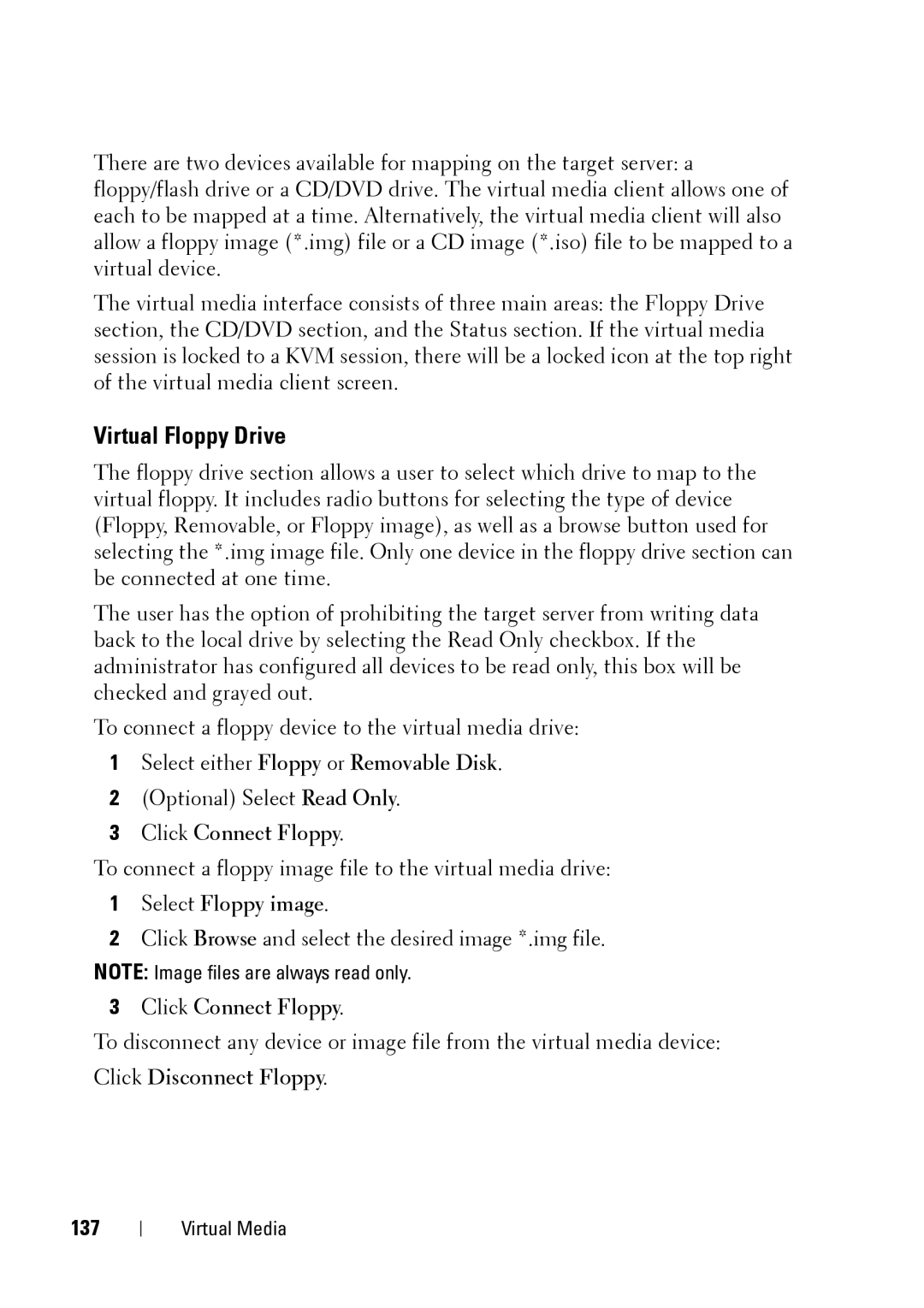There are two devices available for mapping on the target server: a floppy/flash drive or a CD/DVD drive. The virtual media client allows one of each to be mapped at a time. Alternatively, the virtual media client will also allow a floppy image (*.img) file or a CD image (*.iso) file to be mapped to a virtual device.
The virtual media interface consists of three main areas: the Floppy Drive section, the CD/DVD section, and the Status section. If the virtual media session is locked to a KVM session, there will be a locked icon at the top right of the virtual media client screen.
Virtual Floppy Drive
The floppy drive section allows a user to select which drive to map to the virtual floppy. It includes radio buttons for selecting the type of device (Floppy, Removable, or Floppy image), as well as a browse button used for selecting the *.img image file. Only one device in the floppy drive section can be connected at one time.
The user has the option of prohibiting the target server from writing data back to the local drive by selecting the Read Only checkbox. If the administrator has configured all devices to be read only, this box will be checked and grayed out.
To connect a floppy device to the virtual media drive:
1Select either Floppy or Removable Disk.
2(Optional) Select Read Only.
3Click Connect Floppy.
To connect a floppy image file to the virtual media drive:
1Select Floppy image.
2Click Browse and select the desired image *.img file.
NOTE: Image files are always read only.
3Click Connect Floppy.
To disconnect any device or image file from the virtual media device:
Click Disconnect Floppy.
137
Virtual Media