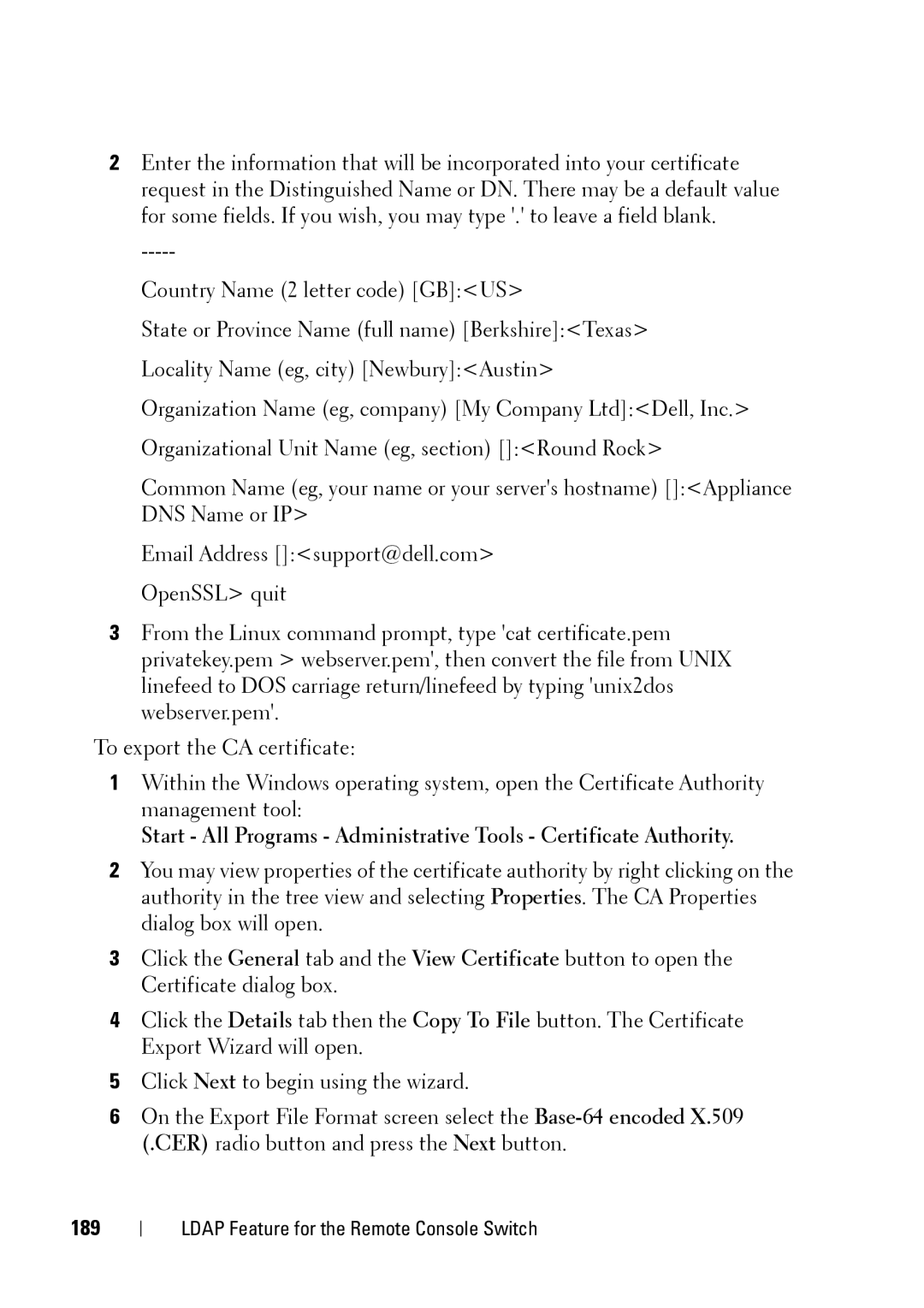2Enter the information that will be incorporated into your certificate request in the Distinguished Name or DN. There may be a default value for some fields. If you wish, you may type '.' to leave a field blank.
Country Name (2 letter code) [GB]:<US>
State or Province Name (full name) [Berkshire]:<Texas> Locality Name (eg, city) [Newbury]:<Austin>
Organization Name (eg, company) [My Company Ltd]:<Dell, Inc.> Organizational Unit Name (eg, section) []:<Round Rock>
Common Name (eg, your name or your server's hostname) []:<Appliance DNS Name or IP>
Email Address []:<support@dell.com> OpenSSL> quit
3From the Linux command prompt, type 'cat certificate.pem privatekey.pem > webserver.pem', then convert the file from UNIX linefeed to DOS carriage return/linefeed by typing 'unix2dos webserver.pem'.
To export the CA certificate:
1Within the Windows operating system, open the Certificate Authority management tool:
Start - All Programs - Administrative Tools - Certificate Authority.
2You may view properties of the certificate authority by right clicking on the authority in the tree view and selecting Properties. The CA Properties dialog box will open.
3Click the General tab and the View Certificate button to open the Certificate dialog box.
4Click the Details tab then the Copy To File button. The Certificate Export Wizard will open.
5Click Next to begin using the wizard.
6On the Export File Format screen select the
189
LDAP Feature for the Remote Console Switch