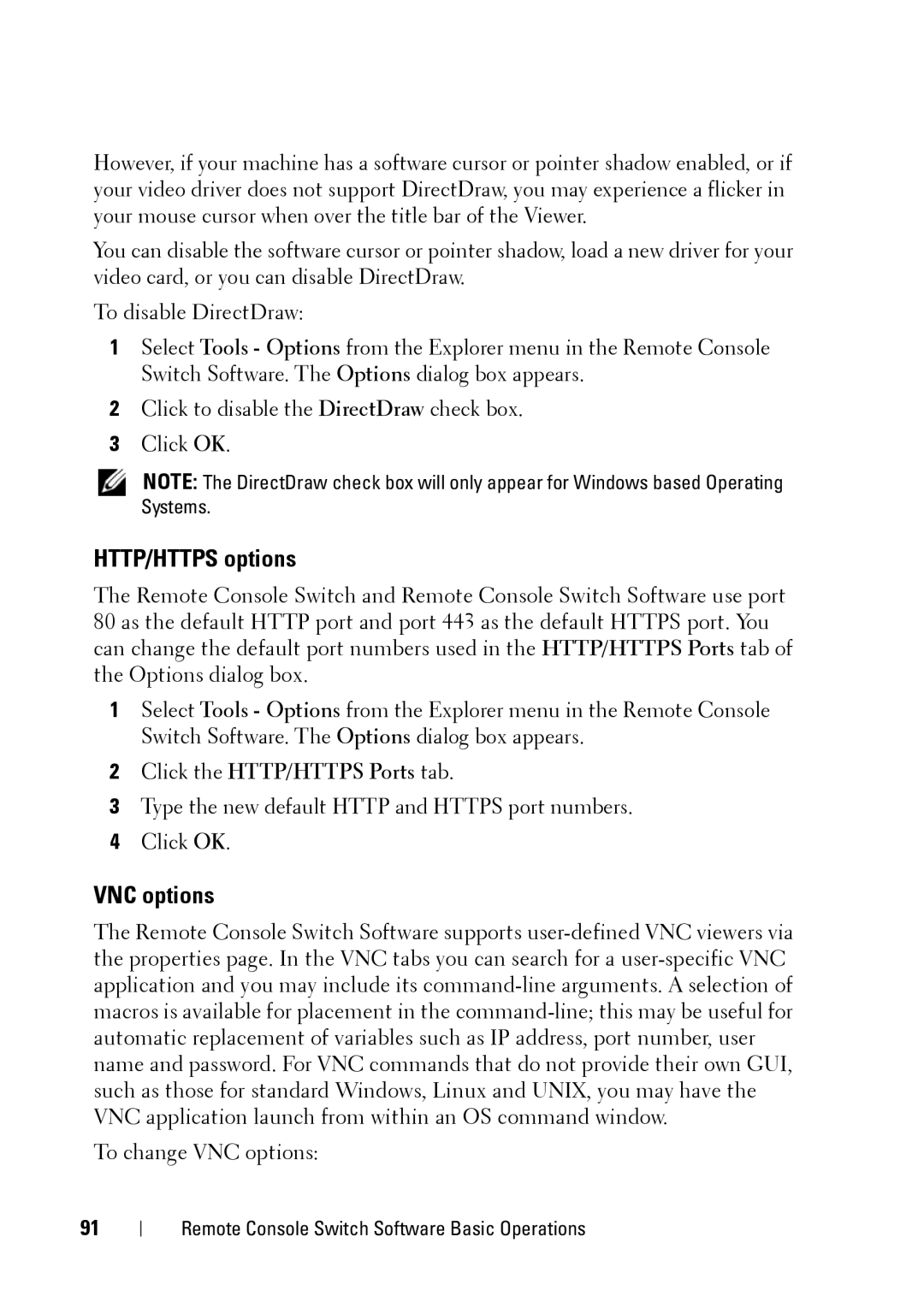However, if your machine has a software cursor or pointer shadow enabled, or if your video driver does not support DirectDraw, you may experience a flicker in your mouse cursor when over the title bar of the Viewer.
You can disable the software cursor or pointer shadow, load a new driver for your video card, or you can disable DirectDraw.
To disable DirectDraw:
1Select Tools - Options from the Explorer menu in the Remote Console Switch Software. The Options dialog box appears.
2Click to disable the DirectDraw check box.
3Click OK.
NOTE: The DirectDraw check box will only appear for Windows based Operating Systems.
HTTP/HTTPS options
The Remote Console Switch and Remote Console Switch Software use port 80 as the default HTTP port and port 443 as the default HTTPS port. You can change the default port numbers used in the HTTP/HTTPS Ports tab of the Options dialog box.
1Select Tools - Options from the Explorer menu in the Remote Console Switch Software. The Options dialog box appears.
2Click the HTTP/HTTPS Ports tab.
3Type the new default HTTP and HTTPS port numbers.
4Click OK.
VNC options
The Remote Console Switch Software supports
To change VNC options:
91