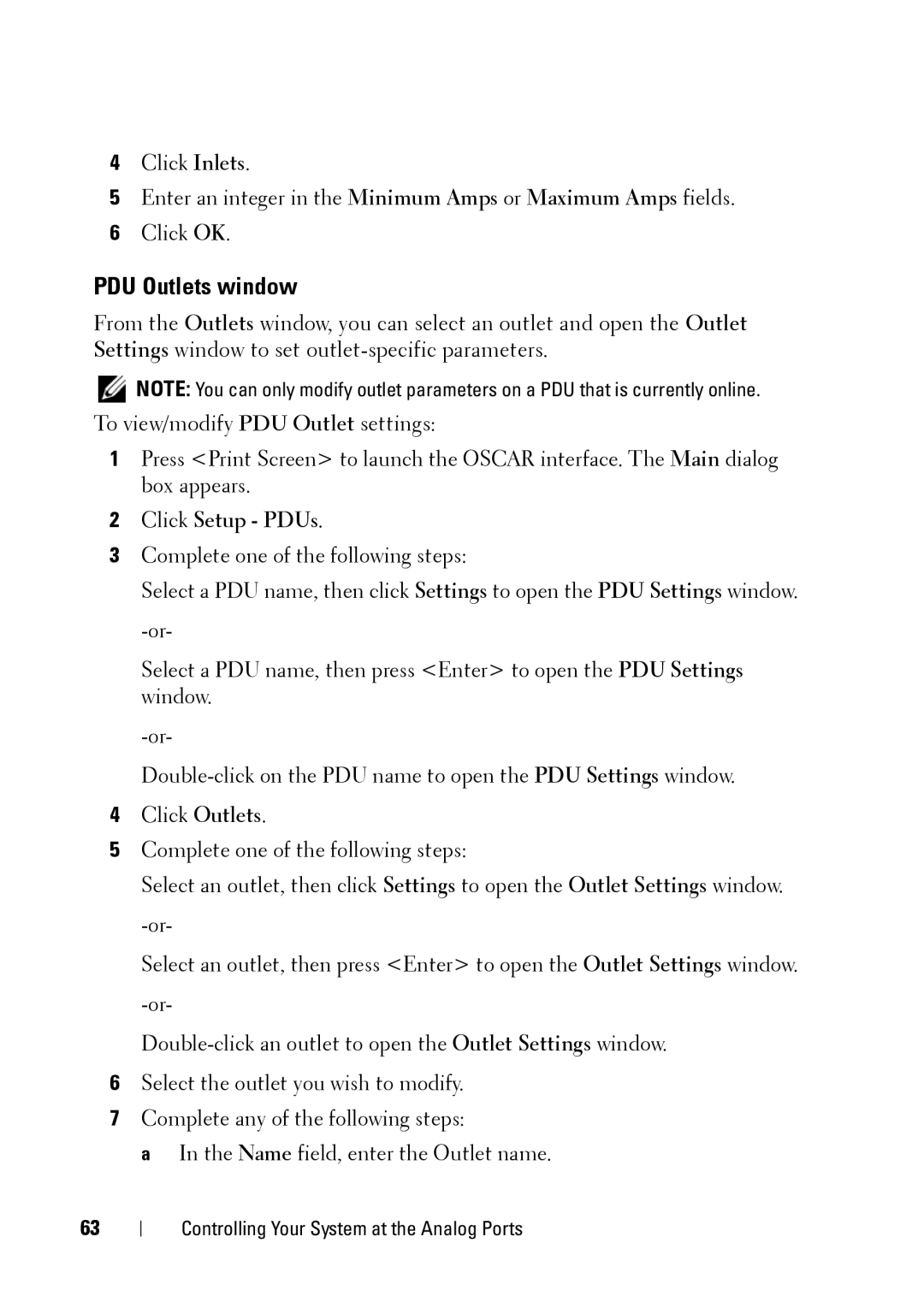4Click Inlets.
5Enter an integer in the Minimum Amps or Maximum Amps fields.
6Click OK.
PDU Outlets window
From the Outlets window, you can select an outlet and open the Outlet Settings window to set
NOTE: You can only modify outlet parameters on a PDU that is currently online.
To view/modify PDU Outlet settings:
1Press <Print Screen> to launch the OSCAR interface. The Main dialog box appears.
2Click Setup - PDUs.
3Complete one of the following steps:
Select a PDU name, then click Settings to open the PDU Settings window.
Select a PDU name, then press <Enter> to open the PDU Settings window.
4Click Outlets.
5Complete one of the following steps:
Select an outlet, then click Settings to open the Outlet Settings window.
Select an outlet, then press <Enter> to open the Outlet Settings window.
6Select the outlet you wish to modify.
7Complete any of the following steps:
a In the Name field, enter the Outlet name.
63
Controlling Your System at the Analog Ports