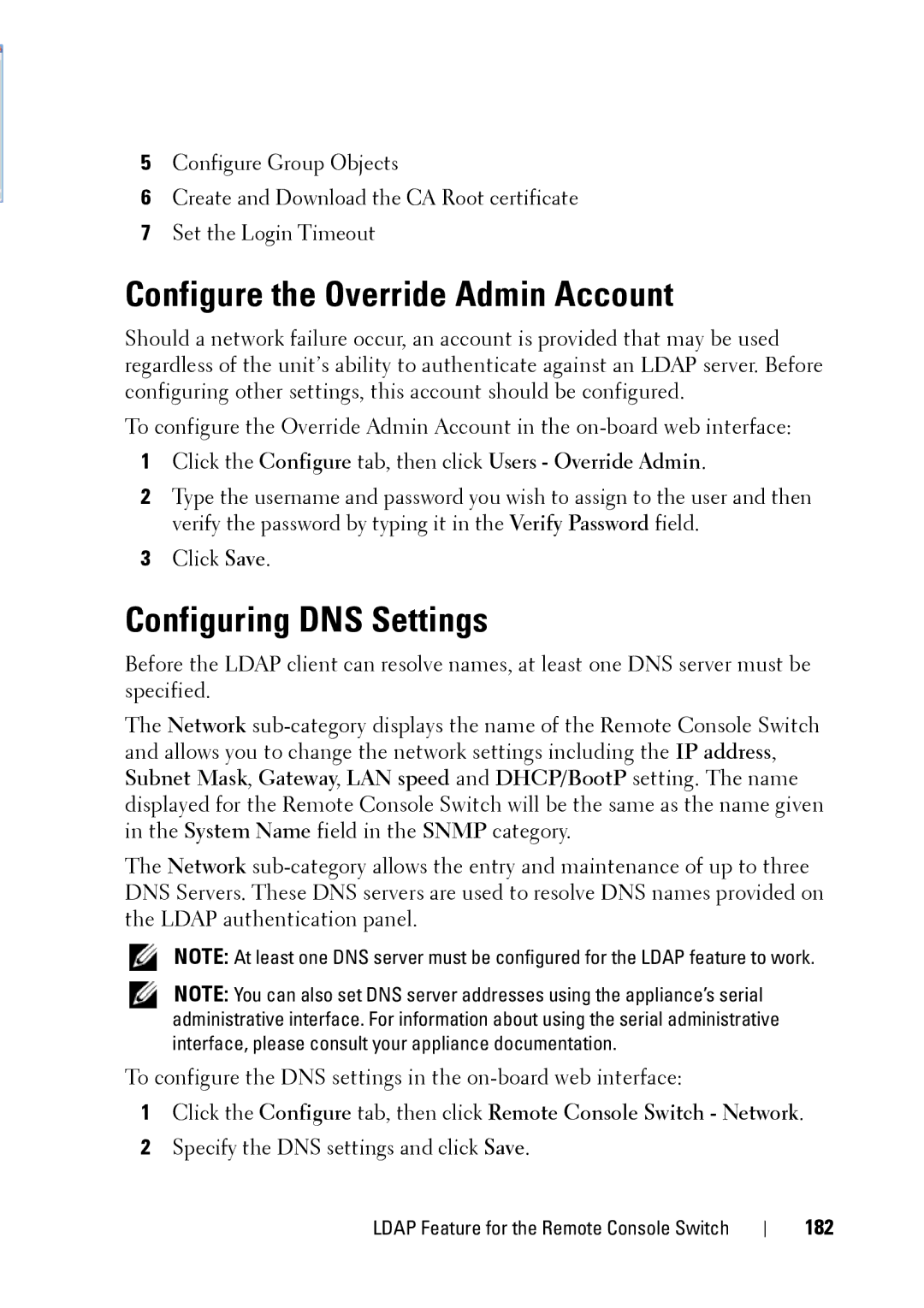5Configure Group Objects
6Create and Download the CA Root certificate
7Set the Login Timeout
Configure the Override Admin Account
Should a network failure occur, an account is provided that may be used regardless of the unit’s ability to authenticate against an LDAP server. Before configuring other settings, this account should be configured.
To configure the Override Admin Account in the
1Click the Configure tab, then click Users - Override Admin.
2Type the username and password you wish to assign to the user and then verify the password by typing it in the Verify Password field.
3Click Save.
Configuring DNS Settings
Before the LDAP client can resolve names, at least one DNS server must be specified.
The Network
The Network
NOTE: At least one DNS server must be configured for the LDAP feature to work.
NOTE: You can also set DNS server addresses using the appliance’s serial administrative interface. For information about using the serial administrative interface, please consult your appliance documentation.
To configure the DNS settings in the
1Click the Configure tab, then click Remote Console Switch - Network.
2Specify the DNS settings and click Save.
LDAP Feature for the Remote Console Switch