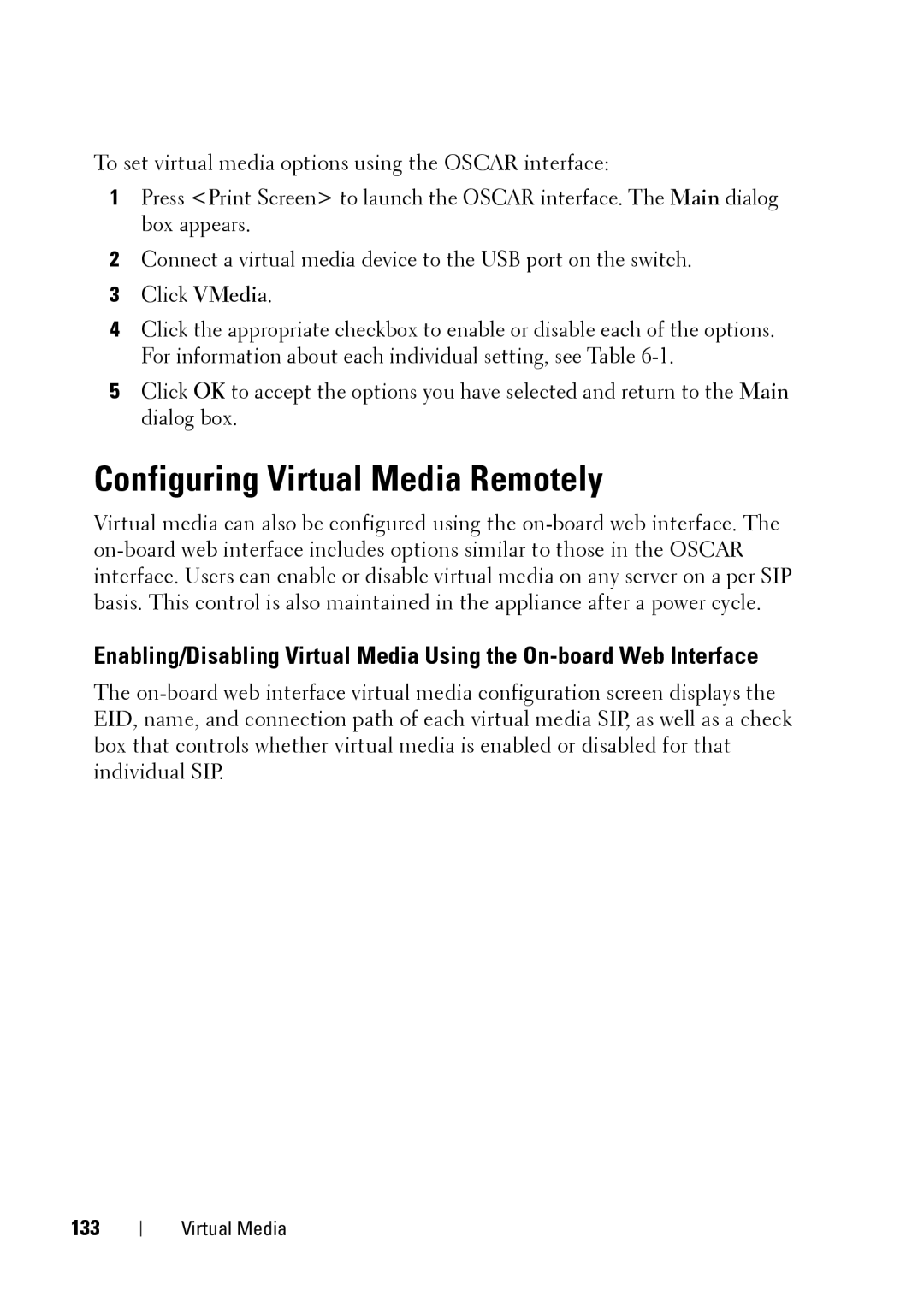To set virtual media options using the OSCAR interface:
1Press <Print Screen> to launch the OSCAR interface. The Main dialog box appears.
2Connect a virtual media device to the USB port on the switch.
3Click VMedia.
4Click the appropriate checkbox to enable or disable each of the options. For information about each individual setting, see Table
5Click OK to accept the options you have selected and return to the Main dialog box.
Configuring Virtual Media Remotely
Virtual media can also be configured using the
Enabling/Disabling Virtual Media Using the
The
133
Virtual Media