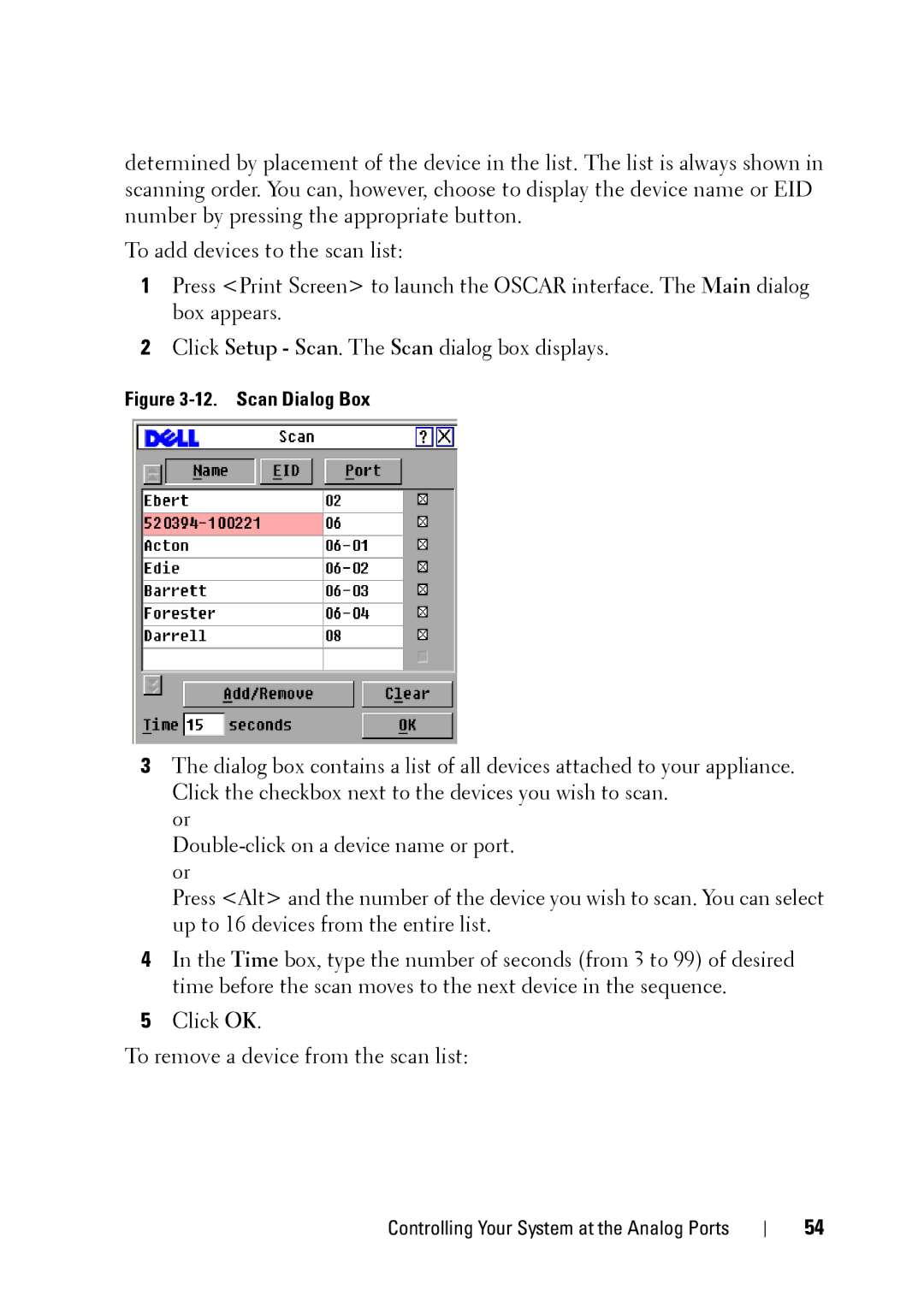determined by placement of the device in the list. The list is always shown in scanning order. You can, however, choose to display the device name or EID number by pressing the appropriate button.
To add devices to the scan list:
1Press <Print Screen> to launch the OSCAR interface. The Main dialog box appears.
2Click Setup - Scan. The Scan dialog box displays.
Figure 3-12. Scan Dialog Box
3The dialog box contains a list of all devices attached to your appliance. Click the checkbox next to the devices you wish to scan.
or
Press <Alt> and the number of the device you wish to scan. You can select up to 16 devices from the entire list.
4In the Time box, type the number of seconds (from 3 to 99) of desired time before the scan moves to the next device in the sequence.
5Click OK.
To remove a device from the scan list:
Controlling Your System at the Analog Ports
54