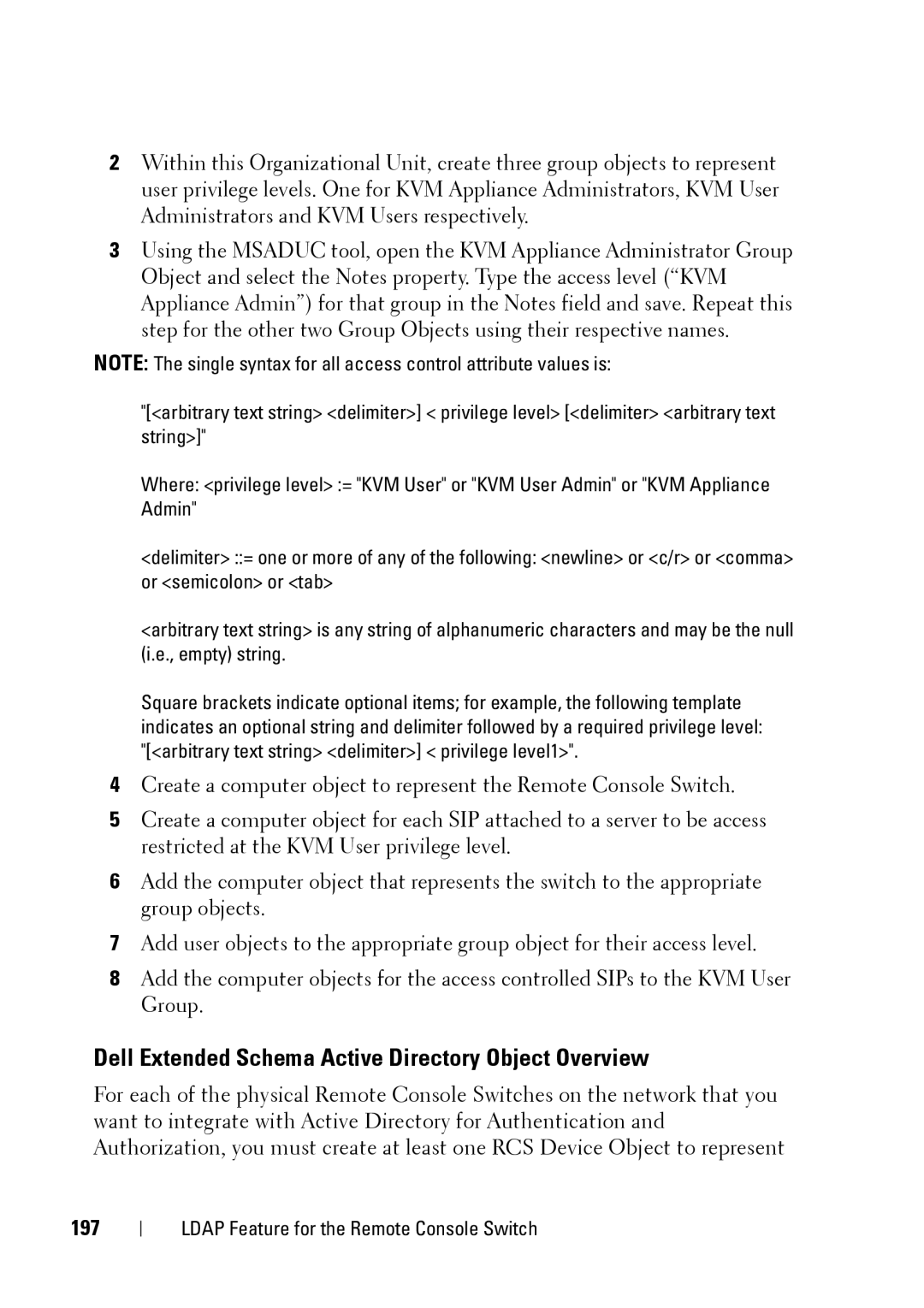2Within this Organizational Unit, create three group objects to represent user privilege levels. One for KVM Appliance Administrators, KVM User Administrators and KVM Users respectively.
3Using the MSADUC tool, open the KVM Appliance Administrator Group Object and select the Notes property. Type the access level (“KVM Appliance Admin”) for that group in the Notes field and save. Repeat this step for the other two Group Objects using their respective names.
NOTE: The single syntax for all access control attribute values is:
"[<arbitrary text string> <delimiter>] < privilege level> [<delimiter> <arbitrary text string>]"
Where: <privilege level> := "KVM User" or "KVM User Admin" or "KVM Appliance Admin"
<delimiter> ::= one or more of any of the following: <newline> or <c/r> or <comma> or <semicolon> or <tab>
<arbitrary text string> is any string of alphanumeric characters and may be the null (i.e., empty) string.
Square brackets indicate optional items; for example, the following template indicates an optional string and delimiter followed by a required privilege level: "[<arbitrary text string> <delimiter>] < privilege level1>".
4Create a computer object to represent the Remote Console Switch.
5Create a computer object for each SIP attached to a server to be access restricted at the KVM User privilege level.
6Add the computer object that represents the switch to the appropriate group objects.
7Add user objects to the appropriate group object for their access level.
8Add the computer objects for the access controlled SIPs to the KVM User Group.
Dell Extended Schema Active Directory Object Overview
For each of the physical Remote Console Switches on the network that you want to integrate with Active Directory for Authentication and Authorization, you must create at least one RCS Device Object to represent
197
LDAP Feature for the Remote Console Switch