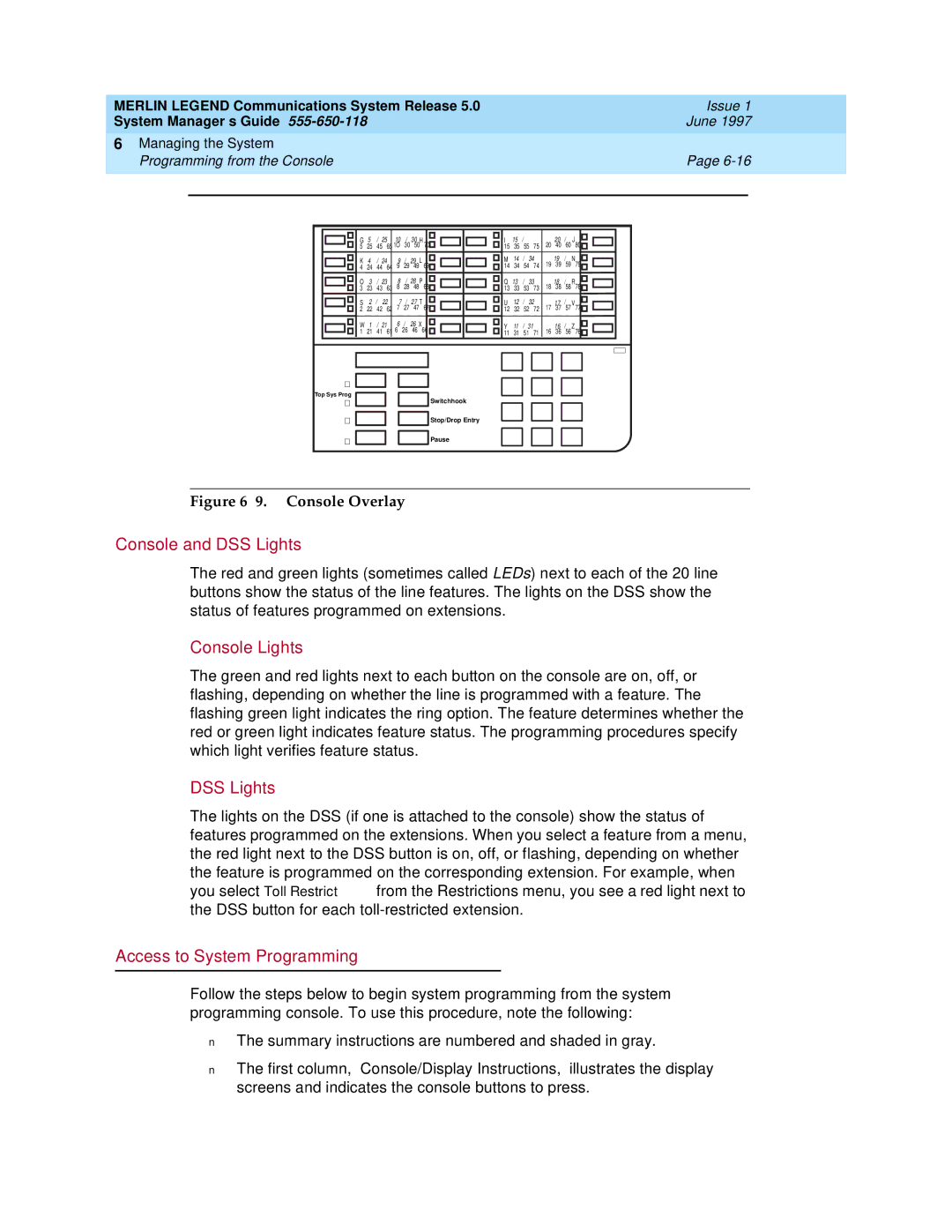Merlin Legend
Your Responsibility for Your System’s Security
Contents
System Components
Learning More
About Telecommunications
Index
June
Important Safety Instructions
Issue
Coverage Timers Programmed for Individual Extensions
Night Service with Coverage Control
Release 4.1 Enhancements
Night Service Group Line Assignment
Forward on Busy
Release 4.2 Enhancements
Merlin Legend Reporter
Enhanced Extension Information Report
Maintenance Enhancements Change to Permanent Error Alarm
Release 5.0 Enhancements
Computer Telephony Integration CTI
Basic Call Control
Screen Pop
HotLine Feature
Delay Announcement Devices
Group Calling Enhancements
Most Idle Hunt Type
Enhanced Calls-in-Queue Alarm Thresholds
MLX-5 and MLX-5D Telephones
Release 3.1 Enhancements
Call Restriction Checking for Star Codes
Trunk-to-Trunk Transfer Set for Each Extension
Default Outward Restrictions for VMI Ports
Programmable Second Dial Tone Timer
Default Pool Dial-Out Code Restriction for All Extensions
Default Facility Restriction Level FRL for VMI Ports
Default for the Default Local Table
Release 4.0 Enhancements
016 Tip/Ring Module
Support for T1 Switched Digital Data Transmission
Forwarding Delay Option
Downloadable Firmware for NI-BRI Modules
Time-Based Option for Overflow on Calling Group
Seven-Digit Password for SPM
Voice Announce on Queued Call Console QCC
Single-Line Telephone Enhancements
Merlin Legend Communications System Release
How to Use This Book
Intended Audience
Terms and Conventions Used
Lines, Trunks, and Facilities
Old New
Typographical Conventions
Product Safety Labels
Security
Example Purpose
System Documents
Related Documents
Document No Title
Telephone User Support
How to Comment on This Book
Miscellaneous User Support
Documentation for Qualified Technicians
Read This First
Overview
Using This Guide
Your Role as System Manager
Related Guides
System Planning Forms
System Manager Responsibilities
Upgrading the System
Programming as described in ‘Backing‘ Up the System’’ on
Environmental Requirements
About the System
Background
Telephone Company Central Office Customer Premises
Local Loop
Telephone Equipment
Telephone Network
Issue
Switching Equipment
Evolution of Switches
Evolution of Switches
Switching Methods
Switching Office Hierarchy
System Overview
Issue
System Overview
Incoming Trunks
Incoming Trunks
Issue
Modes of Operation
About the System Modes of Operation
On next
Key Mode Hybrid/PBX Mode Behind Switch Mode
Components2
Issue
System Components
Line/Trunk and Extension Modules
GS/LS-MLX Module
Features
Applications2
Applications
Applications
Programming the System
System Capacities
Auxiliary Components
June
10. Auxiliary System Components
Data Communications Capabilities
Merlin Legend Communications System Release
Control Unit
Carriers
Processor Module
Pcmcia Memory Card
Processor Module
Power Supply Module
Power Supply Module
Modules Supporting Extensions
Extension Jacks
Touch-Tone Receivers
016, 012, and 008 OPT Modules
Power-Failure Transfer Telephones
Modules Supporting Lines/Trunks
100D Module
Issue
Issue
Summary
Line/Trunk and Extension Modules
Supports See ‘100D ‘
BRI
Telephones
MLX Telephones
Issue
MLX-28D
MLX-28D Telephone
MLX-20L Telephone
MLX-16DP
MLX-10D
MLX-10D Telephone
Volume Control Fixed-Feature Buttons User Cards and Tray
MLX-10
MLX-5
Direct Station Selector
10. Direct Station Selector
Analog multiline phone, fax machine, and copier
Analog Multiline Telephones
Analog Multiline Telephones Model Description
Telephone Requires two analog multiline extension jacks
Single-Line Telephones
Line Buttons on Multiline Telephones
Single-Line Telephones Model Description
Key Mode Line Buttons
Line Buttons in Hybrid/PBX Mode
Line Buttons and Special Considerations Behind Switch Mode
Switch Mode, see ‘Modes‘ of Operation’’ on
Operator Consoles
Maximum Number of System Operator Positions
Queued Call Consoles
QCC Buttons
Maximum
Issue
Direct-Line Consoles
MLX DLC
Adapters
System Adapters
Telephone Adapters
Multi-Function Module
Adapters described below connect adjuncts to telephones
Adjuncts
General Purpose Adapter
System Adjuncts
Station Message Detail Recording Printer
Date Time Called Number
Dial Dictation
System Programming and Maintenance PC
Loudspeaker Paging Systems
Fax Machines
Door Phone
Delay Announcements
Headsets
Telephone Adjuncts
Manual Operation Analog Multiline Telephones Only
Message-Waiting Indicator
Headpieces
One-Touch Operation MLX and Analog Multiline Telephones
Additional Telephone Adjuncts
Data Communications Adjuncts
Videoconferencing Systems
Passive Bus
Ascend Pipeline 25-Px Access Device
Is a summary of the adjuncts
Answer/Record Machine
Alerts AC
Alerts DC
Ascend Pipeline 25-Px
Dial Dictation
Group Calling Delay
Headsets and Adapters
Direct Station Selector DSS
Power-Related Hardware
Power Accessories
Telephone Power Units
System Auxiliary Power
Battery Backup Power
Protection Accessories
Off-Premises Range Extender
System Alarms
In-Range Out-of-Building Protection
146A and 147A Surge Protectors
Power-Failure did Busy-Out
Trouble Alarm
Power-Failure Alarm
Power-Failure Transfer Telephone
June
Features and Applications
Features
Feature Finders
Issue
Basic Calling and Answering
Feature Finder Basic Calling and Answering Type
Considerations Feature Name Answering
Answering calls
Basic Calling Type
Conferencing and joining Calls
Dialing and calling
Long-distance service Primary Rate Interface
Night Service
Authorization Codes
T1 Switched Service Automatic Route Selection
Paging
Putting a call on hold
Using the system from an Outside phone
Transferring calls
Covering Calls and Having Calls Covered
For more information, see ‘Covering‘ Calls’’ on
Covering Calls and Having Type
Feature Finder Covering Calls and Having Calls Covered
Considerations Feature Name Calls Covered
Covering others’ calls
Have all your calls covered
By a co-worker Have your calls ring User
CNT used for Coverage Immediately at your
Calling Privileges and Restrictions
Reference
Preventing people from Making calls
Feature Finder Calling Privileges and Restrictions Type
Considerations Feature Name Restrictions
See System
Allowing calls
Night Service Calls outside normal Business hours
Calling Privileges Type
Allow people to use their General
Customizing Phones
Feature Finder Customizing Phones Type
Considerations Feature Name
Messaging
Feature Finder Messaging Type
Leaving messages
Receiving messages
Change the posted Gener
Messaging Type Prog Considerations Feature Name
Setting up messaging
Labeling
Considerations Feature
System Manager’s Functions and Features
Feature Finder Timekeeping Type
Timekeeping
System Manager’s Type
Feature Finder System Manager’s Functions and Features
Considerations Feature Name Functions and Features
Group activities
Lines, line buttons Fixed-feature buttons
Speaker button
Lines, line buttons, fixed-feature butto
Maintenance
Conference buttons to
For noisy places turn off User
System Manager’s Functions and Features Type
Switchhook, Recall, or Flash button
Numbering lines and extensions See also SYS items in -1 on
Prevent DLC operators Opera
Reports
Security
Change voice messaging User
Often Mgr Detail Recording See that the system
Programming is backed up Mgr
Special Operator and Supervisor Features
Calls-In-Queue Alarm
Considerations Feature Name Supervisor Features
DLC operators only Reminder Service Certain time as a
Set others’ phones to ring at Operator
Special Operator Type
Feature Descriptions
Covering Calls
Sharing Lines
Forward and Follow Me
Pickup
Coverage
Options, see ‘Changing‘ Coverage Delay Options’’ on
Summarizes coverage control options for senders
Selective Coverage Features Description Comments
Direct Voice Mail
Coverage Inside off, only
Issue
10 illustrates the various ways that calls can be covered
Feature Covered by Description Example
Calling Restrictions
Information, see ‘Authorization‘Codes’’ on
Outward and Toll Restrictions
Allowed/Disallowed Lists
Allowed/Disallowed Lists, see , ‘Managing‘ the System’’
Night Service with Outward Restriction
Pool Dial-Out Code Restriction
Facility Restriction Levels FRLs
Only Yes
Authorization Codes
Security
Dialing Features
Group Features
Calling Groups
Night Service Groups
See ‘Night‘ Service with Outward Restriction’’ on
Other Groups
Data Communications
Remote Access
Account Codes
Automatic Route Selection ARS
Barrier codes
System Management Features
Applications4
Summary of Applications
‘Modules‘ Supporting Lines/Trunks’’ on
Applications Link
Standalone Call Accounting and Management Applications
Category and Name Key H/PBX BS Description
Standalone Programming
Standalone Call Answering and Voice Mail Packages
Telephone Company Services
Integrated Package
Multi-use Telephone
Voice Messaging Systems
See ‘Calling‘ Restrictions’’ on
Service or
13. Voice Messaging Systems
Application Description
Power Fax
Issue
Issue
Putting the System to Work
Scenario 1 a Small Office
Staff Needs
Medical Office Needs Staff Member
Staff Member Needs
System Description
Medical Office Floor Plan
Issue
Scenario 2 a Professional Office
Merlin Legend Communications System Release
Law Firm Floor Plan
Executive Staff
Describes the needs of the executive staff
Executive Staff Needs Staff Member
Secretarial Staff
Describes the needs of the secretarial staff
Secretarial Staff Needs Staff Member
Administrative/Support Staff
Describes the needs of the administrative/support staff
Administrative/Support Staff Needs Staff Member
Other Needs
Describes some of the miscellaneous needs of the office
Other Needs Extension
Partners use the Authorization Codes feature see the section
Equipment
Illustrates the equipment
Call Coverage and Call-Handling
Law Firm Equipment
Staff Member Needs Feature/Application
Law Firm Call Coverage and Call-Handling
Staff Member Needs Feature/Application
Staff Member Needs Feature/Application
Law Firm Call Coverage
Calling Restrictions
Scenario 3 a Dual-Location Company
Illustrates the locations and staffing
Dual-Location Company Floor Plans
General Needs
Connectivity
Cost-Effective Calling
Customer Service
Toll Fraud and Calling Restrictions
Work Group Needs
Work Group Needs
Individual Needs
Describes the individual needs of certain staff members
Individual Needs Staff Members
General
Merlin Legend Communications System Release
Work Groups
Merlin Legend Communications System Release
Individuals
Optimizing Your System
Desktop Videoconferencing
Group Videoconferencing
CTI Computer Telephony Integration Link
CTI Link Overview
System Requirements
Intuity Conversant
PassageWay Direct Connection Solution
Caller ID
Issue
Managing the System
Using the Task Descriptions
Additional Information
Using the Programming Procedures
Using Detailed Procedures
Select Start
Using Summary Programming Procedures
Console/Display Instructions Additional Information
Introduction to System Programming
Types of Programming
Programming Screens
Information Screens
Data Entry Screens
Screen title and More indicator Prompt Options
Menu Selection Screens
Your system information appears in place
System Programming Menu
Selected Option Prompt Extension entered
Saving Entries and Moving among Screens
System Programming Menu Options Description
Screen Keys Display/Key Function
Idle States
Display/Key Function
Single-line telephone users do not
Idle States Description Procedures
Identify extensions with voice signal
Hear a dial tone
Programming from the Console
Forced Idle Reminder Tones
System Programming Console
Console Buttons
There are two types of console buttons
Console Overlay
Console Lights
Access to System Programming
Console and DSS Lights
DSS Lights
Select System Programming
Display the Menu Mode main menu screen
Exiting System Programming
Display the System Programming menu
Programming from a PC with SPM
Menu
Home
With a Direct Local Connection
If you installed SPM on the hard disk of the PC, go to Step
Types of PC Connections
See of System Programming
XX = current version of SPM
Appears on the screen
To display the SPM Welcome screen shown below
Press any key to display the SPM Main Menu shown below
With a Local or Remote Modem Connection
Modem Connections
Password does not display when you type it
Centralized Telephone Programming
Starting Centralized Telephone Programming
Go to the second screen of the System Programming menu
Press More
Select Centralized Programming
Guidelines for Programming Extensions
Select Program Extension
Save your entry Select Enter
Select the line button where you want to assign the feature
Specify the extension you want to program
Xxxx = extension entered in Step
Copying Feature and SA/ICOM Buttons
Program the features
Features That Can Be Copied All Telephones Analog
Telephones Feature Only
Features That Can Be Copied Direct-Line Consoles Only
Select Enter Dial or type nnnn
Select Copy Extension
Save your entry
Xxxx = extension entered in Step Dial or type nnnn
Select Exit
Copying Line/Trunk Button Assignments
Return to the Centralized Programming menu
Select Enter
Using Reports
Did
Printing Smdr Reports
Printing System Programming Reports
To print all other reports
PC Procedures To print trunk information
To print extension information
More → Print →Select report → Exit
Planning Guidelines
Setting System Date and/or Time
Task List Setting System Date and/or Time
Valid Entries
PC Procedure
Backing Up the System
Programming Instructions
Use this procedure to add an extension to the system
Adding an Extension
Task List Adding an Extension
Use this procedure to move an extension in your system
Moving an Extension
Use this procedure to remove an extension
Removing an Extension
Task List Moving an Extension
Task List Removing an Extension
Programming Instructions
Assigning a HotLine Extension
Console Procedure Extensions→More→More→HotLine→Dial ext
Changing Calling Restrictions
Task List Assigning a HotLine Extension
Unrestricted, Outward-restricted, Toll-restricted
Transfer Status
Console Procedure
Changing Trunk-to-Trunk
Select restriction → Enter → Exit
Task List Changing Trunk-to-Trunk Transfer Statuso
LED On/Off or Dial ext. no. → Enter → Exit → Exit
Changing Coverage Delay Options
Ring Delays Affecting Coverage
Factory Timer Setting Range Description
Factory Timer Setting Range Description
Group Cover Unassigned Buttons Unavailable or Available
Group Cover Available
Buttons only or Unavailable or
QCC queue Unassigned Unavailable or Immediate Available
Task List Changing Coverage Ring Delays
Planning Guidelines
Change the delay for Secondary Cover buttons
Change the delay for Primary Cover buttons
Programmed for Delay Ring change the additional delay
Programmed for Delay Ring
Adding/Removing a Line
Adding a DLC Operator Position
MLX-20L
Task List Adding a DLC Operator Position
Merlin Legend Communications System Release
Adding a QCC Operator Position
Operator Features, and 5d, Queued Call Console QCC
Task List Adding a QCC Operator Position
11. Maximum Number of Operator Positions
Programming Instructions
Adding Operator Features
Task List Adding Operator Features
Connecting Auxiliary Equipment
For Music On Hold
For Fax Machines
For Maintenance Alarms
For Loudspeaker Paging
For the number of seconds 0 to 30 seconds
Task List Connecting Auxiliary Equipment
Voice Messaging System and Automated Attendant
For fax machines
Changing Calling Group Assignments
For a voice messaging system and auto attendant
Revising Allowed Lists
Task List Changing Calling Group Assignments
Planning Guidelines
Assigning Allowed Lists to Extensions
Task List Revising Allowed Lists
Revising Disallowed Lists
Task List Assigning Allowed Lists to Telephones6
Merlin Legend Communications System Release
Valid Entries
Assigning Disallowed Lists to Extensions
Task List Changing Disallowed Lists
Changing Group Coverage Assignments
Task List Assigning Disallowed Lists to Extensions
Planning Guidelines
Revising Night Service With Group Assignment
Task List Changing Group Coverage Assignments
Task List Revising Night Service with Group Assignment
Extension numbers Line/trunk numbers
Revising Night Service with Coverage Control
Task List Revising Night Service with Coverage Control
To program on the system programming console
Changing Extension Directory Labels
Programming Instructions
To program with SPM
Changing Trunk Labels
Task List Changing Extension Directory Labels
Each label can have a maximum of seven characters
Console Procedure More→Labeling→LinesTrunks→Dial ext. no.→
Changing Posted Message Labels
Task List Changing Trunk Labels
Task List Changing Posted Message Labels
Changing Calling Group Labels
Task List Changing Calling Group Labels
Changing System Directory Labels
Task List Changing System Directory Labels
Telephony Services Network Manager’s Guide
Adding a CTI Link
No. →
Issue
PC Procedures To print system information
Busying-Out and Restoring the MLX Module
To save report on disk
Task List Adding a CTI Link
One, see ‘Removing‘ a CTI Link’’ on
Removing a CTI Link
Task List Removing a CTI Link
Console Procedure AuxEquip→CTI Link→Extension→Delete→ Exit→
Issue
Learning More
Guides
Ordering and Availability
System Reference Guides
Using System Programming
Common Elements
Aspects of the system
Feature Reference
Contents and Organization
Entries
Appendixes
Special Tools
System Programming
Appendixes
User and Operator Guides
Common Elements
Calling Supervisor’s Guide Data/Video Reference
System Guides Information Finder
Information Finder Features To learn about Check this guide
Display Features Labeling
Basics
Planning and Programming Features
Maintenance and Troubleshooting
To learn about Check this guide
Programming, , and Feature
System Management
System Programming,
Extension Features and Buttons
Systemwide Basics
System Programming, Chapters 3
Group Features and Buttons
System Programming, Appendix H
Setting up operator positions
Changing the delay before a call coming to a
Feature Setting up or changing the following calling
Changing the hold timer when operators are
Allowing QCC operators to make
Changing the types of calls assigned to ring
Automatically Assigning a QCC to act as a message center
Lines and Trunks
Feature Reference. See Automatic
Feature Reference. See Pools
Chapter
Troubleshooting the System
All Phones Are Dead No Dial Tone or Lights
Possible Cause 1 The telephones are not receiving power
Some Phones Are Dead No Dial Tone or Lights
Possible Cause 5 The telephones may be defective
Difficulty Making Outside Calls
SECURITYlALERT
SECURITYlALERT
Phone Does Not Ring
Possible Cause 2 The Do Not Disturb feature is turned on
Possible Cause 3 The Forward feature is turned on
Possible Cause 8 The telephone may be defective
Issue
Possible Cause 5 The telephone may be defective
Possible Cause 1 The Do Not Disturb feature is turned on
DLC Console Not Ringing for Incoming Calls
Possible Cause 3 The telephone may be defective
Possible Cause 2 The Position Busy feature is turned on
QCC Console Not Ringing For Incoming Calls
Single-Line Phones Ring Back after Completed Call
Cannot Transfer Call after Answer on an Outside Line
Possible Cause 2 The telephone may be defective
Night Service Not Working
Issue
Calls Not Going to Voice Mail
Expect it to be on, see ‘Night‘ Service Not Working’’ on
Possible Cause 5 The voice mail system may not be working
Callers Getting Incorrect Response From Voice Mail
Possible Cause 1 The system time may be set incorrectly
Calls Not Going to Coverage
Trouble Hearing Called Party
Programmed Button Fails
Possible Cause 2 The telephone handset may be defective
Reminder Messages Received with the Wrong Time
Possible Cause The system time may be set incorrectly
Recall/Switchhook Does Not Work
Possible Cause 1 The Recall timer may be set incorrectly
Calling Group Members Not Receiving Calls
Calls Not Receiving Screen Pop
What to do Check the CTI link
Calling Group Overflow Calls Not Receiving Screen Pop
Possible Cause 5 The CTI link is not working
Possible Cause 1 The call was not delivered to an SA button
Secondary Announcements Not Playing as Programmed
150
Other or Unresolved Problems
Merlin Legend Communications System Release
Customer Support InformationA
Support Telephone Number
FCC Notification Repair Information
Installation Operational Procedures
Merlin Legend Communications System Release
DOC Notification Repair Information
DOC Certification No 4095A CSA Certification No. LR Load No
Merlin Legend Communications System Release
56260
Ne dépasse
Security of Your System Preventing Toll Fraud
Toll Fraud Prevention
Preventive Measures
A-11
A-12
A-13
Security Risks Associated with the Remote Access Feature
Other Security Hints
Educating Users
Educating Operators
Detecting Toll Fraud
Establishing a Policy
Other Security Hints
Choosing Passwords
Physical Security
Limiting Outcalling
Limited Warranty Limitation of Liability
Remote Administration Maintenance
Limitation of Liability
A-21
A-22
About TelecommunicationsB
Telephone Extension Equipment
About Telecommunications Telephone Extension Equipment B-2
Transmission Facilities
B-4
Switching Equipment
Evolution of Switching Offices
Telephone service see -3 in , ‘About‘ the System’’
B-7
Signaling
Signal Transmission
Telephone Numbering Plans
B-10
System Capacities
Table C-1. Hardware and Software Capacities
Limit Constraining Factor
Table C-1 Limit Constraining Factor
MLX
System Capacities C-4
System Capacities C-5
Constraining Factors
Table C-1
Calling Groups
System Operator Consoles
Coverage Groups
Fax Machines with Message Waiting
Ports not achievable simultaneously
Telephones not achievable simultaneously
Two-Party Conversations
Time slots
System Planning Forms
Table D-1 Used for Planning Form No Form Title
D-3
Removing the Control Unit Housing
To remove the control unit housing, see Figure E-1
Installing the Control Unit Housing
Installing the Top Cover
Figure E-2. Installing the Top Cover
Top cover Empty module
Installing the Front Cover
Figure E-3. Installing the Front Cover
Index
Star codes, 6-70 to 6-71, 6-73 to 6-74 Analog facilities
IN-2
Star codes, 6-70 to 6-71, 6-73 to 6-74 Calling supervisor
Index IN-3
IN-4
Merlin Legend Communications System Release
IN-6
Operator, 4-26 to 4-27, 4-29 to 4-31 overview
Index IN-7
IN-8
Types, 3-26 to 3-27, 3-28 to 3-29 Idle states
IN-9
Overview, 2-21,3-5 to
Index
IN-12
Types, 6-5 to
Prime lines, 2-17,3-28 to 3-29,4-33
Features, 3-30 to 3-31, 8-12 to 8-13 overview
Types, 3-27 to 3-28 Security
Applications, 2-22 to 2-24,4-55 to
Role, 1-3 to
Using, 7-7 to
Forms, 1-4 to
IN-18
IN-19
IN-20