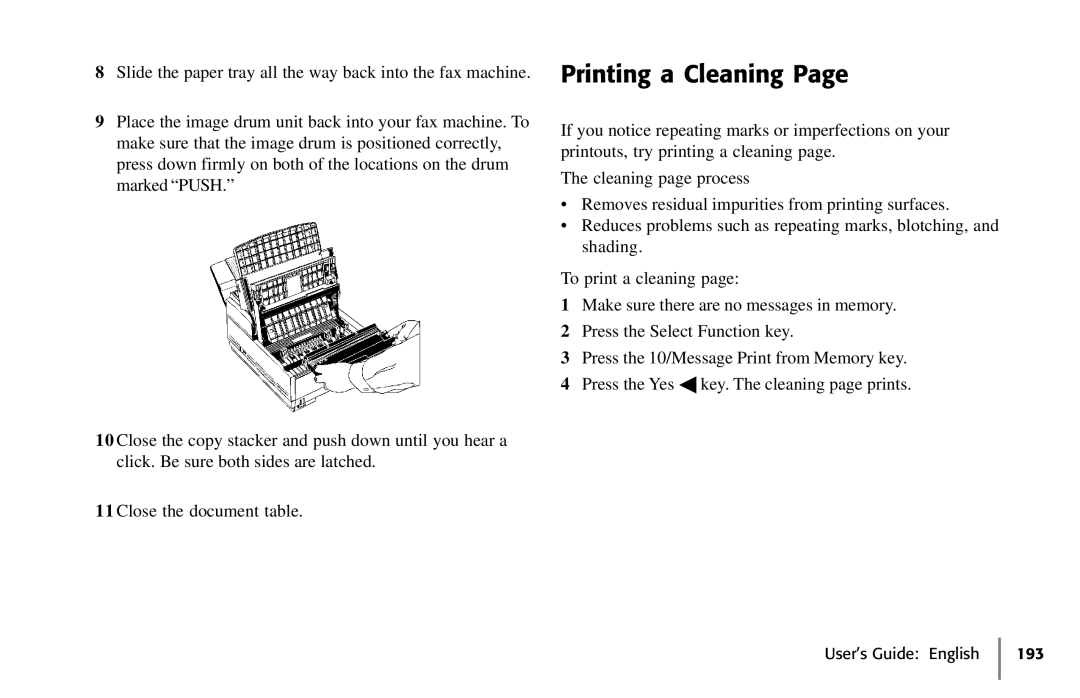8Slide the paper tray all the way back into the fax machine.
9Place the image drum unit back into your fax machine. To make sure that the image drum is positioned correctly, press down firmly on both of the locations on the drum marked “PUSH.”
10 Close the copy stacker and push down until you hear a click. Be sure both sides are latched.
11 Close the document table.
Printing a Cleaning Page
If you notice repeating marks or imperfections on your printouts, try printing a cleaning page.
The cleaning page process
•Removes residual impurities from printing surfaces.
•Reduces problems such as repeating marks, blotching, and shading.
To print a cleaning page:
1Make sure there are no messages in memory.
2Press the Select Function key.
3Press the 10/Message Print from Memory key.
4Press the Yes ◀ key. The cleaning page prints.