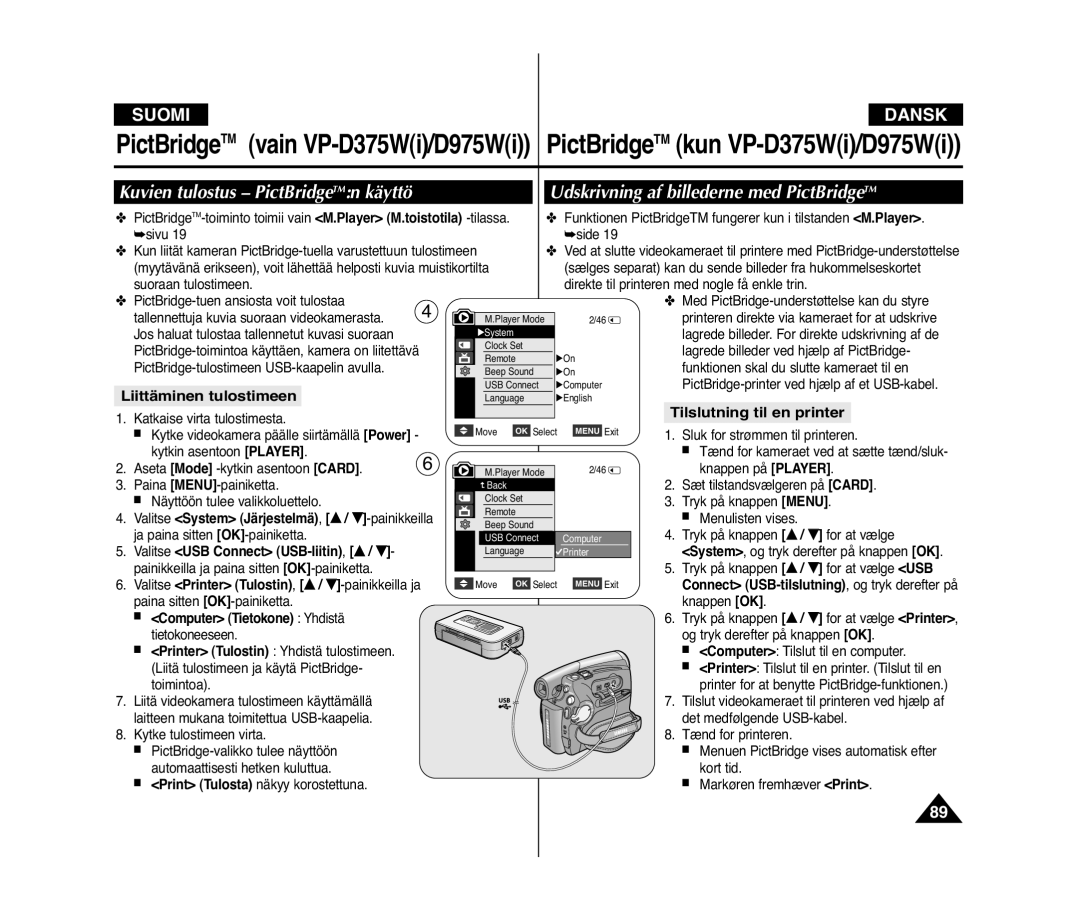VP-D371i/D371Wi D372WHi/D375Wi D975Wi
Digitaalivideokamera Digitalt videokamera
Varoitukset ja turvaohjeet Videokameraan tutustuminen
SisällysluetteloIndhold
Suomi
107
LCD-näytön kääntämiseen liittyviä huomautuksia
Varoitukset ja turvaohjeet
Bemærkninger vedr. LCD-skærmen, søgeren, objektivet
Bemærkninger vedrørende rengøring af videohoveder
Videokameraan liittyviä huomautuksia
Service og reservedele
Bemærkninger vedrørende videokameraet
Tekijänoikeuksiin liittyviä huomautuksia
Funktioner
Videokameraan tutustuminen Lær dit videokamera at kende
Ominaisuudet
Tilbehør, der følger med videokameraet
Videokameran vakiovarusteet
Vakiovarusteet
Basisudstyr
VP-D375Wi/D975Wi only
Laite edestä ja vasemmalta Set forfra og fra venstre
Laite vasemmalta sivulta Set fra venstre
Stik
Laite oikealta ja ylhäältä Set fra højre og ovenfra
Liitännät
Soveltuvat muistikortit
Laite takaa ja alhaalta Set bagfra og nedefra
Kompatible hukommelseskort
# VP-D375Wi/D975Wi only
Videokameraan tutustuminen Lær dit videokamera at kende
Brug af håndledsrem og objektivdæksel
Käytön valmisteleminen Forberedelse
Käsihihnan ja objektiivin suojuksen käyttäminen
Litiumpariston asettaminen
Installation af lithium-batteri
Brug af lithium-ion-batteriet
Litiumioniakun käyttäminen
Lataaminen sekä kuvausajat mallin ja akkutyyppi mukaan
Opladning, optagetider baseret på model og batteritype
Visning af batterispænding
Akun tilan näyttö
Akun käsitteleminen
Håndtering af batterier
Bemærkninger vedrørende batteriet
Akkuun liittyviä huomautuksia
Tietoja toimintatiloista
Virtalähteen kytkeminen
Om driftstilstandene
Tilslutning til strømkilde
Cam Mode M.kameratila vain VP-D375Wi/D975Wi
Camera Mode Kameran tila
Player Mode M.toistotila vain VP-D375Wi/D975Wi
Pikavalikon käyttäminen
OSD in Player Mode
OSD in Camera Mode
Sådan slås skærmvisningen til/fra
OSD in M.Cam Mode
Kuvaruutunäytön kytkeminen päälle ja pois
Player M.toistotila -tiloissa.sivu
Player Toistotila-/M.Cam M.kameratila
Valitse System Järjestelmä
Valitse Clock Set Kellon asetus, / -painikkeilla
Valitse On Päällä tai Off Pois
Valitse Beep Sound Piippaus
Indstilling af biplyd
Äänimerkin asettaminen Beep Sound Piippaus
Indstilling af lukkerlyd kun VP-D375Wi/D975Wi
Kuvaruutunäytön kielen valitseminen Language
Indstilling af skærmsprog Language
Valitse System Järjestelmä , / -painikkeilla
Huomautusia Bemærkninger
Visning af demonstration
Esittelyn katseleminen Demonstration Esittely
Justering af LCD-skærmen LCD-lysstyrke/LCD-farve
Suomi Alkuasetukset Indledende indstilling
Dato og klokkeslæt
Visning af dato/klokkeslæt
Valitse Date/Time Päivämäärä/aika
Indstilling af tv-visning
TV-näytön asettaminen TV Display TV-näyttö
Etsimen käyttäminen
Peruskuvaaminen Grundlæggende optagelse
Brug af søgeren
Kasetin asettaminen ja poistaminen
Selvoptagelse
Erilaisia kuvaustekniikoita
Forskellige optageteknikker
Protection! Beskyttelse
Din første optagelse
Protection ! Suojaus! tulevat näyttöön
Ordene EASY.Q og DIS Digital
Optagelse med begyndertilstanden EASY.Q
Billedstabilisering vises på samme tid
Utilgængelig knapper under betjening
Tallenteen katseleminen ja etsiminen REC Search
Gennemsyn og søgning i en optagelse REC Search
Tallennuksen etsintä REC Search
Søgning i optagelse REC Search
Zero Memory Nulhukommelse
Af selvudløseren Kun VP-D375Wi/D975Wi
Zoomaus toimii sekä Camera Kameran tila että M.Cam
Zoomaus Zoome ind og ud
Button
Zoom lever
Kuvaamisen aloittaminen
Häivytyksen käyttäminen Brug af ind- og udtoning
Kuvaamisen pysäyttäminen
Sådan startes optagelse
Colour Nite -toiminnon käyttäminen Colour Nite
Brug af natfarve Colour Nite
Vain VP-D372WHi/D375Wi/D975Wi
LIGHT-toiminnon käyttäminen Brug af LYS
Kun VP-D372WHi/D375Wi/D975Wi
Valg af tilstanden Optagelse og tilstanden Lyd
Kuvaamisen lisätoiminnot Avanceret optagelse
Udelukkelse af vindstøj WindCut Plus
Valitse Real Stereo Aito stereo, … / †
Real Stereo Aito stereo -toiminnon valitseminen
Valg af funktionen Real Stereo Ægte stereo
Kuvattaessa käytettävät suositeltavat suljinajat
Suljinajan ja valotuksen asettaminen
Valotuksen säätäminen tallennuksen aikana
Anbefalede lukkerhastigheder under optagelse
Autofokus/manuel fokus
Automaattinen/manuaalinen tarkennus
Automaattitarkennus
Manuaalinen tarkennus
Sports Urheilu -ohjelma
Auto a -ohjelma
Portrait Muotokuva -ohjelma
Spotlight Kohdevalo -ohjelma
Valitse Program AE Ohjelm.valotus
Valitse Camera Kamera, …
Inon säätäminen Indstilling af hvidbalancen
Valitse tilaksi Auto, Indoor Sisä, Outdoor Ulko tai
Anvendelse af visuelle effekter
Visuaalisten tehosteiden käyttö
Valg af visuelle effekter
Visuaalisten tehosteiden valitseminen
Valitse Camera Kamera, … / †
Valitse Visual Effect Kuvatehoste, … / †
Indstilling af tilstanden 169 Wide 169-bredformat
Wide 169 laaja -tilan asettaminen
Camera Kamera. side
Valitse Camera Kamera , … / †
Macro Makro -asetukseksi Off Pois
Telemakron käyttö
Brug af telemakro
On Päällä
Billedstabilisering til Off Fra
Kameran tila että M.Cam M.kameratila
Vastavalon korjaus -tilan käyttäminen BLC
BLC Off BLC On
Valitse Camera Kameran tila, … / †
Digitaalisen zoomin valitseminen
Zoom ind og ud med digitalt zoom
Valg af den digitale zoom
Valitse Digital Zoom Dig. Zoom, … / †-painikkeilla
Søgning efter stillbillede
Still-kuvien ottaminen Optagelse af stillbilleder
Still-kuvan etsiminen
Afspilning
Toisto
Äänenvoimakkuuden säätäminen
Justering af LCD-skærmens lysstyrke/farve under afspilning
Toiston tauko
Useita toimintoja Player Toistotila -tilassa
Pause i afspilning
Kuvan haku eteen/taakse Søgning efter billede Frem/tilbage
Toisto Afspilning
Player Afspilning. side
Lyddubbing kun VP-D375Wi/D975Wi
Jälkiäänitys vain VP-D375Wi/D975Wi
Valitse Audio Select Äänen valinta
Jälkiäänityksen toistaminen Afspilning af dubbinglyd
Katseleminen televisiosta
Nauhan toistaminen televisiossa
Kytkeminen televisioon, jossa on audio-/videoliitännät
Afspilning på en tv-skærm
Afspilning
Tilslutning til et tv uden lyd/videoindgangsstik
Toisto
D372WHi
Voice + -toiminto
Voice +-funktion
Lydeffekter
Äänitehosteet
Valitse Audio Effect Äänitehoste, … / †
Voice Stemme Fremhæver den
Valitse Out Ulos tai In Sisään … / †
Valitse AV In/Out AV sisään/ulos, … / †
Når kopieringen er færdig
Kun kopiointi on tehty
Tilslutning
Yhteys
Hukommelseskortfunktioner
Muistikortin toiminnot
Muistikortin asettaminen
Isættelse af et hukommelseskort
Mappestruktur og filer på hukommelseskortet
Muistikortin kansioiden ja tiedostojen rakenne
Kuvan tiedostomuoto
Billedformat
Valg af billedkvalitet
Valokuvien laadun valitseminen
Kuvanlaadun valitseminen Vælg billedkvaliteten
Muistikortin kuvien lukumäärä
Huomautusia
Tallennettavan valokuvan koon valitseminen vain VP-D975Wi
Valg af størrelse til optagelse af billede kun VP-D975Wi
Indstilling af filnummer
Tiedostonumeron File Number asettaminen
Tryk på knappen … / † for at vælge Memory
Hukommelse, og tryk derefter på knappen OK
Optagelse af et billede Jpeg på hukommelseskortet
Valokuvan Jpeg ottaminen muistikortille
Visning af billeder Jpeg
Valokuvien Jpeg katseleminen
Näytössä lukee No image ! Ei kuvaa
Suojaaminen tahattomalta pyyhkimiseltä
Beskyttelse mod utilsigtet sletning
Sletning af billeder og film
Valokuvien ja videoiden poistaminen
No image ! Ingen billeder
Meddelelsen Do you want to delete? Vil du
Sletning af alle billeder på en gang
Kaikkien kuvien poistaminen kerralla
Valitse Delete All Poista kaikki, … / †
All? Haluatko poistaa kaikki?
Formatering af hukommelseskortet
Muistikortin alustus
Huomio
Bemærk
Lagring af film på et hukommelseskort
Liikkuvan kuvan tallentaminen muistikortille
Muistikortissa jäljellä oleva tallennusaika
Tilgængelig optagetid på
Liikkuvan kuvan Mpeg tallentaminen muistikortille
Optagelse af film Mpeg på hukommelseskortet
Œœ/√√ REV/FWD ja Stop
Valitse M.Play Select Muistin valinta, … / †
MENU-painike ja OK-painike eivät ole käytettävissä
Filmafspilning er ikke mulig, når en menu eller en
Still-kuvien tallentaminen kasetilta
Optagelse af stillbilleder fra en kassette
Copy Kopiering af billede, og tryk derefter på
Valitse Photo Copy Kuvan kopiointi, … / †
Tulostusmerkin poistaminen
Fjernelse af udskrivningsmærket
Kuvien tulostus PictBridgeTMn käyttö
Udskrivning af billederne med PictBridgeTM
Liittäminen tulostimeen
Tilslutning til en printer
Tulosteiden määrän asettaminen
Kuvien valitseminen
Kuvien tulostaminen
Tulostuksen peruuttaminen
Tiedonsiirto IEEE1394 i.LINK -DV-liitännän kautta
Ieee 1394 -tiedonsiirto Ieee 1394-dataoverførsel
Kytkeminen tietokoneeseen
Tilslutning til en pc
Pause vises
Ieee 1394 -tiedonsiirto
USB-liitännän nopeus eri järjestelmissä
USB-liitännän käyttäminen Brug af USB-grænsefladen
Järjestelmävaatimukset
USB-forbindelseshastigheden afhænger af systemet
Valitse System Järjestelmä, … / †
Valg af USB-enheden USB-tilslutning
USB-laitteen valitseminen USB Connect USB-liitin
Ohjelman asentaminen
Programinstallation
Tilslutning til en pc
Kytkeminen tietokoneeseen
USB-kaapelin irroittaminen
Frakobling af USB-kabel
Brug af funktionen Pc-kamera
PC-kameratoiminnon käyttäminen
Brug af funktionen Flytbar disk
Siirrettävä levy remove toiminnon käyttäminen
Tallennuksen päätyttyä
HuoltaminenVedligeholdelse
Efter endt optagelse
Käytettävät kasetit
Rengøring og vedligeholdelse af videokameraet
Videokameran puhdistaminen ja huoltaminen
Videopäiden puhdistus
Rensning af videohovederne
Brug af videokameraet i udlandet
Digitaalivideokameran käyttö ulkomailla
VianetsintäFejlsøgning
Selvdiagnosticeringsmeddelelser
Vianetsintä
Virhetilanäyttö
Cam/M.Player kun VP-D375Wi/D975Wi
Selvdiagnosticeringsmeddelelser i tilstandene
Vika Selitys/ratkaisu
Symptom Forklaring/løsning
Indstilling af menuelementer
Valikkotoimintojen käyttö
Alivalikko Toiminnot
Sivu
Sivu
Undermenu Funktioner
Malli VP-D371i/D371Wi/D372WHi/D375Wi/D975Wi
Tekniset tiedot Specifikationer
Järjestelmä
System
108
HakemistoIndeks
Finland
Denmark
Kontakt Samsung
Region Country Customer Care Centre Web Site
Ota yhteyttä Samsungiin
RoHS-yhteensopiva