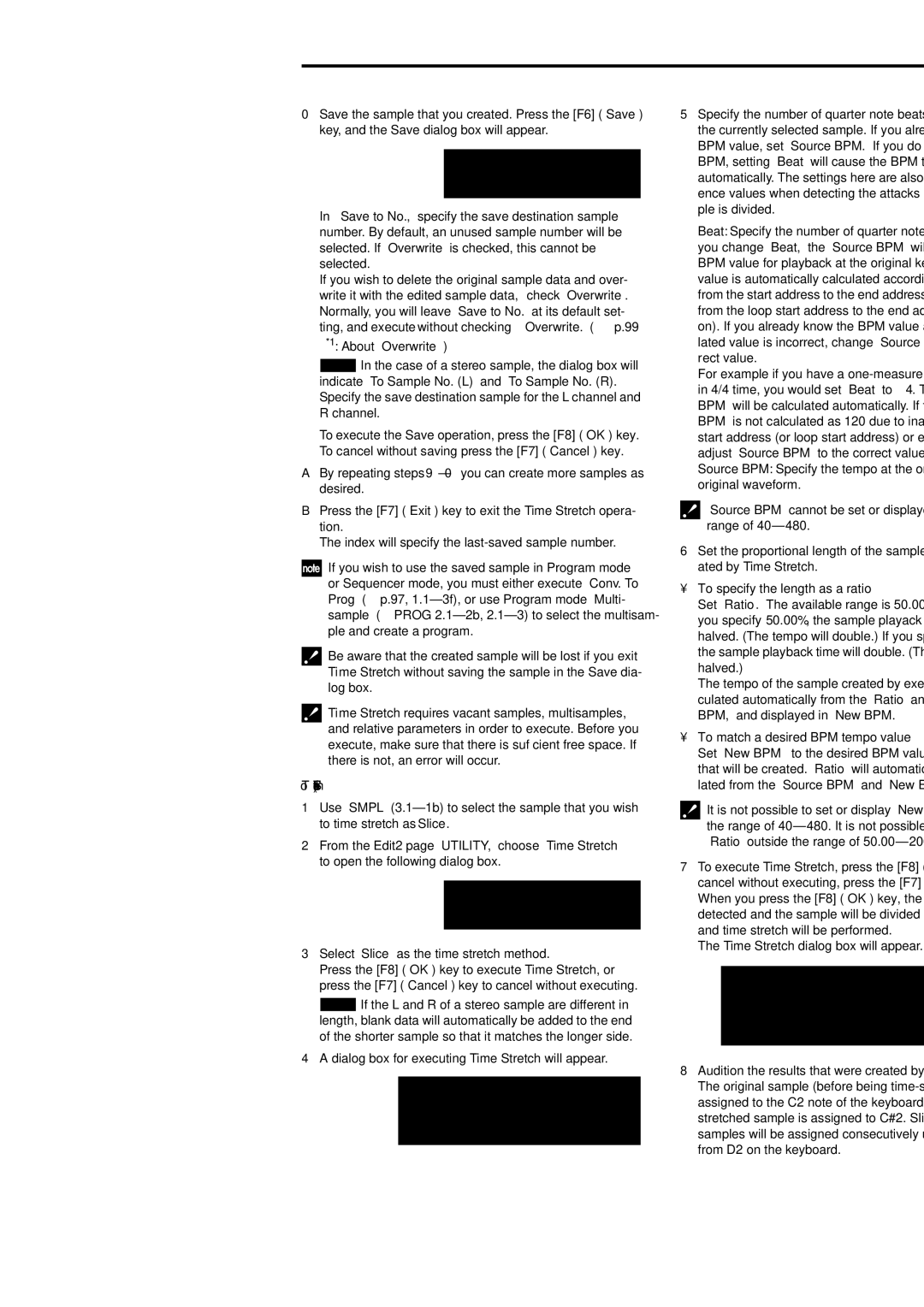Page
How to read the Parameter Guide
About this manual
Conventions in this manual
Prog 5.3 Ed-LFOs
Table of Contents
Sequencer mode
Combi 6.1 Ed-Arp. Arpeggiator
Combi 3.4 Ed-Vel Zone Velocity Zone
Combi 7.2 Ed-MasterFX
Global mode 121
Media mode 139
Effect Guide 155
Vii
Appendices 211
Viii
Prog 1.1 Play
Program
Bank Bank A...D, G, gd
Other ways to select a
1b Program Information
1c Utility
2 P.Edit Performance Editor 2a Bank, Program Select, Tempo
2b Performance Editor
Arp Arp. Play
2c Utility
3a Arpeggiator
3b Utility
Prog 2.1 Ed-Basic
Basic Prog Basic
1a Oscillator
1b Voice Assign
2 OSC1
1d Utility
2a OSC1 Multisample
2b High, Low
2c Octave, Transpose, Tune, Delay
2d OSC1 Drum Kit
2e. Utility
3 OSC2
4 V.Zone Velocity Zone
4a OSC 1/2 Velocity Zone
4b Utility
Prog 2.2 Ed-Ctrl
Audit. Audition
Ctrls Controls
Prog 3.1 Ed-Pitch
1 OSC1
1a Pitch
1b Pitch EG
2 OS1lfo OSC1 LFO
1c Portamento
2a Pitch LFO1/2 Modulation
2b Utility
4 OS2lfo OSC2 LFO
EG Pitch EG
5a Pitch EG
5b Level Mod. Level Modulation
Prog 4.1 Ed-Filter1
Basic
1c B Filter B
2 Mod.1 Filter1 Modulation1
2a Keyboard Track
2b Filter EG
2c AMS, Into to A, Int to B
2d Utility
3 Mod.2 Filter1 Modulation2
LfoMod LFO Modulation
4a Filter LFO1 Modulation
4b Filter LFO2 Modulation
4c Utility
Attack Time 00…99
Decay Time 00…99
Slope Time 00…99
Release Time 00…99
Prog 4.2 Ed-Filter2
Prog 5.1 Ed-Amp1
1 Lvl/Pan Level/Pan
1a Amp1 Level
1c AMS, Intensity
2 Mod. Amp1 Modulation
EG Amp1 EG
2b Amp Mod., LFO1 Mod., LFO2 Mod
2c AMS, Int
3a Amp1 EG
3b Level Mod. Level Modulation
3c Time Mod. Time Modulation
Off, EXT, KT
Prog 5.3 Ed-LFOs
Prog 5.2 Ed-Amp2
1 OS1LFO1 OSC1 LFO1
EG Amp2 EG
2 1LFO2 OSC1 LFO2
3 2LFO1 OSC2 LFO1
1b Freq.Mod Frequency Modulation
1c MIDI/Tempo Sync Frequency MIDI/Tempo Sync
Setup Arpeg. Setup 1a Arpeggiator Setup
Prog 6.1 Ed-Arp. Arpeggiator
4 2LFO2 OSC2 LFO2
Zone Scan Zone
1b Arpeggiator Tempo
2a Scan Zone
1b Use DKit Setting
Prog 7.1 Ed-InserFX
1 BUS
1a BUS
Setup
2a InsertFX Setup
2b Routing
IFX Insert Effect
1a Master Effect Setup
Prog 7.2 Ed-MasterFX
1b Chain
1c Master EQ Gain dB
MEQ Master EQ
MFX 1 Master Effect1 MFX 2 Master Effect2
4a Utility
23a Utility
Page
Combi 1.1 Play
Combi Combination
1a Bank, Combi Select, Category, Cat.Hold, 10’s Hold, Tempo
Bank Bank Select Bank A…C
1b Combination Information
Cat.HOLD
Write Combination
Solo Selected Timbre
Prog Timbre Program
2a Bank, Combi Select, Cat.Hold, 10’s Hold, Tempo
2b Timbre Number & Category
2c Program Select, Program Name
3a Pan, Volume
Volume 000...127
Mix Mixer
Pan
Combi 2.1 Ed-Prog/Mixer
Combi 2.2 Ed-Ctrl
Combi 3.1 Ed-Param1
Midi
1a Status, Midi Channel, BankEX2 MSB/LSB
2 OSC
Pitch
2a Force OSC Mode, OSC Select, Portamento
3a Transpose, Detune, Bend Range
1a Delay ms, Use Prog’s Scale
Combi 3.2 Ed-Param2
Other
1b Combi’s Scale, Key, Random
Combi 3.3 Ed-Key Zone
Key Key Zone
Slope Key Slope
Review
Combi 3.4 Ed-Vel Zone
Combi 4.1 Ed-MIDI Filter1
Combi 4.2 Ed-MIDI Filter2
Midi 1-1MIDI Filter 1a Program Change, After Touch
Midi 1-2MIDI Filter 2a Damper CC#64, Portamento SW CC#65
Combi 4.3 Ed-MIDI Filter3
Combi 4.4 Ed-MIDI Filter4
Combi 6.1 Ed-Arp. Arpeggiator
1a Arpeggiator Run, Tempo
1b Assign
23a Arpeggiator-AB Setup
2 Arp. a Arpeggiator a 3 Arp. B Arpeggiator B
23b Tempo
23c Utility
Combi 7.1 Ed-InsertFX
4a Scan Zone A/B
1a BUS Select, Send1MFX1, Send2MFX2
BUS Select DKit, L/R, IFX, 1, 2, 1/2, Off
2a Ed-InsertFX Setup
2b Control Channel
DKit IFX Patch DrumKit IFX Patch
Control Channel Ch01...16, G ch, All Rt
1a MasterFX Setup
Combi 7.2 Ed-MasterFX
2c Routing Map, BUS Select
1b MasterFX Chain
1d Master EQ Gain dB
1e Utility
2 MFX1 Master Effect1 3 MFX2 Master Effect2
Low 18.0...+18.0 Mid High
Sequencer mode
1a Location, Meter, Reso Resolution Tempo, Tempo Mode
SEQ 1.1 Play/REC
Play.REC Play/REC
1b Song Select
Rename Song
Delete Song
Copy From Combi Copy From Combination
Copy From Song
Save Template Song Save as User Template Song
FF/REW Speed
Set Location Set Location for Locate Key
Prog...8 Program T01...08 Prog...16 Program T09...16
23a Program
GM Initialize
Program Select 000...127, G001...128, g001...g128d
45a Pan, Volume
23b PLAY/MUTE/REC, Solo On/Off
4 Mix..8 Mixer T01...08 5 Mix..16 Mixer T09...16
Solo On/Off Solo On, Solo Off
6a Rec Setup, Metronome
Pref. Preference
45b Utility
SEQ 1.2 Loop
6b Utility
12a Track Play Loop
SEQ 2.1 Cue List
Cue List
1c Step Current Step
1d EDIT/DONE, INSERT, CUT, Copy
Copy Cue List
Convert to Song Convert Cue List to Song
SEQ 2.2 Controller
1b Knob B Assign
Copy Song
SEQ 3.1 Param1
MIDI..8 Midi T01...08 MIDI..16 Midi T09...16
3 OSC..8 OSC T01...08 4 OSC..16 OSC T09...16
12a Status, Midi Channel, BankEX2 MSB
Ptch..16 Pitch T09...16
34b Utility
Ptch..8 Pitch T01...08
56a Transpose, Detune, Bend Range
SEQ 3.2 Param2
SEQ 3.3 Key Zone
Othr..16 Other T09...16
1 Key..8 Key T01...08 2 Key..16 Key T09...16
SEQ 3.4 Vel Zone
1 Vel..8 Vel T01...08 2 Vel..16 Vel T09...16
SEQ 4.1 Midi Filter1
5a Velocity Zone Map All
SEQ 4.2 Midi Filter2
JSX/Bend as AMS Off, On
SEQ 4.3 Midi Filter3
SEQ 4.4 Midi Filter4
12a Real-time Control Knob 1
34a Real-time Control Knob 3
Pattern
1a Location, Song Select, Track Select
1b Pattern, Metro. Metronome
Rename Pattern
Step Rec Loop
Event Edit
Pattern Param. Pattern Parameter
Get From Track
Put To Track
Copy To Track
Rename Track
Rppr Setup
2b Rppr Setup
2a Track Select Tempo
SEQ 5.2 Track Edit
Track Edit
2c Revert
Stopping playback of a Rppr pattern
1a Track Select, Measure From/Meas. To End
Track Select T01...T16, Master Trk
Measure From 001...999
Meas. To End 001...999
Deleting a note or rest
Auditioning the next note before input
Inserting an event
Deleting an event
Erase Track
Copy/Bounc. Trk Copy/Bounce Track
Erase Measure
Delete Measure
Insert Measure
Repeat Measure
Copy Measure
Move Measure
Create/Ers. Ctrl Create/Erase Control Data
Create Ctrl Data Create Control Data
Quantize
Ers. Ctrl Data Erase Control Data
Modify Velocity
Shift/Er. Note Shift/Erase Note
To shift notes
To erase notes
1 Set..8 Setup T01-08 2 Set..16 Setup T09-16
SEQ 6.1 Arp. Arpeggiator
12a Arpeggiator Run, Tempo
Set Song Length
12b Assign
Example
34a Arpeggiator-AB Setup
3 Arp. a Arpeggiator a 4 Arp. B Arpeggiator B
34b Tempo
34c Utility
3a Insert FX Setup
SEQ 7.1 Insert FX
1 BUS..8 BUS T01...08 2 BUS..16 BUS T09...16
12a BUS Select, Send1MFX1, Send2MFX2
1a Master FX Setup
SEQ 7.2 Master FX
3b Control Channel
3c Routing Map, BUS Select
1b Master FX Chain
START/STOP key
Audition key
Smpl 1.1 Recording
Sample
1a MS Multisample Select, Index, Keyboard & Index
MS Multisample Select 000...999
If you sampled with Mode Sample Mode 1.1-2a set to Stereo
1b SMPL, Orig.K, TopK
Stereo
Keyboard & Index
2a Sample Setup
2 Rec. Recording
1c Create
2b REC Setup
Mode Sample Mode
Mode REC Mode Manual, Auto
Threshold 63dB...0dB
2c Recording Level
Count Down Count Down REC Off, 4, 8, 3
Tempo 040...240
Pre Trigger Pre Trigger REC 000...500ms
3 In/Pref Input/Preference
3a Input1, Input2
3b Create Create Zone Preference
3c Auto Loop
Delete Smpl Delete Sample
Copy Smpl Copy Sample
Move Smpl Move Sample
Rename Smpl Rename Sample
Smpl To Stereo Change Sample Type
Delete MS Delete Multisample
Copy MS Copy Multisample
Move MS
Rename MS Rename Multisample
MS To Stereo/MS To Mono Change Multisample Type
Conv. To Prog Convert Multisample To Program
Keyboard Disp. Keyboard Display
MS To Stereo
MS To Mono
Smpl 2.1 Sample Edit
Edit2 Edit1
2d Zoom
About Overwrite
100
Truncate
Cut
Clear
101
Copy
Insert
Mix
102
Paste
Insert Zero
Pasting to a sample that contains sample data
Norm./Level Adj. Normalize/Level Adjust
Volume Ramp
103
104
Rate Convert
Reverse
Link
105
Grid
Smpl 3.1 Loop Edit
106
1a MS, Index, Keyboard&Index
1b SMPL, Lp, Tune, Rev
Edit2
107
2b Sample Address, Zero, LpL, Grid Tempo
108
Time Slice
109
Index SourceC2, xxx 001...090zzz D2...G9/yyy
Sensitivity 00...30
Zero Use Zero 2.1-2b
110
What kind of slices will produce the best result?
Make sure that each divided sample has a clear attack
To specify the length as a ratio
111
Time Stretch
Sustaining
Slice
112
Index
Start E End
113
To use Time Stretch Slice
To match a desired BPM tempo value
114
Xxx 001...090zzz D2...G9/yyy
Sensitivity 00...30 Start E End Zero Use Zero Divide Link
115
Crossfade Loop
Smpl 4.1 Multisample
116
1a MS, Index, Keyboard & Index
1c INSERT, CUT, COPY, Create
Pitch BPM Adj. Pitch BPM Adjust
117
3a Create Zone Preference
Pitch 64.00...+63.00
Smpl 5.1 Memory Smpl 5.2 Controller
Memory Free Memory Ctrls Controls
118
1a Free Memory
Smpl 7.1 Insert Effect
2 IFX
119
1a Utility
120
Global 1.1 System
1a Basic
Key Transpose 12…+12
122
1b FX SW
Velocity Curve
AfterT Curve AfterTouch Curve
123
1c Auto Arp. Auto Arpeggiator
124
Pref. System Preference
2a System Preference
3a Damper/Assignable Foot Switch, Pedal
Foot
125
2b Memory Protect
AudioIn Audio
126
4a Input1 4b Input2
1a Midi Setup
127
128
1b Midi Filter
129
AfterT After Touch Off, On
Ctrl Change Control Change Off, On
Exclusive Off, On
Global 3.1 User Scale
Octave
130
1a User Octave Scale
Global 4.1 Category Name
All Notes
131
2a User All Notes Scale
Global 5.1 DKit Drum Kit
132
133
1b High High Sample
1c Key-, Key+
Voice Voice/Mixer
134
Low Low Sample 2a Low Low Sample
3a Voice Assign Mode/Mixer
Global 6.1 Arp.Pattern
135
1a Arp, pat Pattern, Tempo
1c Arpeggio Pattern Setup
136
1b Lgth, Reso, Oct, Sort, Latch, K.Sync, Kbd
1d Fixed Note, Mode, Tone No., Fixed Note No
Edit
137
2a Step, Ptch, Gt, Vel, Flam
138
Files, directories, and icons
About the EXB-SMPL option
Load
140
141
Hide unknown file
Load selected
Translation
142
143
144
Loading sample data
145
Loading multiple files
Load .KSC
146
Loading Aiff files and Wave files
147
Sample files
About Akai Program files
Load Akai Program File
If the data does not fit on the media when saving
Save
148
2a Utility
149
Save PCG & SEQ
Save PCG
Save SEQ Songs and Cue Lists
150
Save to Std Midi File Save Song as Standard Midi File
Save Exclusive Receive and Save Midi Exclusive Data
Export Smpl AIF/WAV Export Samples as AIFF/ Wave
Utility
151
Rename
152
Delete
Create Directory
Set Date/Time
Media Information
153
4a Media Media select
154
Effects in each mode
Overview
Dynamic modulation Dmod
Effect I/O
Program mode
Insert Effect IFX
In/Out
Routing
Combination, Sequencer mode
157
Mixer
158
Pan CC#8
Master Effects MFX1
Controlling the Insert Effects via
159
Setting for drum program
160
161
Master EQ
Individual Outputs
Controlling the Master Effects via
162
Combination, Sequencer mode
Sampling mode if the EXB-SMPL option is installed
163
Filter/Dynamic
No Effect
01 St.Amp Sim
02 St.Compressor
Mltband Limit
165
Multiband Limiter
05 St.Gate
06 OD/HiGain Wah
166
Stereo Gate
07 St.Para.4EQ
167
Stereo Parametric 4-Band EQ
08 St.Graphic7EQ
09 St.Wah/AutoW
168
Stereo Graphic 7-Band EQ
10 St.Rndm Filter
169
Stereo Random Filter
11 St.Exct/Enhcr
12 St.Sub OSC
170
Stereo Exciter/Enhancer
Talking Mod
171
Talking Modulator
14 St.Decimator
15 St.AnalogRecd
172
Stereo Decimator
Pitch/Phase Mod
16 St.Chorus
17 St.HarmnicCho
173
Multitap Chorus/Delay
MltTap ChoDly
Ensemble
174
20 St.Flanger
21 St.Rndm Flang
175
Stereo Flanger
23 St.Phaser
Stereo Phaser
22 St.Env.Flanger
176
25 St.Env.Phaser
Stereo Random Phaser
Stereo Envelope Phaser
24 St.Rndm Phasr
26 St.BiphaseMod
Stereo Biphase Modulation
27 St.Vibrato
178
28 St.AutoFd Mod
29 2Voice Reso
179
Stereo Auto Fade Modulation
Doppler
180
Scratch
181
Mod./P.Shift
32 St.Tremolo
33 St.Env.Tremlo
182
Stereo Phaser + Tremolo
34 St.Auto Pan
35 St.Phasr+Trml
183
36 St.Ring Mod
184
Stereo Ring Modulator
Detune
Pitch Shifter
185
PitchShft Mod
Rotary SP
186
Pitch Shift Modulation
ER/Delay
Early reflection and delay effects
Early Reflect
187
LCR Delay
R Delay
Auto Reverse
188
Stereo/Cross Delay
Stereo Multitap Delay
44 St/Cross Dly
45 St.MltTap Dly
46 St.Mod. Delay
Stereo Modulation Delay
Stereo Dynamic Delay
47 St.DynamicDly
LCR BPM Delay
Stereo Auto Panning Delay
R BPM Delay
48 St.AutoPanDly
50 St.BPM Delay
Stereo BPM Delay
Sequence Delay
Sequence Dly
Reverb
Rev Hall
Rev Smth. Hall
Rev Wet Plate
Rev Room
Rev Brt. Room
194
Reverb Room
Mono → Mono Chain
58 P4EQ-Exciter
59 P4EQ-Wah
195
61 P4EQ-Phaser
Parametric 4-Band EQ Phaser
60 P4EQ-Cho/Fl
196
Parametric 4-Band EQ Multitap Delay
62 P4EQ-M.Dly
Comp-Wah
197
Comp-AmpSim
Comp-OD/HG
Comp-P4EQ
198
Comp-Phaser
Compressor Phaser
Comp-Cho/Fl
199
Compressor Multitap Delay
Comp-M.Dly
Limit-P4EQ
200
Limit-Phaser
Limiter Phaser
Limit-Cho/Fl
201
Limit-M.Dly
Exct-Comp
Exct-Limiter
202
Exct-Phaser
Exct-Cho/Fl
Exct-M.Dly
203
79 OD/HG-AmpSim
80 OD/HG-Cho/Fl
204
Overdrive/Hi.Gain Amp Simulation
81 OD/HG-Phaser
Overdrive/Hi.Gain Phaser
Overdrive/Hi.Gain Multitap Delay
82 OD/HG-M.Dly
Wah-AmpSim
Deci-AmpSim
Deci-Comp
206
Chorus/Flanger Multitap Delay
AmpSim-Trml
87 Cho/Fl-M.Dly
207
Phaser Chorus/Flanger
Phasr-Cho/Fl
Reverb-Gate
208
Master EQ
209
210
Alternate Modulation Source
About Alternate Modulation
About Alternate Modulation Sources
AMS Alternate Modulation Source List
212
213
Alternate Modulation settings
214
215
Resonance Prog 4.1-1b
Filter EG Intensity Prog 4.1-2b
Filter LFO 1/2 Intensity Prog 4.1-4a
216
Amp LFO 1/2 Intensity Prog 5.1-2b
Pan Prog 5.1-1b
LFO Frequency Prog 5.3-1b
Dynamic Modulation Source Dmod
Dynamic Modulation Source List
217
218
Example 2. Delay Time
About the BPM/MIDI Sync function
219
Example 1. LFO
Porta.SWCC#65 Portamento SwitchCC#65
SW1/2 Assign
SW1, SW2 Assign List
220
Knob 1...4 B Assign
Realtime Control Knobs B Assign List
221
Foot Switch Assign
Foot Switch Assign List
222
Foot Pedal Assign
Foot Pedal Assign List
223
Midi transmission when Triton Le‘s controllers are Operated
Program mode
Combination mode
224
Sequencer mode
225
Global Midi channel
226
227
CC#
228
Nrpnlsb
229
CC#70 Sustain level
CC#72 Release time
CC#73 Attack time
230
Connecting Midi devices/computers Midi connectors
Midi applications
About Midi
231
Messages transmitted and received By this instrument
232
Changing the program/bank
Program change Cn, pp
233
Selecting combinations
Selecting program/combination banks
Using the joystick to apply modulation
Controlling the volume
234
Controlling the portamento effect
Using various controllers for control
235
Effect control
Resetting all controllers on a specific channel
Tuning
236
Controlling the tone/envelope of a program
237
Transposing
Changing the pitch bend range
Universal system exclusive
Transmitting sound settings data Data Dump
238
Editing sounds etc
Data dump
239
Recording musical data from an external device
Support for GS/XG part mode exclusive messages
Setting example
240
Support for Nrpn messages used in GS/XG music data
241
About standard Midi files
Various messages
242
243
244
245
246
Data compatibility
247
248
Media mode information
Chunks that are supported
249
Aiff files
About Korg format files
250
KSF Korg Sample File files
251
KSCKorg SCript file
Filename conventions
252
Please read this before you begin installation
Option EXB-SMPL
Memory that can be used with the option board
253
Please note when installing an option board
Option board/memory installation procedure
Preparations for installation
254
Installing the EXB-SMPL
255
Detaching cover a for the EXB-SMPL
Detaching cover B for Dram Simm
Installing Dram Simm sample data RAM modules
Installing additional Dram SIMM’s
256
Checking after installation
257
Index
Numerics
258
259
Delete
260
Menu
261
262

![]() In the case of a stereo sample, the dialog box will indicate “To Sample No. (L)” and “To Sample No. (R).” Specify the save destination sample for the L channel and R channel.
In the case of a stereo sample, the dialog box will indicate “To Sample No. (L)” and “To Sample No. (R).” Specify the save destination sample for the L channel and R channel.![]() If the L and R of a stereo sample are different in length, blank data will automatically be added to the end of the shorter sample so that it matches the longer side.
If the L and R of a stereo sample are different in length, blank data will automatically be added to the end of the shorter sample so that it matches the longer side.