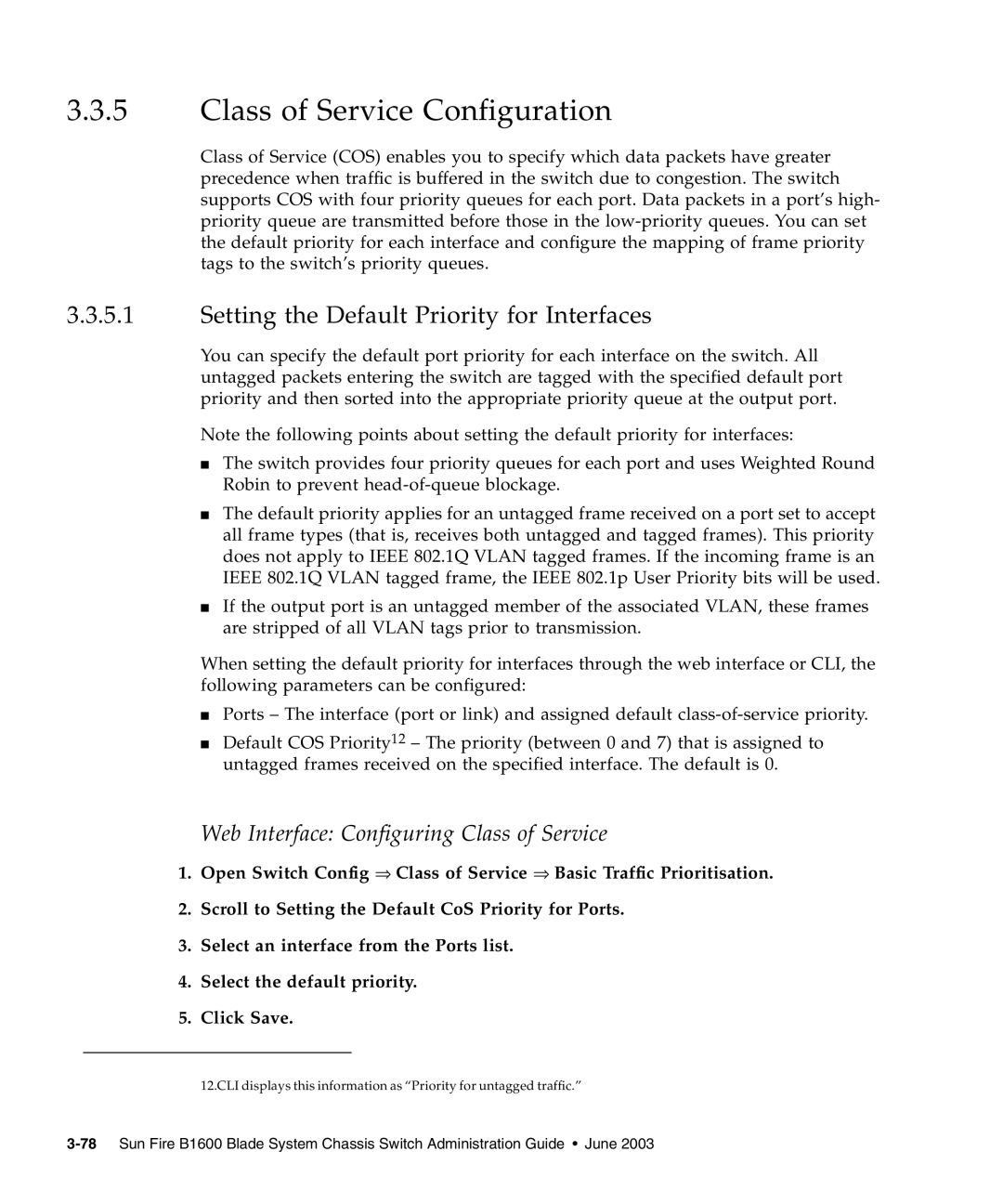3.3.5Class of Service Configuration
Class of Service (COS) enables you to specify which data packets have greater precedence when traffic is buffered in the switch due to congestion. The switch supports COS with four priority queues for each port. Data packets in a port’s high- priority queue are transmitted before those in the
3.3.5.1Setting the Default Priority for Interfaces
You can specify the default port priority for each interface on the switch. All untagged packets entering the switch are tagged with the specified default port priority and then sorted into the appropriate priority queue at the output port.
Note the following points about setting the default priority for interfaces:
■The switch provides four priority queues for each port and uses Weighted Round Robin to prevent
■The default priority applies for an untagged frame received on a port set to accept all frame types (that is, receives both untagged and tagged frames). This priority does not apply to IEEE 802.1Q VLAN tagged frames. If the incoming frame is an IEEE 802.1Q VLAN tagged frame, the IEEE 802.1p User Priority bits will be used.
■If the output port is an untagged member of the associated VLAN, these frames are stripped of all VLAN tags prior to transmission.
When setting the default priority for interfaces through the web interface or CLI, the following parameters can be configured:
■Ports – The interface (port or link) and assigned default
■Default COS Priority12 – The priority (between 0 and 7) that is assigned to untagged frames received on the specified interface. The default is 0.
Web Interface: Configuring Class of Service
1.Open Switch Config ⇒ Class of Service ⇒ Basic Traffic Prioritisation.
2.Scroll to Setting the Default CoS Priority for Ports.
3.Select an interface from the Ports list.
4.Select the default priority.
5.Click Save.
12.CLI displays this information as “Priority for untagged traffic.”