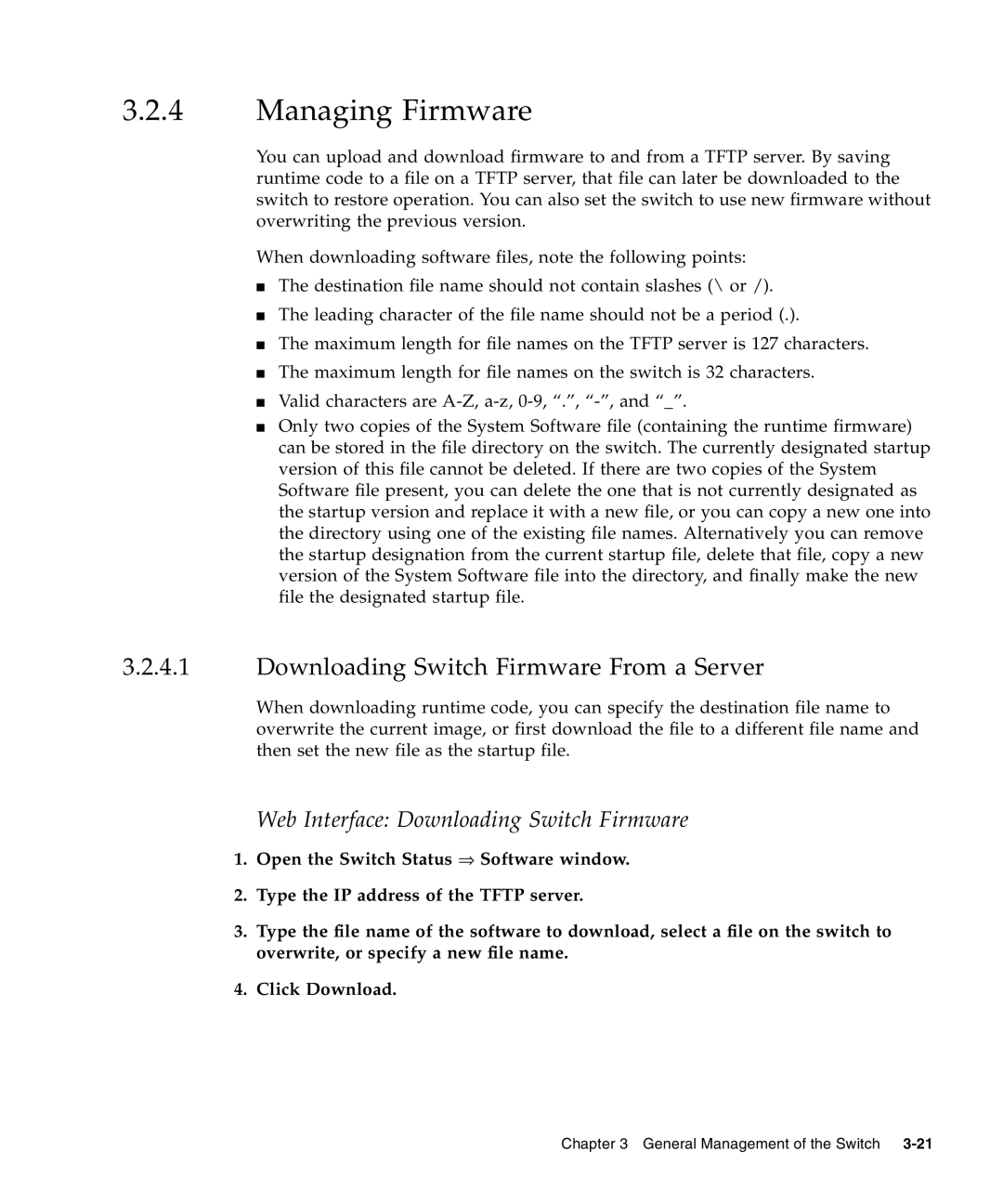3.2.4Managing Firmware
You can upload and download firmware to and from a TFTP server. By saving runtime code to a file on a TFTP server, that file can later be downloaded to the switch to restore operation. You can also set the switch to use new firmware without overwriting the previous version.
When downloading software files, note the following points:
■The destination file name should not contain slashes (\ or /).
■The leading character of the file name should not be a period (.).
■The maximum length for file names on the TFTP server is 127 characters.
■The maximum length for file names on the switch is 32 characters.
■Valid characters are
■Only two copies of the System Software file (containing the runtime firmware) can be stored in the file directory on the switch. The currently designated startup version of this file cannot be deleted. If there are two copies of the System Software file present, you can delete the one that is not currently designated as the startup version and replace it with a new file, or you can copy a new one into the directory using one of the existing file names. Alternatively you can remove the startup designation from the current startup file, delete that file, copy a new version of the System Software file into the directory, and finally make the new file the designated startup file.
3.2.4.1Downloading Switch Firmware From a Server
When downloading runtime code, you can specify the destination file name to overwrite the current image, or first download the file to a different file name and then set the new file as the startup file.
Web Interface: Downloading Switch Firmware
1.Open the Switch Status ⇒ Software window.
2.Type the IP address of the TFTP server.
3.Type the file name of the software to download, select a file on the switch to overwrite, or specify a new file name.
4.Click Download.
Chapter 3 General Management of the Switch