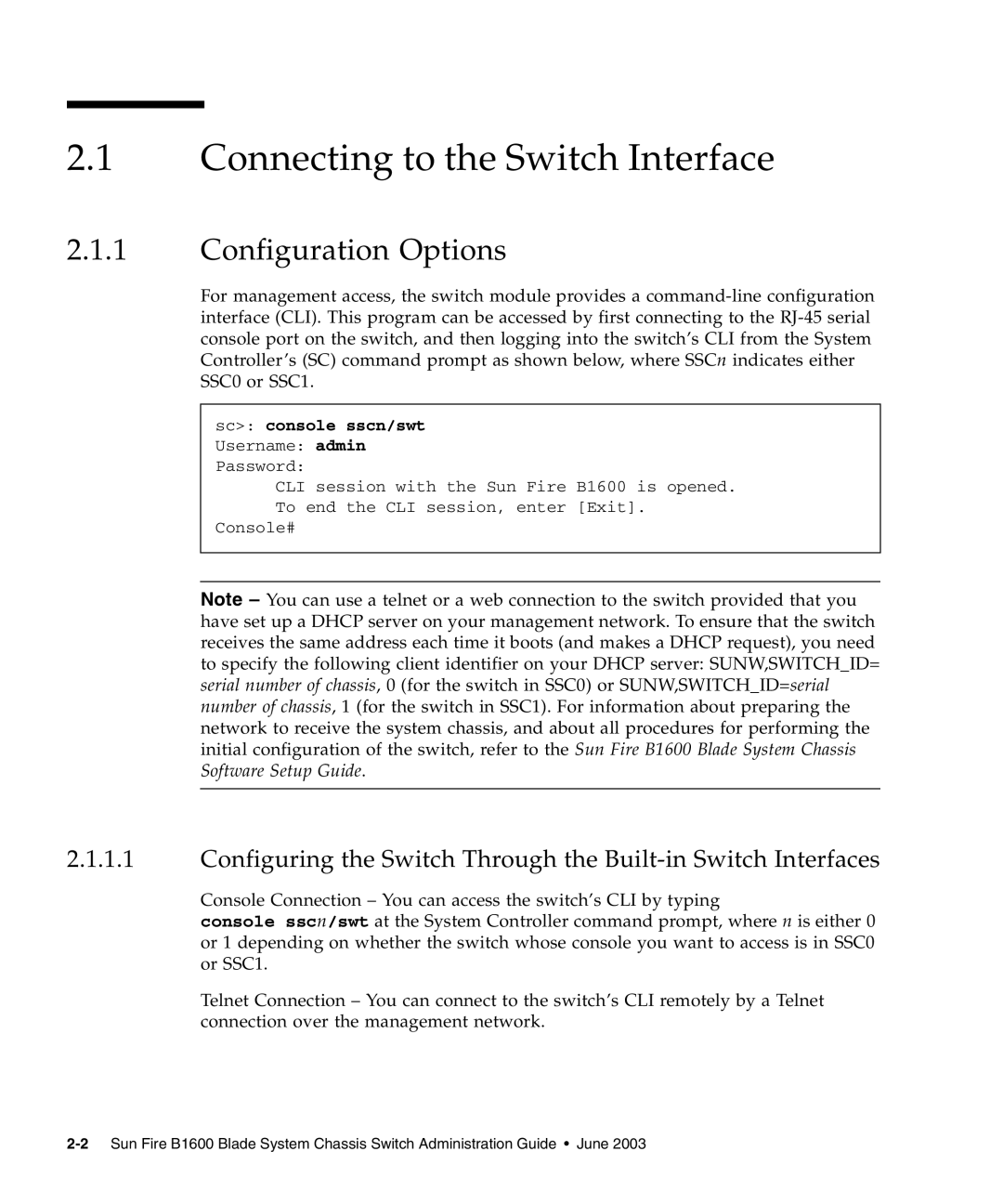2.1Connecting to the Switch Interface
2.1.1Configuration Options
For management access, the switch module provides a
sc>: console sscn/swt
Username: admin
Password:
CLI session with the Sun Fire B1600 is opened.
To end the CLI session, enter [Exit].
Console#
Note – You can use a telnet or a web connection to the switch provided that you have set up a DHCP server on your management network. To ensure that the switch receives the same address each time it boots (and makes a DHCP request), you need to specify the following client identifier on your DHCP server: SUNW,SWITCH_ID= serial number of chassis, 0 (for the switch in SSC0) or SUNW,SWITCH_ID=serial number of chassis, 1 (for the switch in SSC1). For information about preparing the network to receive the system chassis, and about all procedures for performing the initial configuration of the switch, refer to the Sun Fire B1600 Blade System Chassis Software Setup Guide.
2.1.1.1Configuring the Switch Through the
Console Connection – You can access the switch’s CLI by typing
console sscn/swt at the System Controller command prompt, where n is either 0 or 1 depending on whether the switch whose console you want to access is in SSC0 or SSC1.
Telnet Connection – You can connect to the switch’s CLI remotely by a Telnet connection over the management network.